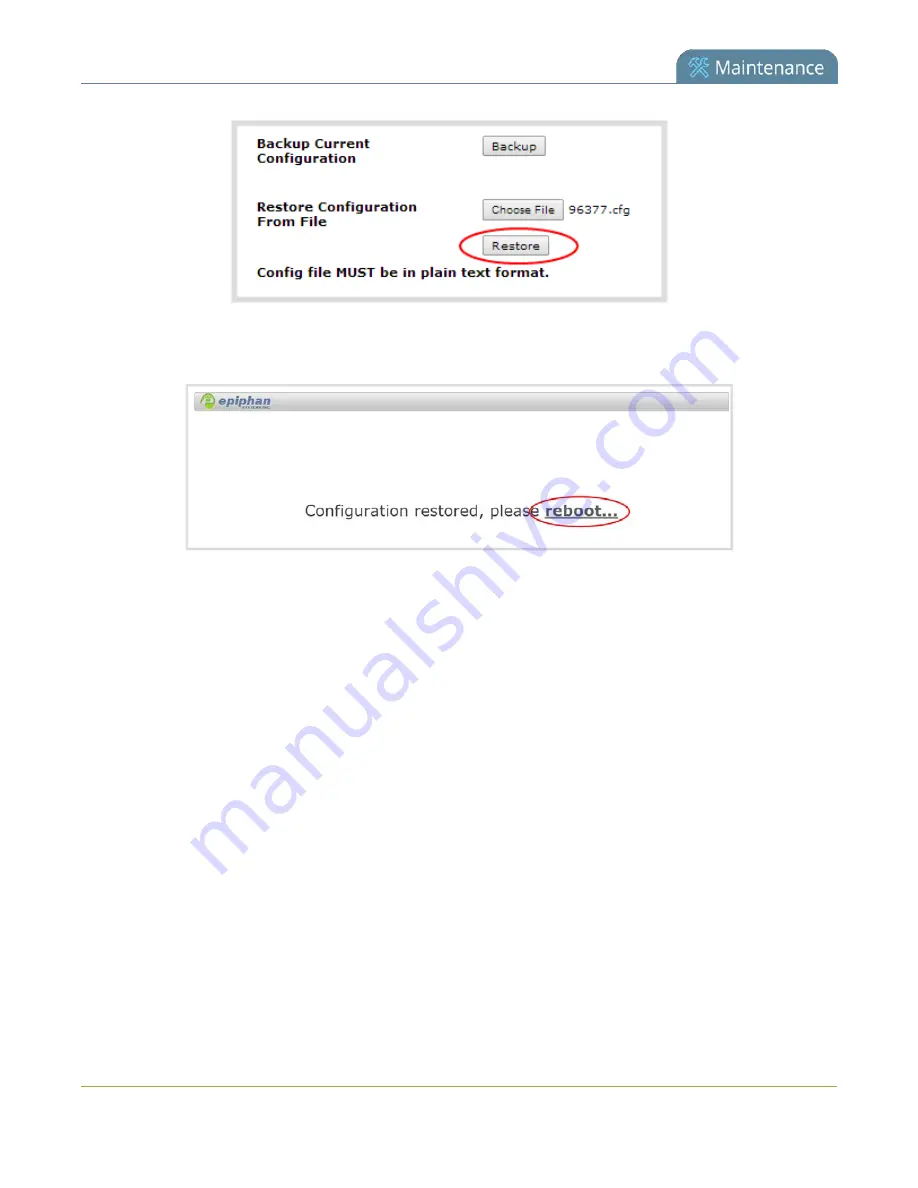
Pearl User Guide
Load a saved device configuration
6. Click the
Restore
button; the system configuration is restored and a new page appears asking you to
reboot the system.
7. Reboot the system by clicking the link in the message on the web page, or by using the power button
on the system; when the system comes back up the restoration is complete.
8. Login as admin (with no password).
9. Reset your user passwords. See
279






























