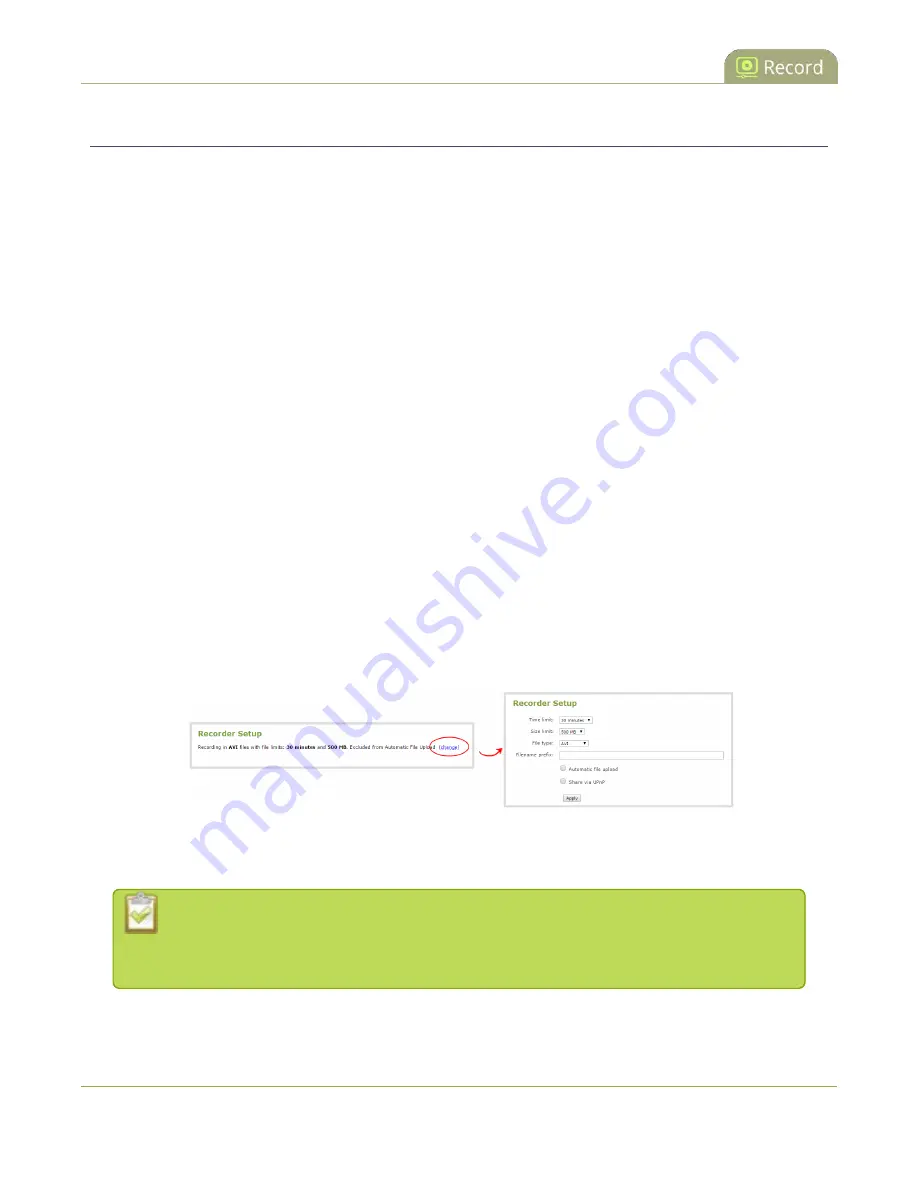
Pearl User Guide
Configure recording file size
Configure recording file size
By default, recorders and channels record to AVI files. When the recording reaches 30 minutes in length or a
file size of 500 MB (whichever occurs first), the system closes the current recording file and opens a new one.
This is done seamlessly with no loss in recorded data.
You may find it useful to have recordings divided this way for ease of download, but you may also want to
change the recording limits to be larger or smaller to meet your individual situation.
Additionally you can configure the prefix for all recordings (the suffix is the date and time of the recording)
and you can exclude a channel or recorder’s recordings from automatic upload.
To change the recording configuration:
1. Connect to the admin interface using your preferred connection mechanism. See
2. Login as admin.
3. For a channel recording:
a. Click the desired channel; the channel menu expands.
b. Click the
Recording
link for the channel; the Recording page opens.
4. For a recorder:
a. Click the desired recorder link from the Recorders section; the recorder configuration page
opens.
5. Click the
change
link under Recorder Setup; the recorder setup section expands. (The setup page looks
slightly different for Recorders, but the options are the same.)
6. Select a time limit for the recording from the
Time limit
drop down.
7. Select a file size limit from the
Size limit
drop down.
Tip: If you don’t know what size to select, do some test recordings to get an idea of the file
sizes you can expect. If you want to guarantee the recording lasts to a given time limit,
select a file size that is far larger than you saw in your tests.
225






























