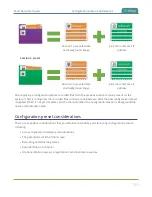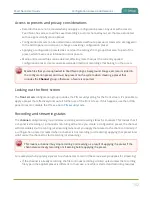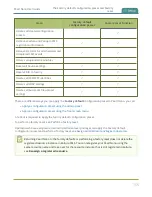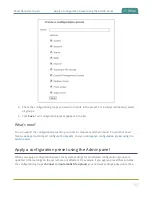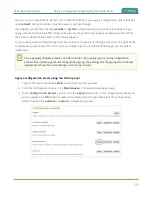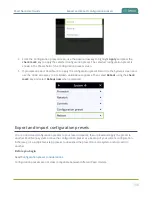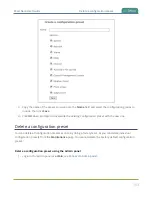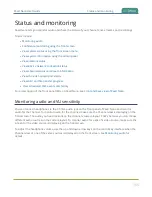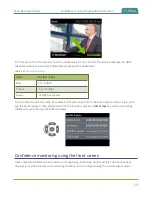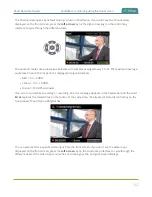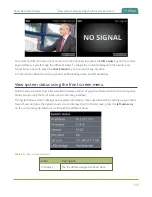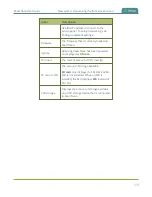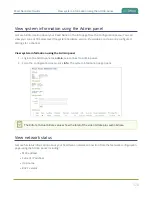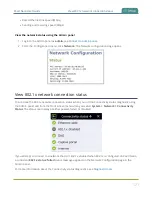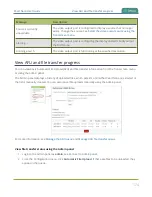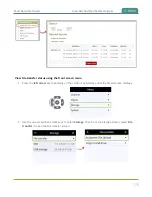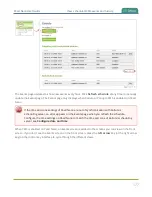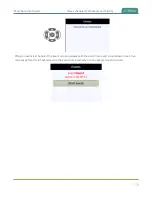Pearl Nano User Guide
Status and monitoring
Status and monitoring
Pearl Nano lets you monitor audio and check the status of your channels, live streams, and recordings.
Topics include:
l
l
Confidence monitoring using the front screen
l
View system status using the front screen menu
l
View system information using the Admin panel
l
l
View 802.1x network connection status
l
View channel status and stream information
l
View the video output port status
l
View AFU and file transfer progress
l
View scheduled CMS events and history
For a description of the front panel LEDs on Pearl Nano, see
Front and back view of Pearl Nano
.
Monitoring audio and VU sensitivity
You can connect headphones to the 3.5 mm audio jack on the front panel of Pearl Nano and monitor
audio for the channel. To monitor audio for the channel, make sure the Channel view is displaying on the
front screen. The audio you hear depends on the channel's custom layout. That's because you can choose
different audio sources on the custom layout. To monitor audio for a specific video source, make sure the
screen for the video source is displaying on the front screen.
To adjust the headphone volume, use the up and down arrow keys on the control key interface when the
Channel view or one of the video sources is displayed on the front screen. See
for
details.
165
Summary of Contents for Pearl Nano
Page 100: ...Pearl Nano User Guide Disable the network discovery port 87 ...
Page 315: ...Pearl Nano User Guide Start and stop streaming to a CDN 302 ...
Page 325: ...Pearl Nano User Guide Viewing with Session Announcement Protocol SAP 312 ...
Page 452: ...Pearl Nano User Guide Register your device 439 ...
Page 484: ... and 2021 Epiphan Systems Inc ...