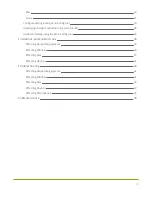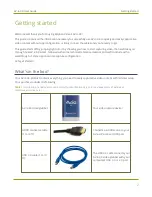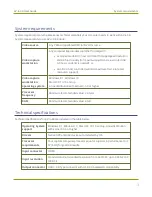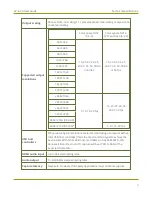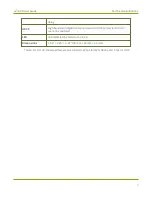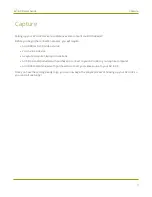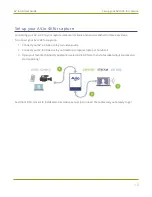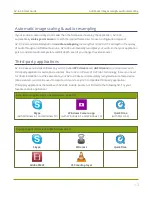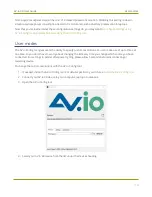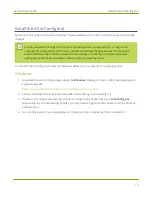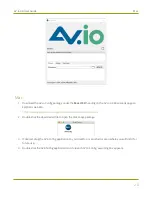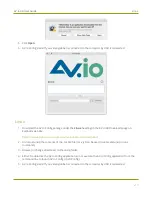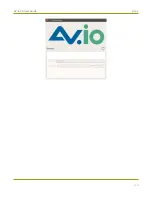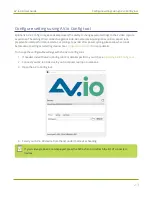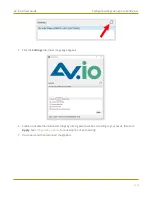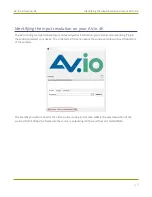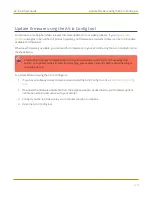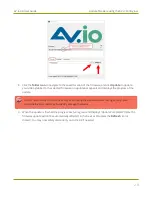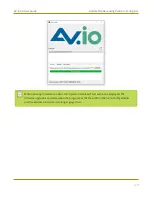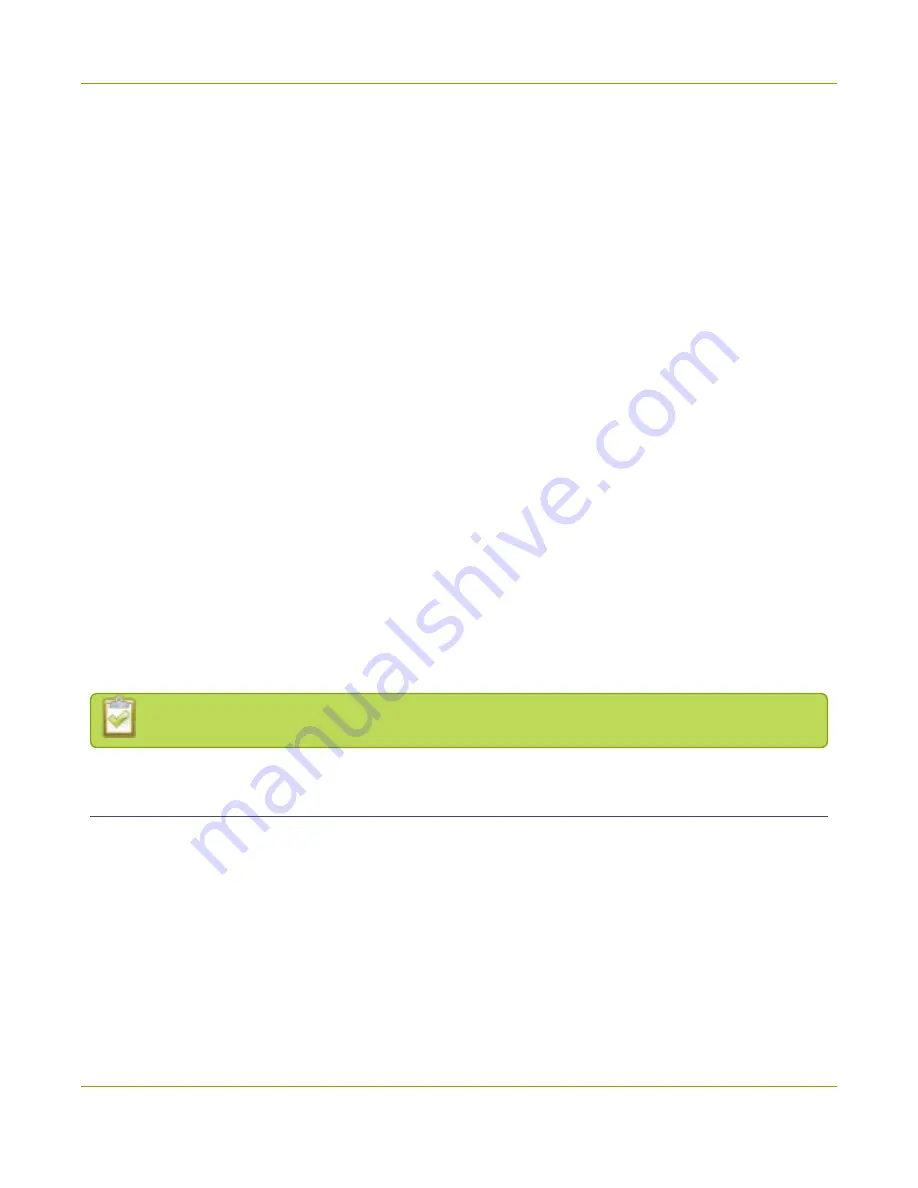
AV.io 4K User Guide
Configuration options
Configuration options
Your AV.io 4K device is ready to use right out of the box; however, there is support for additional
configuration should you need it.
Firmware updates and changes to default capture settings can be applied to your AV.io 4K using Epiphan’s
AV.io Config tool. For settings to persist after power cycling, please allow 5 seconds before disconnecting or
restarting device.
Detailed instructions on how to use AV.io Config can be found using the links below:
l
Install the AV.io Config tool
l
Configure settings using AV.io Config tool
l
Update firmware using the AV.io Config tool
l
Identify input details using the AV.io Config tool
The AV.io Config tool allows you to change several settings to make changes to your video capture experience
if necessary. Most users won’t need to use this utility for anything other than firmware updates, but advanced
users may find these tweaks help them get the most out of their AV.io 4K.
These settings include:
l
Use input signal resolution
l
Preserve aspect ratio
l
Performance mode
The option
Audio selector for multichannel inputs
does not apply to AV.io 4K.
Use input signal resolution (disabled by default)
There are two key descriptors used in the process of video capture using a UVC-based device:
Extended Display Identification Data (EDID): The EDID describes to the video source, video player or
computer which standard video formats (resolutions, frame rates, etc.) are supported by the capture device
as video input.
UVC Descriptor: The UVC describes to the capture host computer which formats are available at the capture
device USB port.
AV.io 4K does not enforce a direct relationship between the input and output signals. The list of EDID and
UVC descriptions are identical so that if the input and output formats are the same, the signal can pass
14