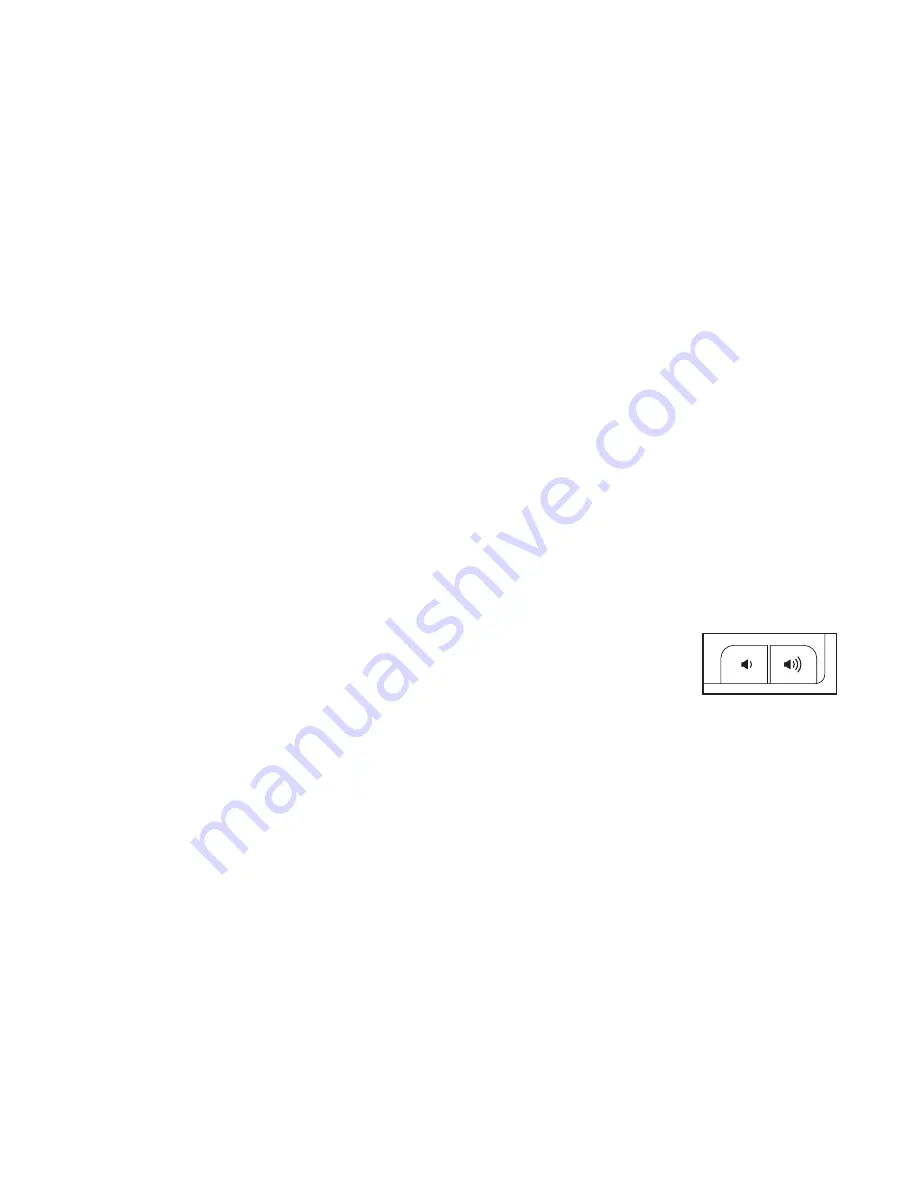
29
Then, cycle the power of the elliptical: press the
power switch on the elliptical to the off position,
wait for several seconds, and then press the power
switch to the reset position. Note: It may take a few
minutes for the console to be ready for use.
When the console is connected to a wireless
network,
the wireless symbol in the display will
stop flashing and become solid. The wireless sym-
bol will show the strength of your wireless signal;
four arcs indicate full signal strength.
If you cannot complete any part of this
process, or if you have any questions, go to
http://support.ifit.com for assistance.
6. Use WiFi–Advanced to set up a wireless
connection.
This option will allow you to set up a wireless
network connection using your computer, smart
phone, tablet, or other Wi-Fi device.
On your computer, smart phone, tablet, or other
Wi-Fi device, open the list of available networks to
which your device can connect. One of the options
will be IFIT_SETUP; select this network. If this net-
work does not appear, make sure that your Wi-Fi
device is within range of the console, and then
close and re-open your list of networks. Also, see
CLEAR WIFI on page 28 and clear any previous
wireless network settings on the console.
Note: The network IFIT_SETUP will not appear
if the console has already been configured to
connect to a wireless network. Also, Android
TM
devices may not be able to detect IFIT_SETUP.
The console will display an IP address, such as
192.168.0.1:8080. Open a web browser on your
computer, smart phone, tablet, or other Wi-Fi
device. Next, type in the IP address on the con-
sole into the URL bar in your browser. Example:
http://192.168.0.1:8080.
Your browser will load a web page. If the web page
does not appear, double-check the IP address and
the previous instructions of this step. Follow the
instructions on the web page to connect the ellipti-
cal console to your wireless network.
Note: A warning may appear stating that the server
cannot be identified. If this happens, make sure
that you have entered the IP address correctly.
If you cannot complete any part of this
process, or if you have any questions, go to
http://support.ifit.com for assistance.
7. Exit the information mode.
To exit the information mode, press the Calorie
button.
HOW TO USE THE SOUND SYSTEM
To play music or audio books through the console
sound system, you must connect your MP3 player, CD
player, or other personal audio player to the console.
Plug one end of your audio wire into the audio jack
on the console. Then, plug the other end into a jack
on your MP3 player, CD player, or other personal
audio player.
Make sure that your audio wire is fully
plugged in.
Next, press the play button on
your MP3 player, CD player,
or other personal audio player.
Then, adjust the volume level
on your personal audio player
or press the volume increase and decrease buttons on
the console.
If you are using a personal CD player and the CD
skips, set the CD player on the floor or another flat
surface instead of on the console.


























