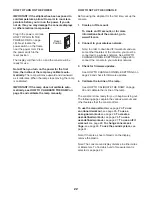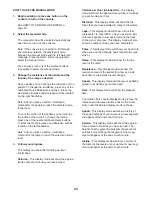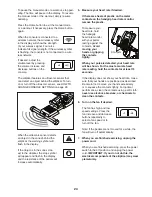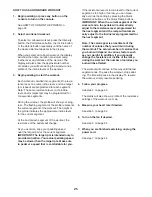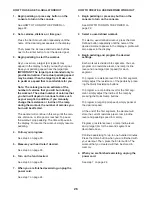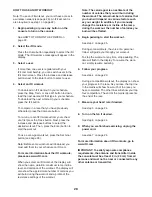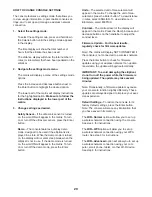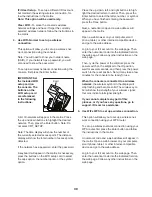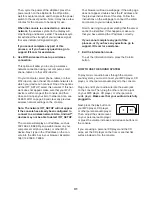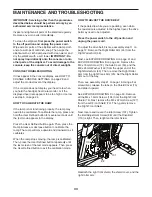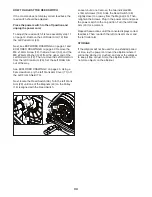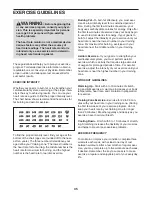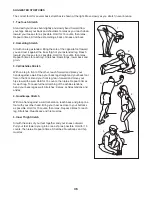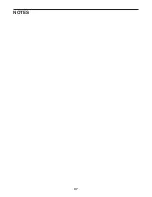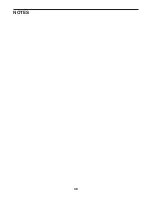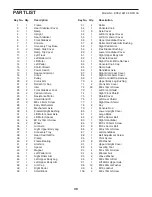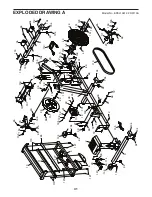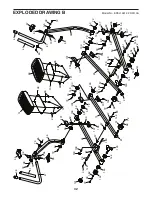29
HOW TO CHANGE CONSOLE SETTINGS
The console features a settings mode that allows you
to view usage information, to personalize console set-
tings, and to set up and manage a wireless network
connection.
1. Select the settings mode.
To select the settings mode, press and hold down
the Calorie button until the settings mode appears
in the display.
The time display will show the total number of
hours that the elliptical has been used.
The distance display will show the total number of
miles (or kilometers) that have been pedaled on the
elliptical.
2. Navigate the settings mode menu.
The matrix will display a menu of the settings mode
options.
Press the increase and decrease buttons next to
the Enter button to highlight the desired option.
The lower part of the matrix will display instructions
for the highlighted option.
Make sure to follow the
instructions displayed in the lower part of the
matrix.
3. Change settings as desired.
Safety Sensor
—If the ultrasonic sensor is turned
on, the word ON will appear in the matrix. To turn
on or turn off the ultrasonic sensor, press the Enter
button.
Demo
—The console features a display demo
mode, designed to be used if the elliptical is dis-
played in a store. While the demo mode is turned
on, the display will not enter sleep mode when the
elliptical is not in use. If the demo mode is turned
on, the word ON will appear in the matrix. To turn
on or turn off the demo mode, press the Enter
button.
Units
—The selected unit of measurement will
appear in the matrix. To change the unit of mea-
surement, press the Enter button. To view distance
in miles, select ENGLISH. To view distance in
kilometers, select METRIC.
Contrast
—The contrast level of the display will
appear in the matrix. Press the Ramp increase and
decrease buttons on the handlebar to adjust the
contrast level.
Firmware Update
—
For the best results,
regularly check for firmware updates.
Note: The matrix will display NOT CONNECTED if
the console is not connected to a wireless network.
Press the Enter button to check for firmware
updates using your wireless network. If an update
is available, the update will begin automatically.
IMPORTANT: To avoid damaging the elliptical,
do not turn off the power while the firmware is
being updated. The update may take several
minutes.
Note: Occasionally, a firmware update may cause
your console to function slightly differently. These
updates are always designed to improve your exer-
cise experience.
Default Settings
—To restore the console to its
factory default settings, press the Enter button.
Note: The console will erase any information that
you have saved in its memory.
The
WiFi–Normal
option will allow you to set up
a wireless network connection using the console.
See step 4 for instructions.
The
WiFi–WPS
option will allow you to set up
a wireless network connection using your WPS
router. See step 5 for instructions.
The
WiFi–Advanced
option will allow you to set up
a wireless network connection using your com-
puter, smart phone, tablet, or other Wi-Fi device.
See step 6 for instructions.