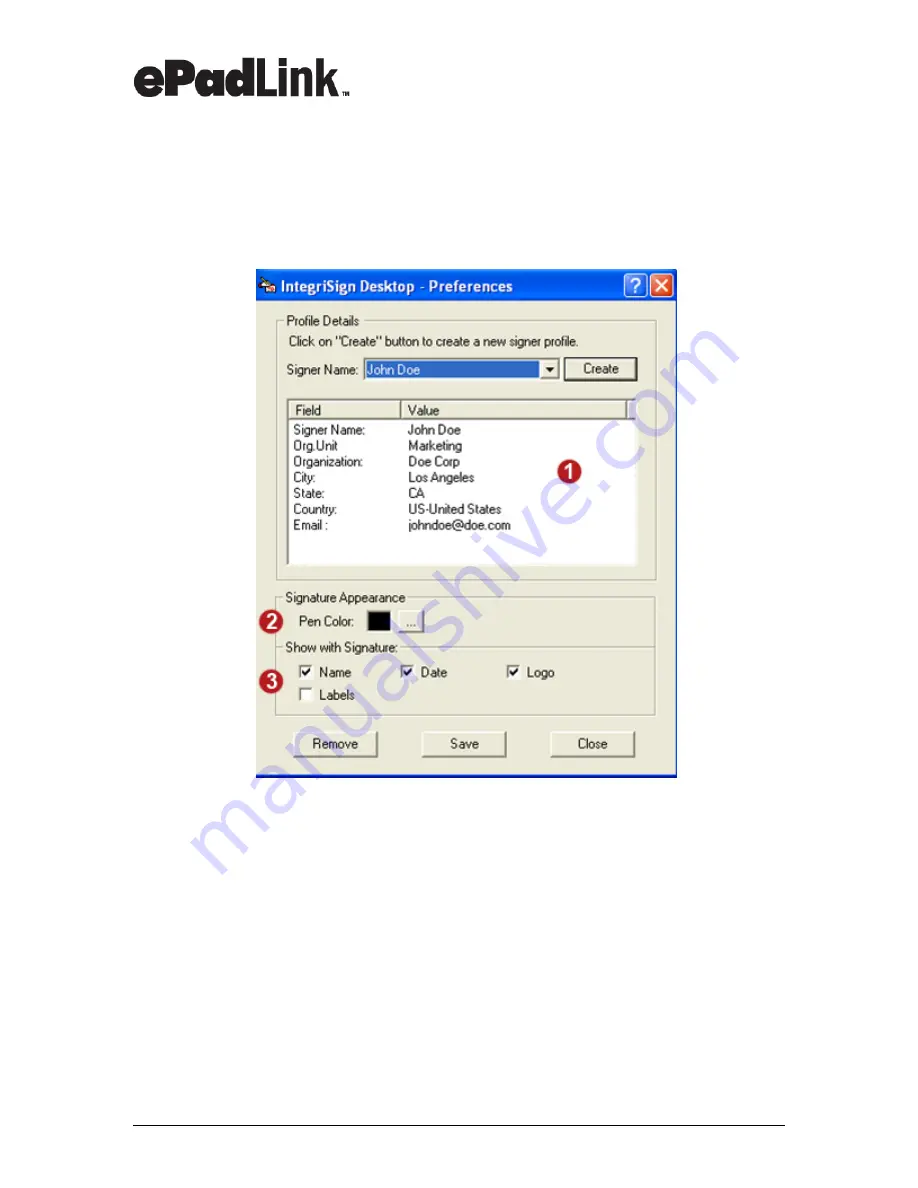
www.epadlink.com
REV 9.0 2010-06-23
13
Quick Start Guide
3.5 Back to IntegriSign Desktop – Preferences
1. Once you have created a signer profile
(Section 3.4)
, the profile data will
appear here.
2. Go to
Signature Appearance
to customize the
Pen Color
that will appear on
the document, for the selected signer. This will override the pen settings input
in the IntegriSign Desktop - Configuration window
(See Section 3.1, Item 1).
3. Go to
Show with Signature
to customize the information you want to appear
with the esignature on the document, for the selected signer.

























