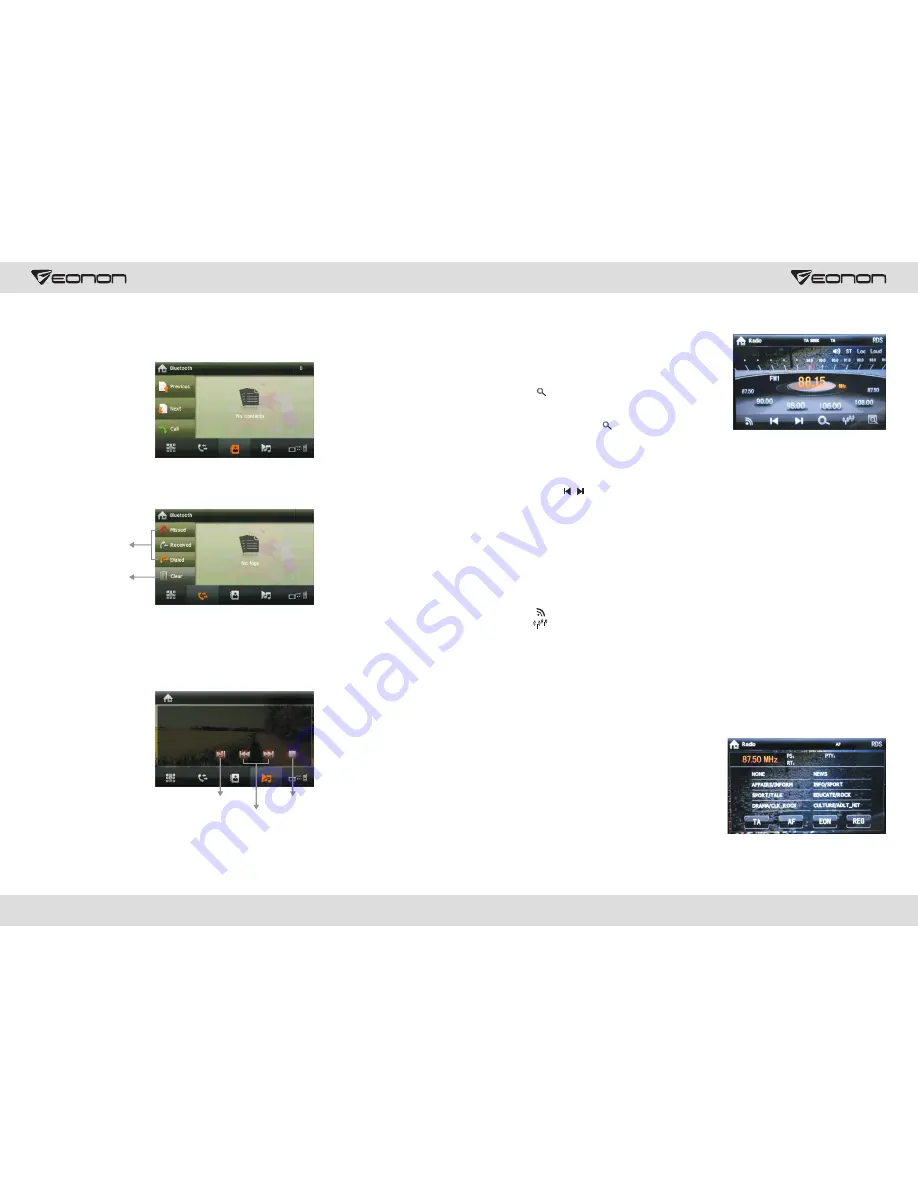
06
09
play/pause
stop
Radio Function Operation
Touch [RADIO] icon in the main interface to enter into the
radio interface.
Search/store station
1. Auto search and store station
(1) Touch [ ] icon in the radio interface on the panel
to search for station automatically. During search, the
searched stations will be stored automatically.
(2) During search, retouch [ ] icon to stop auto searching.
2. Manual search and store station
(1) Finger / touch pen drag of high radio frequency scale can be achieved manually search for radio
stations. During search, after a station is searched, the unit will stop searching automatically and
play the searched station radio.
(2) Directly touch[ / ] icon in the radio interface to fine-tune station frequency.
(3) After a station is searched, (such as: 88.15MHZ), long press any position in the pre-stored station
list in the radio main interface, the searched station will be stored in the selected position.
(4) FM band can save 18 stations (FM1/FM2/FM3 can each save 6), AM band can save 12 stations
(AM1/AM2 can each save 6).
(5) During search, the unit will automatically stop searching after it has searched for all stations
through once.
Select station/band switch/switch
between LOC/DX
(1) Directly touch any station in the pre-stored station list in radio interface to play the selected
station.
(2) Touch [ ] button in radio interface to switch band among FM1, FM2, FM3, AM1 and AM2.
(3) Touch
[
]
icon to switch search mode between LOC and DX. When LOC function is turned on,
only those radio stations with strong signals and good reception can be received; When DX function
is turned on, distant weak radio signals can be received.
RDS function
RDS provides a series of information (such as traffic information and station name), and can
automatically switch to a station with strong signals and carries the same program.
RDS data contains the following contents:
P1---program identification TA---traffic announcement PS---program service name
PTY---program type name AF---alternative frequencies EON---enhanced other network
TP---traffic program
Touch the upper right corner [RDS] radio interface icon,
enter the RDS interface:
Function
Operation
①
TA ( Receive traffic information )
ON: When the traffic station is turned on, the radio will
automatically search for traffic stations. After a station is
searched, screen displays “TP”. Only when traffic
information is broadcasted can it be received, after traffic
information is completed, the radio will automatically switch to the previous mode.
OFF: Repress [TA] button to close TA function. In other modes, traffic announcement will
automatically switch to radio mode, after the traffic announcement is completed, it will automatically
switch to the previous mode.
Phonebook
After the cellphone gets connected to the unit, you can read records in the phonebook of your
cellphone and store information in the phonebook of the unit.
( Note: Some phones may not support the phone book.)
Call records
Recent dialed calls, received calls and missed calls can be saved in call records.
Select missed/dialed/
received calls
Clear all
Bluetooth music playback
Bluetooth player can play music files in cellphone via wireless audio device on condition that the
cellphone supports relevant bluetooth protocol. After bluetooth device gets connected to the unit,
audio system will automatically link with the paired cellphone. In some cases, you need to enable
the playback of audio files by phone keypad due to different phone models.
the previous/next song
External input operation (Optional)
external audio input jack. Touch [Input] icon on main interface to access external input interface.
Connect the video input plug with external video input jack, and connect the audio input plug with








