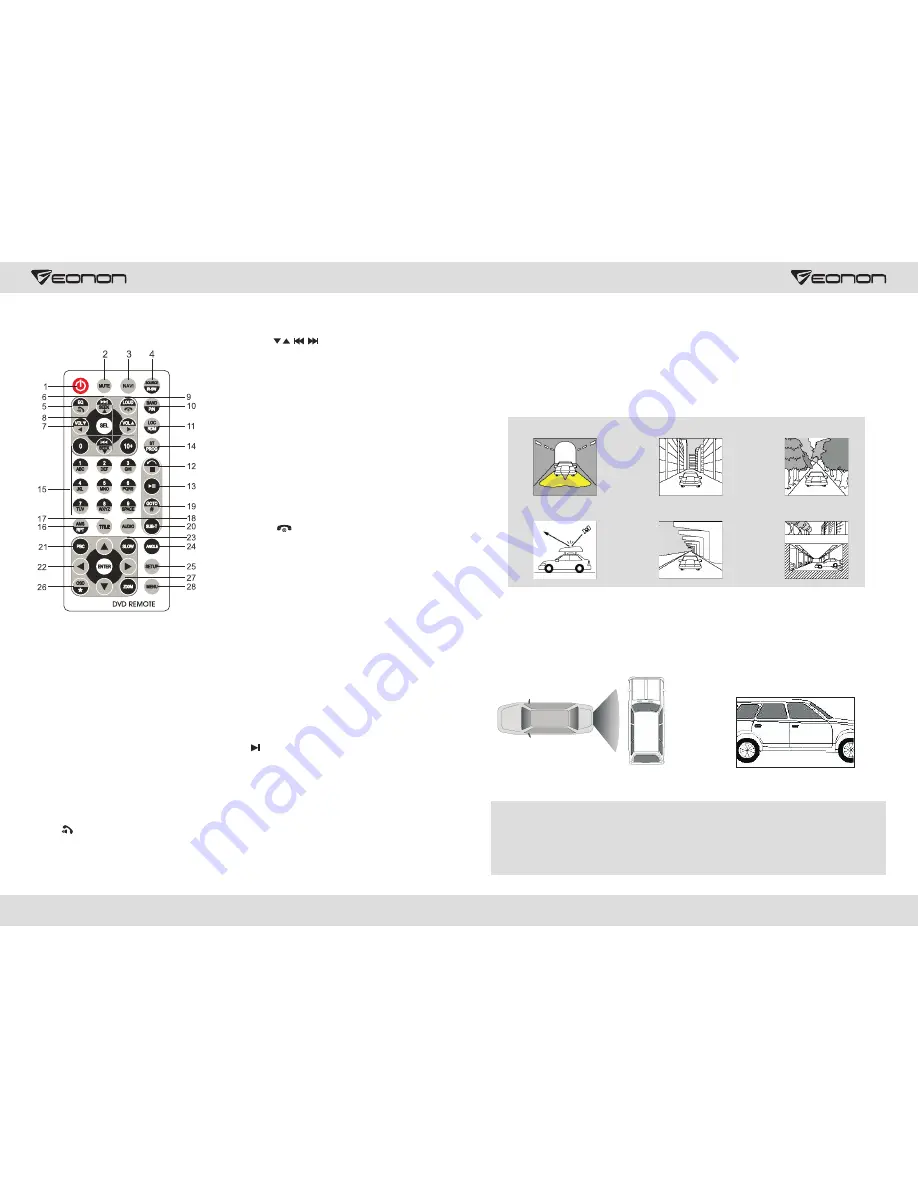
12
03
Remote controller operation
6. SEEK
In playback mode, short press the button to select
the previous/next file; long press the button to fast
forward/backward play. In radio mode, short press
the button to fine tune and search for station
manually. Long press the button to scan station
automatically. Under analog TV status, short press
the button to fine tune and search for station
manually; long press the button to scan channel
automatically.
7. VOL
Press the button to increase/decrease the volume.
8. SEL---sound feature
Repeat to press the button to select sound feature.
9. LOUD/ equal loudness compensation/
hang up
Press the button to turn the LOUD function on/off.
When the unit supports bluetooth function, press
the button to hang up a call after a call is finished.
10. BAND/P/N
In radio mode, press the button to switch the band.
Under playback and TV status, press the button to
switch the system.
11. LOC/RDM
In radio mode, press the button to switch between
local/distant. In playback mode, press the button
to start random play.
12. STOP
Press the button once to pause, press it twice to
completely stop.
13. Play/pause
Press the button to switch between play and
pause; under stop status, press the button to start
playback.
14. ST/PROGstereo/programmed playback
In radio mode, press the button to select stereo
or mono station; in playback status, work with
number buttons to start programmed playback.
1. PWR
Press the button to turn power on/off.
2. MUTE
Press the button to turn the volume output on/off,
repress it to resume previous volume level.
3. NAVI
Press the button to enter/exit the navigation
interface.
Short press the button to switch the mode. Long
press the button to switch between foreground/
background controls for the remote controller.
Only effective when the background mode is
enabled.
5. EQ/ preset equalizer select/answer
Press the button to select different sound effect
mode. When the unit supports bluetooth
function, press the button can answer a call.
4. SOURCE/IR-SW---mode switch
GPS Navigation Function Operation
1. Navigation Function Operation
For detailed operation of navigation function, see “Navigation Operation Manual”.
2. Receiving signal error
When the satellite signals can be normally received, the error of standard GPS shall be about 7
meters. Driving on parallel sections, there shall be error even the product has auto-correct function.
The normal receiving of satellite signals shall be affected and cause error in following environment:
In tune
Among tall buildings
At the boulevard
The antenna is sheltered
Underground parking
Overpass or viaduct
Other functions
Rearview function
In any running state, the video signal can switch to reverse video state when reversing the car, and
the system shall return to its initial running state after reversing the car.
Reverse field simulation
Rearview backup image
Warning
Do not rely on CCD system completely, please make sure your car is safe by your eyes
during driving. Back rearview system only assists in driving. As the distance range of
rearview system is limited, completely relying on the rearview system during driving may
cause accidents.


























