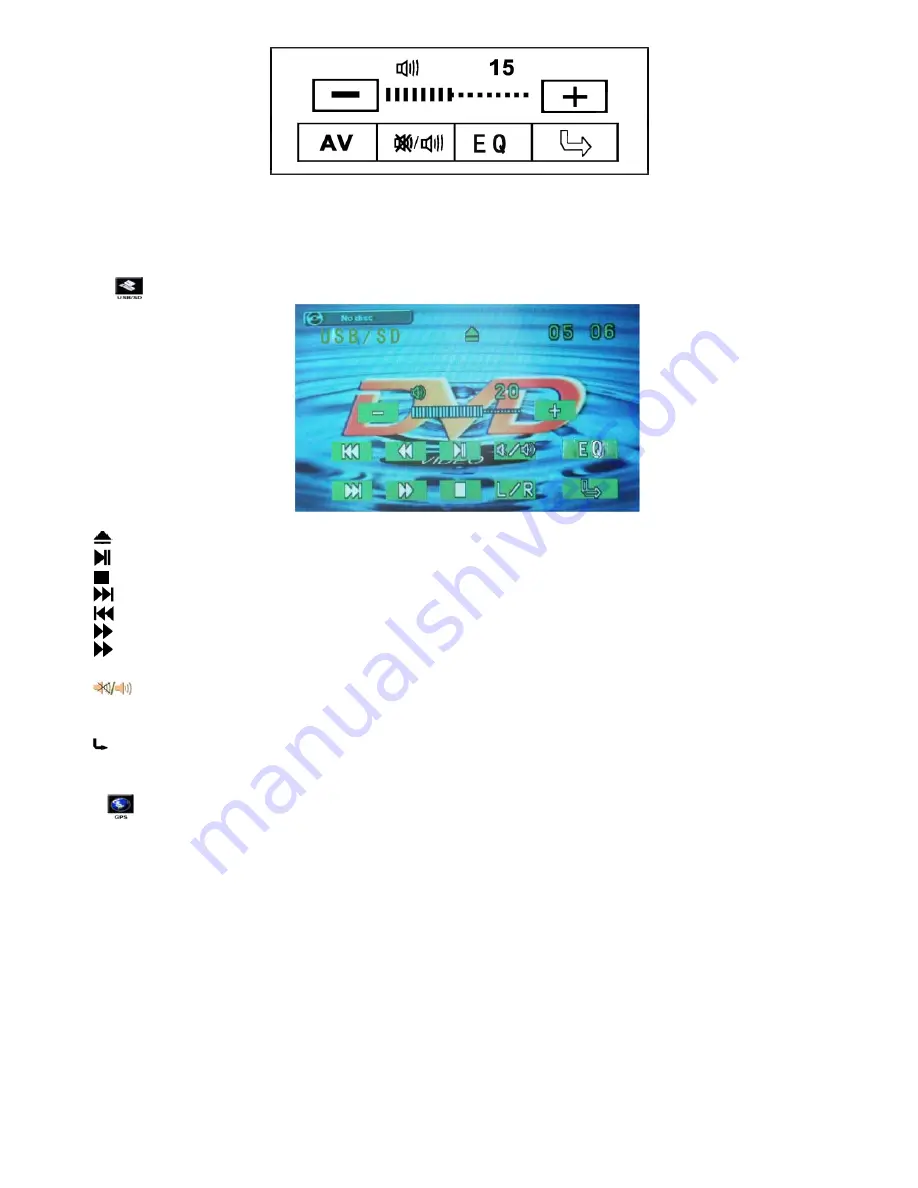
OSD-005
1> Connect well the “VIN
、
AIN-L
、
AIN-R” and so on AV cables
2> Go into main Menu, touch AV Icon or use remote control, or press Mode directly, the system will switch into AV status.
3.6 USB Functions
Press
on main Menu, go to USB input interface, as picture OSD-006, specific introduction is as follow
OSD-006
1> “
” Open button: Press to open the inspection to put DVD dish.
2> “
” Play/Pause Button: The DVD player will play /Pause and the screen will show The current state on the left.
3> “
” Stop Button: Stop playing DVD
4> “
” Next Button: Go to next track when press each time
5> “
” Previous button: Return to previous track when press each time
6> “
” fast ahead
7> “
” fast return
8> “ + & - ” Volume Adjustment Button: Press + to increase the volume and Press
“
– “ to decrease the volume.
9> “
”Mute Button: Switch current volume statue to MUTE mode.
10> “R / L ” Right or Left track Button: shift to right track or left track when press
11> “ EQ ” Sound Effect Quality Button: Shift the sound effect
12> “ “Exit Button: Exit current OSD interface (It has the same function on different interfaces)
3.7 GPS Function Instruction
Press
on the main page, enter into GPS interface (different GPS NAVI Software will have different interfaces) as follow
Picture
3.7.1 Software Request
1> The operating system is wince.net 4.2 CORE;
2> Software edit type is ARMV4, if yu need SDK, please contact us;
3> Composite video output required the resolution of navigation software should be 320*240
4> If you want to use the remote or touch control operation, then yo just need to provide the code of the remote or touch
controller and the corresponding code value of the navigation software.
3.7.2 Software Install
1> Insert the SD card with navigation software.
2> After starting, click the “Option” button, enter into the option interface.
3> Click “Navigation setting” button to set up te navigation path
4> In “Navigation setting”, click the “Open file” button to select a navigation application (usually is EXE. file), then you can
select the option of “Activate navigation software automatically when start”, so that you can run the navigation software directly
when system starts;
5> After select the navigation application, exit the “Navigation setting” interface, click the “Navigation” button and run the
navigation software















