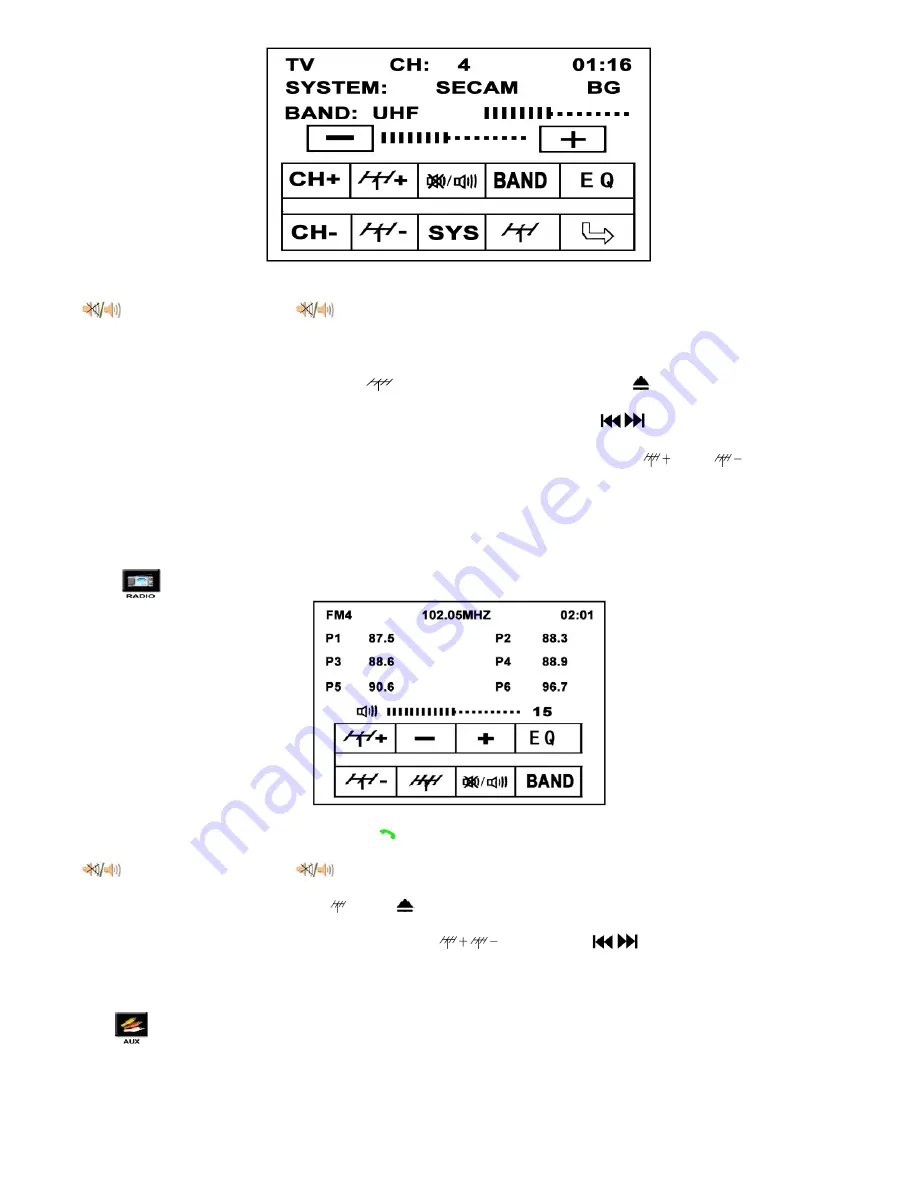
1> SYSTEM Shift SYSTEM Button: Shift systems upon yours needs. PAL I/DK/BG, NTSC, SECOM DK/BG/L/LL or PAL-N,
PAL-M, NTSC-M
2>
Mute Button: First touch
icon, the system will turn to mute status, Second touch, it will resume the sound
output. ( It has the same function on different interfaces)
3> Play TV function: Touch the “ TV ” icon, press the “ AV/TV ” button on the panel, or press the MODEL button on the remote
controller all can switch current system status to TV playing status.
4> Search TV programs function: Touch the “
” icon on the screen or press the “
”button on the panel to automatic
searching the TV program. It will automatic memory all programs and turn to playing the first TV program after finish searching.
5> Select channels function: Directly touch the screen “ CH+
,
CH- ” or press “
/
” button on the panel to select the
program which you like.
6> Slight Modulation function: when the program not as clear as you want, you can touch “
,
”button to modulate
the current program
7> “ EQ ” Sound Effect Quality Button: Shift the sound effect
8> “ + & - ” Volume Adjustment Button: Press “ + ”to increase the volume and Press
“
– ” to decrease the volume.
3.4 Radio Function
Touch
Icon on main Menu interface go to Radio interface as follow picture OSD-004
OSD-004
1> FM/AM BAND select: Touch “ BAND ” or “
” on front panel can select the channel on the band upon his favor, Every
band can store 6 channels.
2>
Mute Button: First touch
icon, the system will turn to mute status, Second touch, it will resume the sound
output. ( It has the same function on different interfaces)
3> Automatically search stations: Touch “
” or “
” on front panel can search program automatically.
4> “ EQ ” Sound Effect Quality Button: Shift the sound effect
5> Select channels function: Directly touch the screen “
,
” or press “
/
” button on the panel to select the
program which you like.
6> click the P1-P6 and can directly receive the current programs.
3.5 AV function
Press
on main Menu, go to AV input interface, as picture OSD-005, specific introduction is as follow















