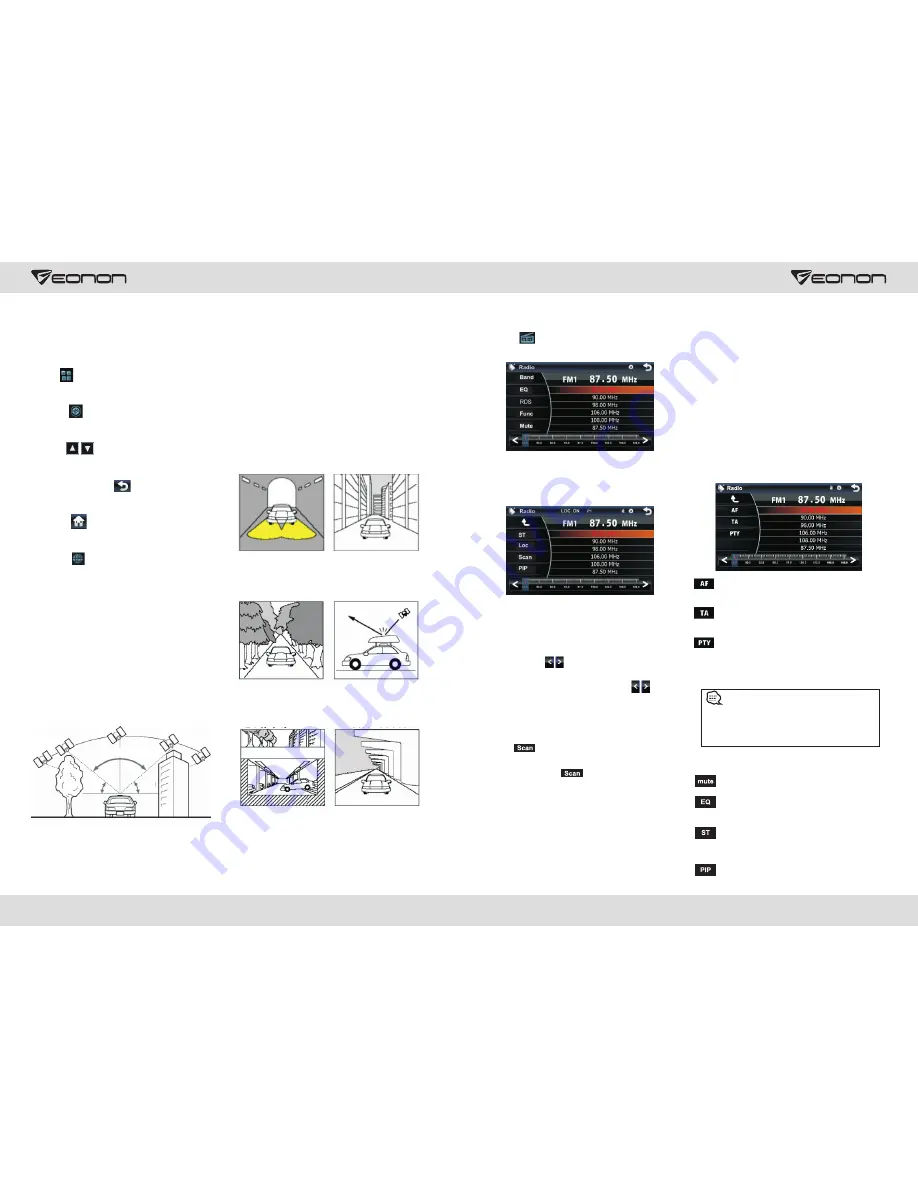
10. Navigation Function Operation
Access Navigation
Detailed Procedures
1.Insert map card into GPS/MAP card slot,
touch icon in main interface to access
setup interface.
2.Touch
icon in setup interface, system
will enter into navigation setup interface.
3.Click
icon in setup interface to
browse upward/backward, select desired
navigation start route, click OK to save
setup, then touch icon to exit
navigation setup.
4.Touch
icon in navigation setup
interface to go back to main interface.
5.Touch
icon in main interface to
access navigation interface.
Satellite receiver
Navigation system can keep receiving
eight satellite signals. As a general rule, the
navigation system can figure out your
accurate location after received 3-4 satellite
signals. But sometimes, weather and tall
buildings in the city shall affect the signal
receiving effect, as is shown in following
figure:
Receiving signal error
When the satellite signals can be normally
received, the error of standard GPS shall
be about 7 meters. Driving on parallel
sections, there shall be error even the
product has auto-correct function. The
normal receiving of satellite signals shall
be affected and cause error in following
environment.
Angle of
elevation
Angle of
elevation
Scope for receiving satellite signals
In tunnel
Among tall buildings
At the boulevard
The antenna is sheltered
Underground parking
overpass or viaduct
5. Radio Function Operation
Touch icon in main interface to enter
into the interface below:
Auto Search & Store Station
into the interface below:
Touch Radio icon in radio interface to enter
Long touch Scan icon in radio interface to
automatically search and store station.
Manual Search & Store Station
drag frequency spot to fine tune frequency
upward/downward. Long touch icon in
radio interface to automatically search and
store station.
Browse Station
Click in radio interface to browse
each pre stored station for 10 seconds in
order. Repress icon to stop browsing
when you meet your favorite station.
Select & Play Station
Directly touch frequency icon in pre stored
station to select and play desired station.
By pressing number button 1-6 on remote
control can also choose to play pre stored
station directly.
Short touch icon in radio interface or
Band Switch
Touch BAND icon in radio interface
to switch among FM1, FM2, FM3,
AM1 and AM2.
RDS Function
RDS function provides series information
(such as traffic information, name of
station) ,and can automatically switch to
the station with stronger signal and carries
the same program. Touch RDS icon in
radio interface to enter interface below:
AF: touch the button to turn on/off
AF mode.
If the unit does not have RDS function,
it has no AF/TA/PTY function. The
corresponding icon appears grey.
Certain Button Function
: Touch the button to turn on/off mute.
:Touch the button to enter sound
effect setup interface.
: Turn on/off stereo.
: Touch the button to enter picture-in
-picture interface.
REMOTE/LOCAL: Turn on/off remote/local.
TA: touch the button to turn on/off
TA mode.
PTY: touch the button the screen
displays program types, users can
search station according to program
type
09
20
Summary of Contents for D5110M
Page 2: ......
















