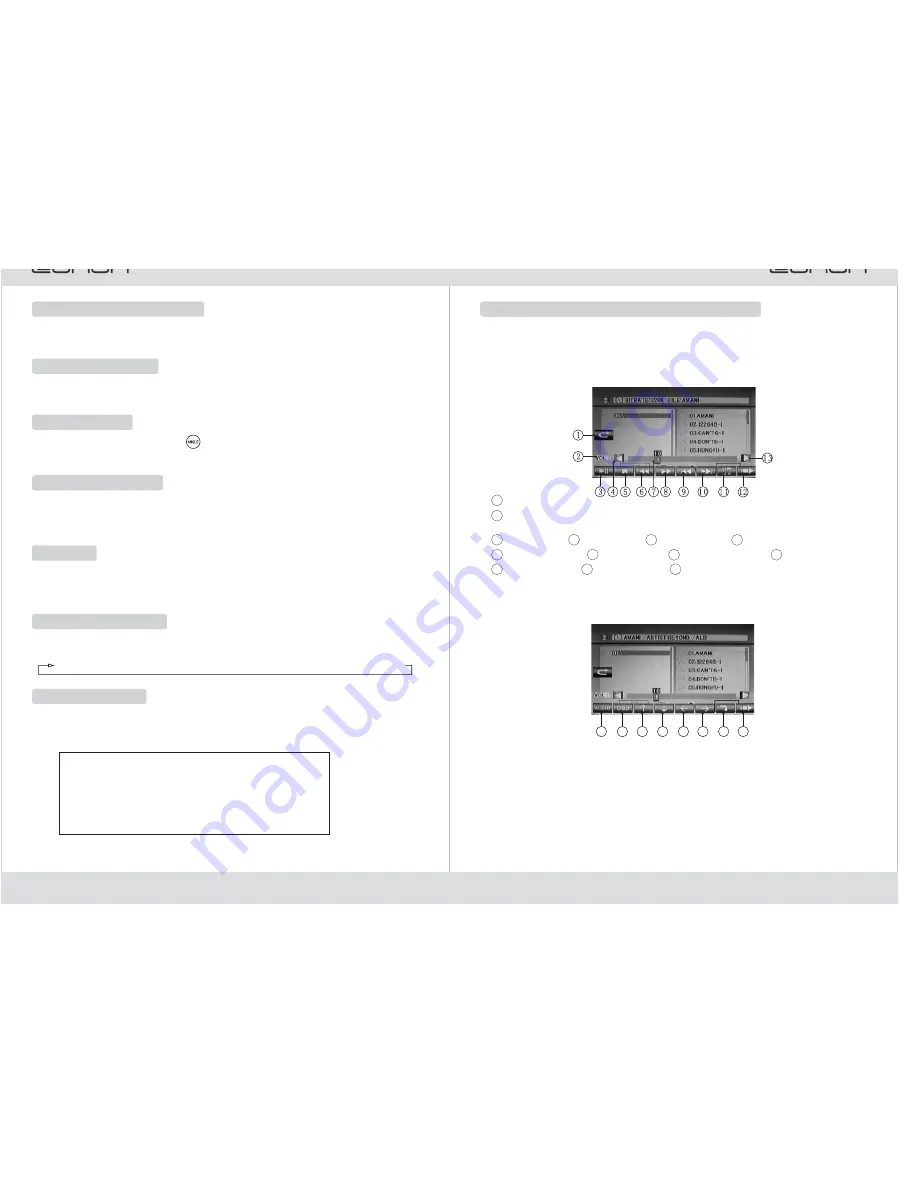
17
Touch-screen Operation Interface of DVD Play
In disc play, you can press the display screen once to pop up the following touch
operation interface. Then you can directly touch a certain icon to activate the
corresponding function.
1. Functional operation interface of page 1
7
9
8
10
13
12
Volume Display
Fast Forward
Previous Program
Next Program
Unload Key
2
1
5
6
4
Back
Melody Mode Selection and Control [SEL] (please refer to Melody Mode
Selection and Control on page 4)
Pause/Play
Volume
-
Pre-stop/Stop
Fast Rewind
Settings Key
11
2. Functional Operation Interface of Page 2
Touch 1/3 icon of the next page to enter the functional operation interface shown
below:
6
3
5
4
2
1
7
8
①
②
③
④
⑤
⑥
⑦
⑧
⑨
Brightness Adjustment
Contrast Adjustment
Colourity Adjustment
Clarity Adjustment
Data Decrease Adjustment
Data Increase Adjustment
Back
Confirm
Press to return to Melody Setting
①
②
③
④
⑤
⑥
⑦
⑧
Sound Track Switch
Press this icon to display information of the current program on play
Move the cursor upward
Move the cursor downward
Move the cursor leftward
Move the cursor rightward
Confirm
Operation of Next Touch-screen
3
14
Program
T G
0 1
1 __:__
5
2 __:__
6 __:__
10 __:__
14 __:__
3 __:__
7 __:__
11 __:__
15 __:__
4 __:__
8 __:__
12 __:__
16 __:__
__:__
9 __:__
13 __:__
0 2
0 9
0 1
T G
T G
T G
Play
Clear
Digital Program Locate Play
You can directly press the numerical keys on the remote controller to select
programs for play.
In DVD disc play, press the [SUB-T] key on the remote controller to realize multi-
subtitle switch play.Attention: The function requires the support of DVD discs.
Multi-angle Play
In DVD disc play, press the [
] key on the remote controller to realize multi-
angle play.Attention: The function requires the support of DVD discs.
PBC Functional Play
Press the [MENU] key on the remote controller or touch the [Menu] icon on the
display screen to return the PBC root menu of the disc. Then you can select your
favorite songs to play by touching the display screen.
Picture Zooming Play
In disc play, press the [ZOOM] key on the remote controller to enlarge or reduce
pictures at the following sizes and order:
Programmed Play
In disc play, press the [ST PROG] key on the remote controller to set program play
sequences through the programmed play function. The procedure of programmed play
operation is as follows:
Title Play
In disc play, press the [TITLE] key on the remote controller to return to the play menu
of titles. Then you can select the wanted section with the cursor and press the Play key
for play.
Attention:
1. For programmed play, program selection should be applied with arrow keys.
After a program is selected, press the Play key for play.
Zoom×2
Zoom×3
Zoom×4
Zoom×1/2
Zoom×1/3
Zoom×1/4
Zoom Off
→
→
→
→
→
→
Mufti-subtitle Play
















