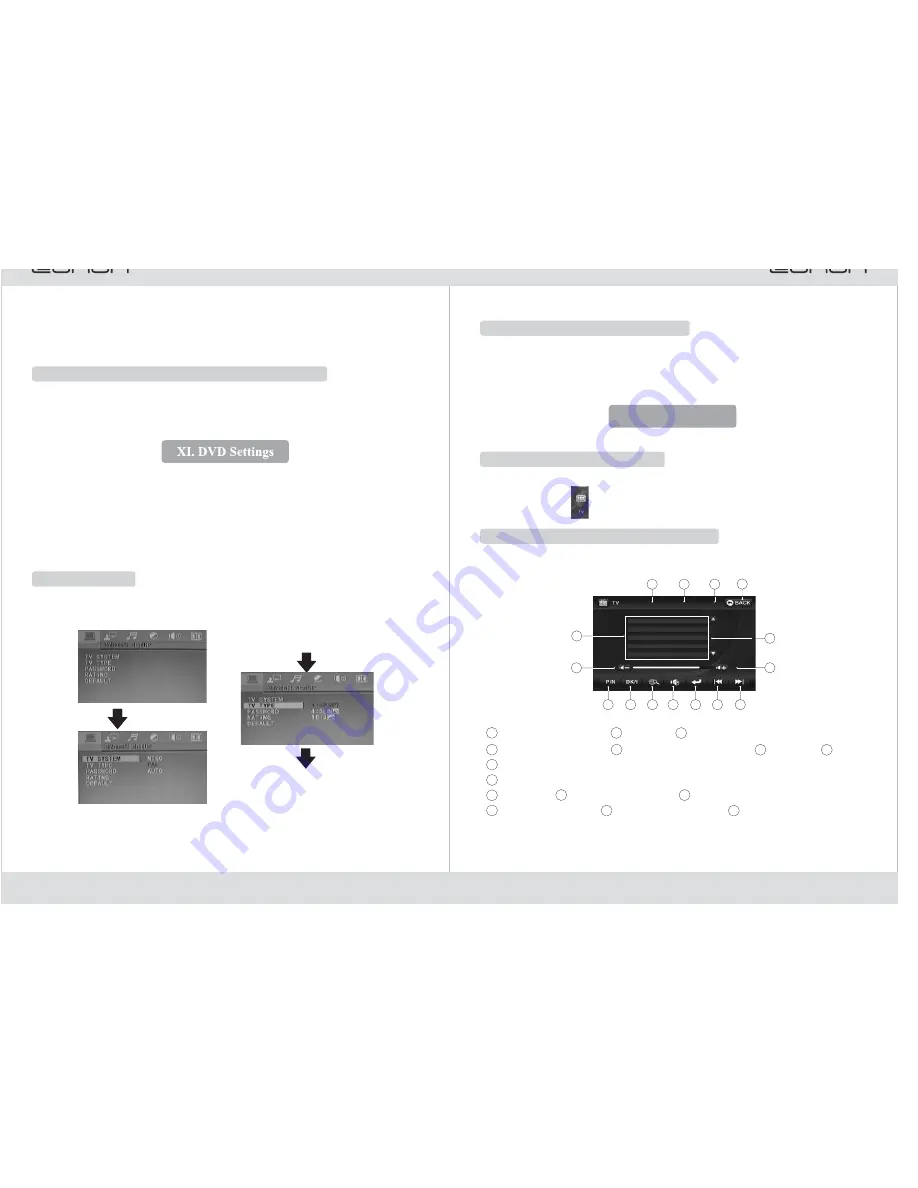
Call Out Preset Memory Frequency
VIII. TV Tuner
Enter TV Tuner
TV Touch-screen Operation Interface
☆
●
●
Press numerical keys [1]~[6] on the remote controller or touch [P1]~[P6] on the
display screen to call out and play radio stations preset in channels P1~P6.
Touch [Up] or [Down] icons on the display screen to select radio stations frontward
or backward.
●
●
Press the key[SRC] of the panel or remote controler repeatedly to enter TV Play.
Touch the icon[
] on the screen directly to enter TV Play.
In the state of TV, touch the screen to pop the following interface:
Tip: When the Mute mode is opened, some keys don't take effect.
Preset radio channel
4
3
2
1
7
8
6
15
13
12
11
10
14
9
Volum-
TV color mode switch
Audio mode switch
Automatic search channel
Mute key
Enter
Shortly press it to last channel, long press it to search channel semi-automatically.
Shortly press it to next channel, long press it to search channel semi-automatically.
Volum +
Up/ down scroll bar
Back to the main interface
TV/ Audio display
Frequency display
Channel display
4
3
8
7
9
10
5
2
14
15
12
13
1
11
6
CH-08
PAL I
144.25MH
30
1
7
8
9
5
4
3
2
10
6
5
19
12
Touch-screen Operation of SD card and USB Play
①
②
③
④
⑤
⑥
Program Display Window
Display Played Program
Display Played Folder
Folder Window
Music (Mp3)
Pictures
In SD card or USB play, the touch-screen operation and other functional operation
are the same as DVD functional operation.
Menus of disc, SD card and USB play can be set.
Hold down the [SETUP] key on the remote controller to enter DVD Settings. Hold
down the key again to exit DVD Settings.
In DVD setting, use the [
], [
], [
] and [
] arrow keys on the remote
controller to set the items or parameters to be adjusted and press the [ENTER] key for
confirmation.
⑦
⑧
Video (Mp4)
[KEY] Touch-screen Key (please refer to page 23: Touch-
screen Operation Interface of DVD Play)
System Setting
In system setting, you can set “TV color system”, “screen protection”, “password”,
“grade” and “default value” respectively. The system setting menu is shown below:
Attention:
When the above list is displayed, press ▼ and ▲ to select your target
option and then press ENTER to save the format you set. Then press SETUP
to exit.
Attention: The operation method is the
same as above.
Press ▼
Press ▼
Press ▼
▲
▲
▲
▲


















