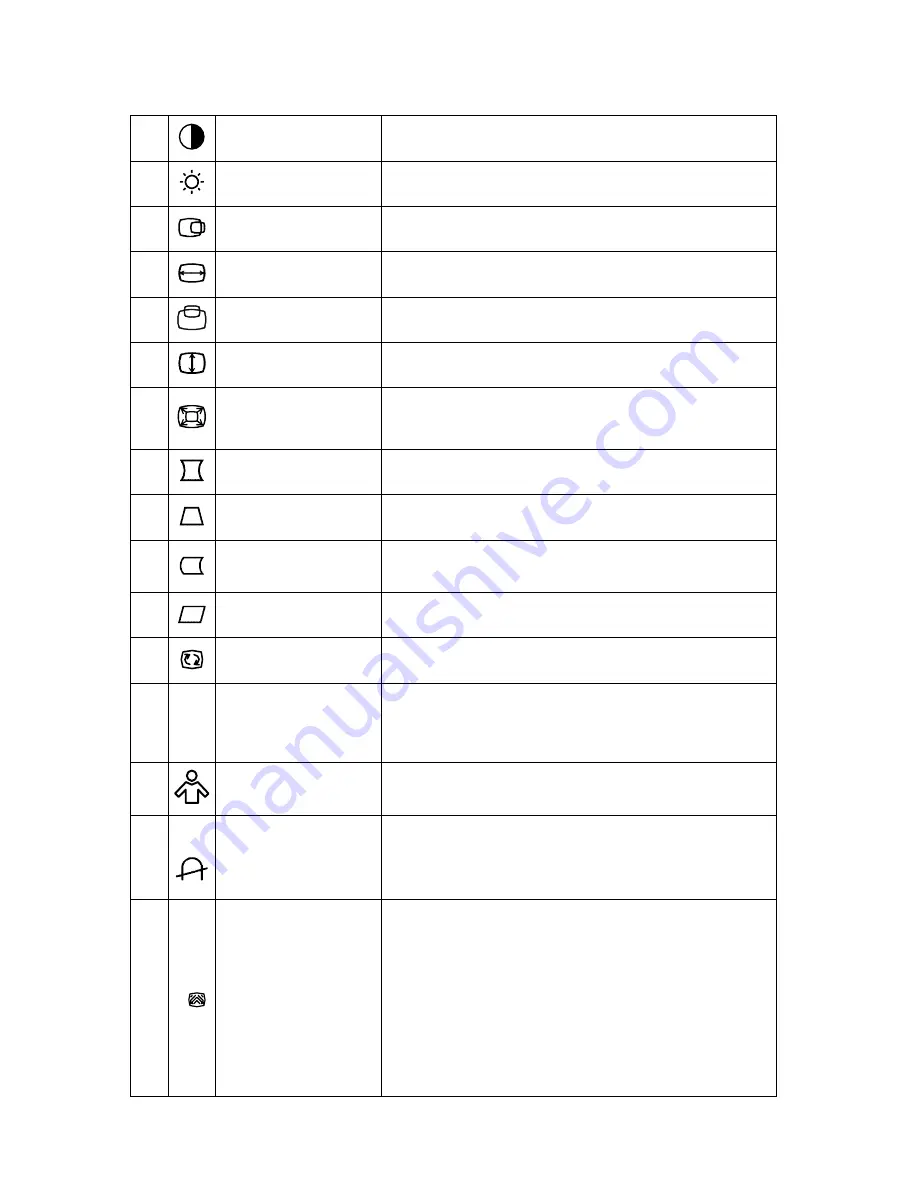
ADJUSTING THE PICTURE (see figure 4)
1.
CONTRAST
Adjust the picture contrast.
2.
BRIGHTNESS
Adjust the picture brightness.
3.
H- CENTER
Adjust the horizontal position of the picture.
4.
H- SIZE
Adjust the picture’s horizontal size.
5.
V- CENTER
Adjust the vertical position of the picture.
6.
V- SIZE
Adjust the picture’s vertical size.
7.
ZOOM
Adjust the picture’s horizontal and vertical size
simultaneously.
8.
PINCUSHION
Adjust the pincushion and barrel.
9.
TRAPEZOID
Adjust the picture’s trapezoid distortion.
10.
PIN-BALANCE
Adjust to compensate the pincushion
unbalance.
11.
PARALLELO-
GRAM
Adjust the picture to be a rectangle.
12.
ROTATION
Adjust the picture tilt to horizontal position.
13.
6500°K/9300°K
( COLOR
TEMPERATURE )
The color temperature for 6500°K is x=0.313,
y=0.329 and 9300°K is x=0.283, y=0.297. It
presents two different color sets on the screen.
14.
USER COLOR
( Red / Blue )
If the 9300°K normal white or 6500°K warmer
white do not satisfy your desire, properly adjust
15.
DEGAUSS
It is used to clear dis-coloration on the screen
caused by magnetic interference.
16. MOIRE REDUCE
Moire is the result of interference between the
phosphor layout and the video signal. In some
cases, you may find the moire very noticeable.
Press the Shuttle Knob to enter in the moire
reduce setting. Please adjust the level to the
optimum condition. Note: Too high of a setting
will cause the picture to shake.
































