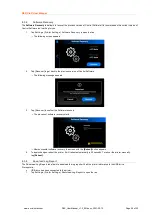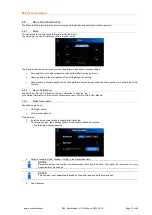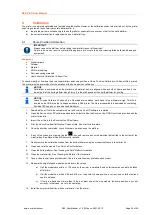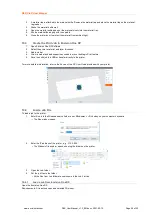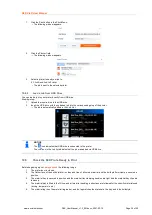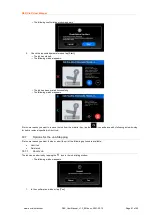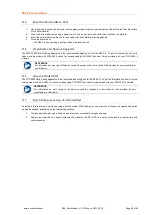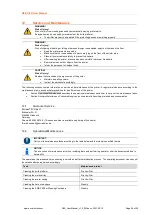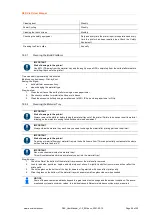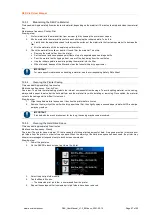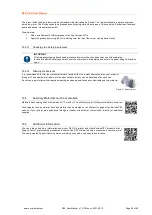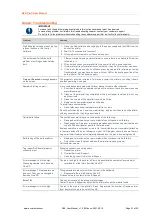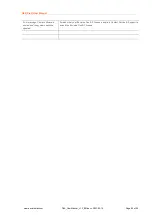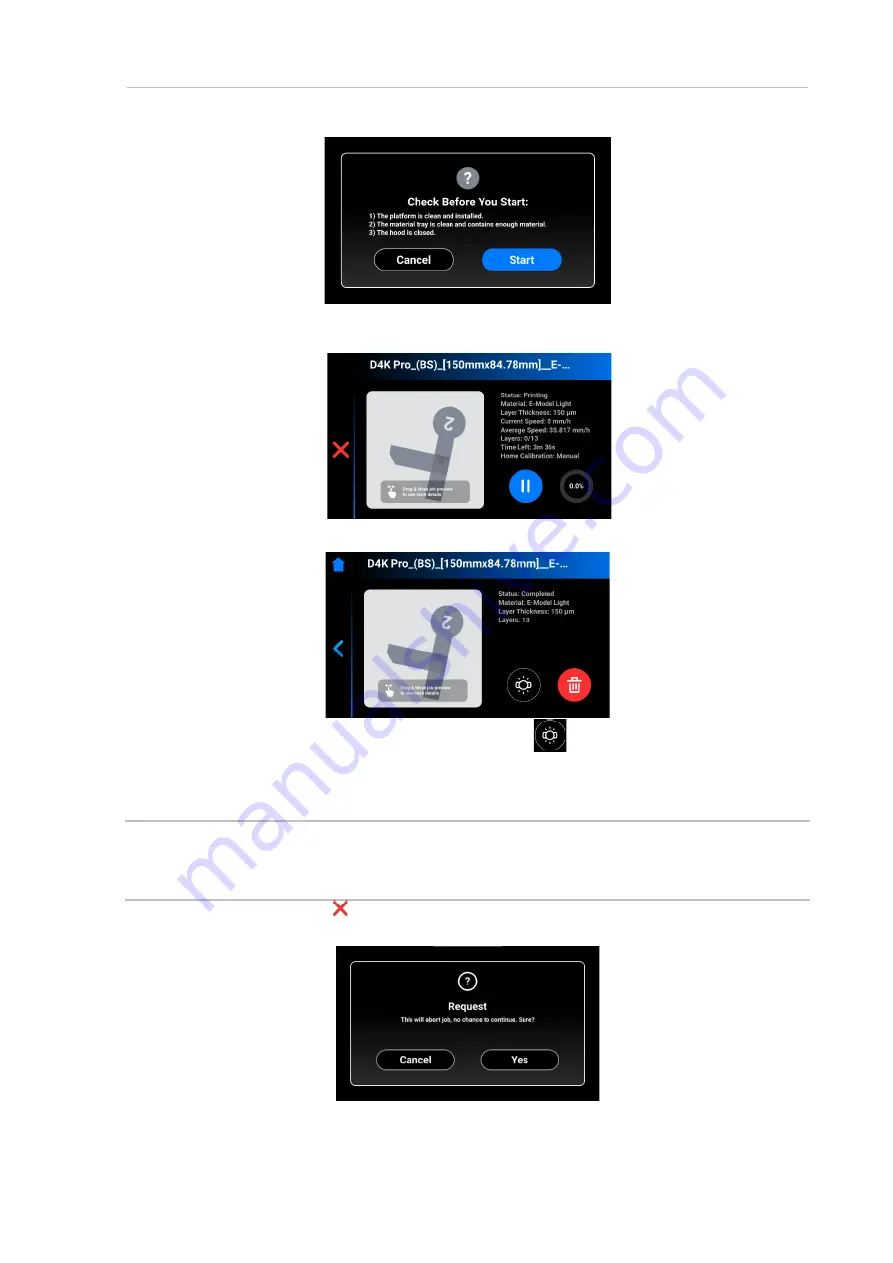
D4K Pro® User Manual
D4K_UserManual_v1.3_EN.docx, 2021-02-12
Page 41 of 52
→
The following confirmation window appears.
5. Check the requested parameters and tap
[Start]
.
→
The job has started.
→
The following window appears.
→
The job has been printed successfully.
→
The following window appears.
If for some reason you want to remove the job from the material tray, tap the
icon and proceed by following a step-by-step
for debris removal specified in
10.7
Options for the Job Stopping
If for some reason you want to stop or abort the print, the following options are available:
•
Abort Job
•
Delete Job
10.7.1
Abort Job
The job can be aborted by tapping the icon in the job printing window.
→
The following window appears.
1. In the confirmation window, tap
[Yes]
.