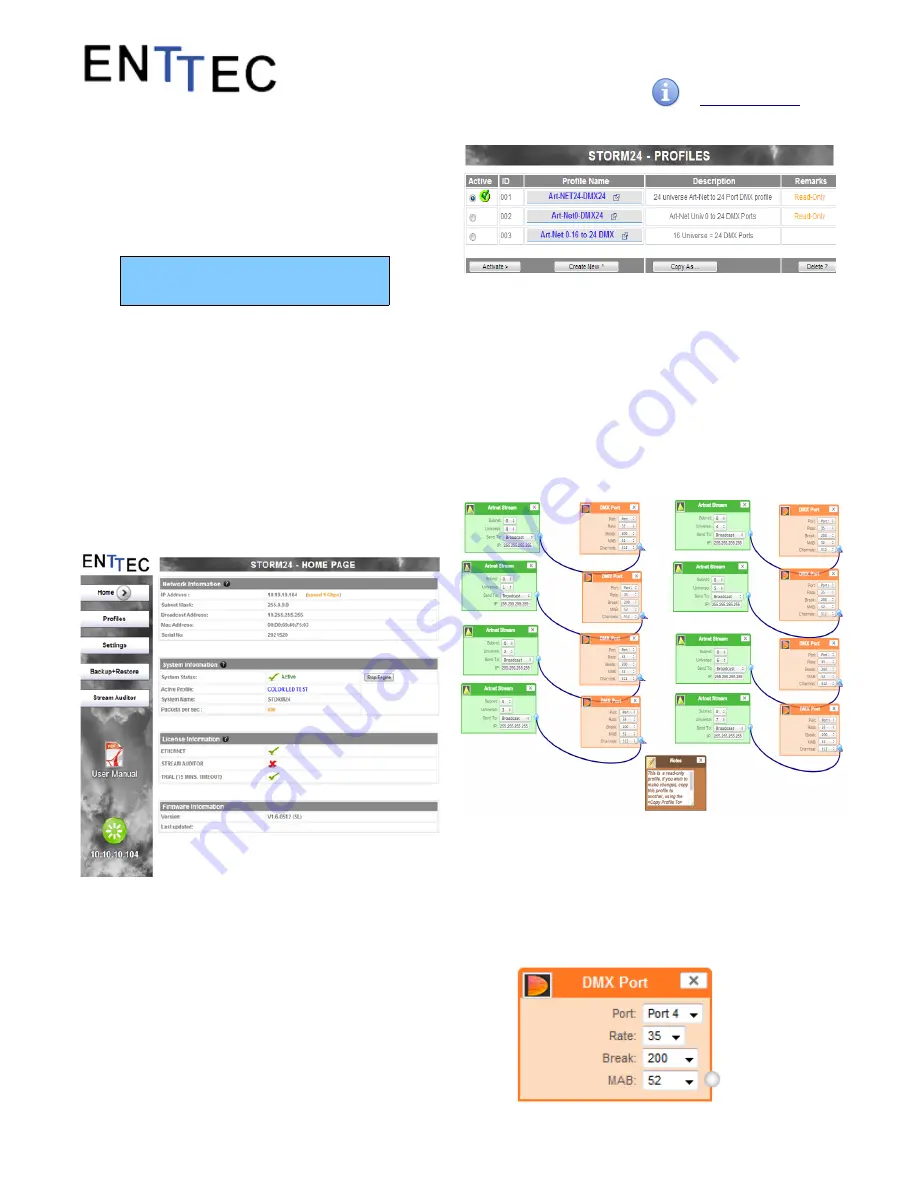
Quick Start Manual
50479 (STORM24)
for more information visit:
enttec.com/storm24
Once confirmed, Storm24 will stop the output engine
and restart the system. While rebooting the LCD screen
will change between a couple of screens, and the LCD
Main Menu will only be visible, once the system is fully
ready. (usually takes a minute)
System Restarting
Please wait …
Web Interface
The Storm24 is configured, controlled and programmed
through a web browser interface running on a computer
system located on the same Local Area Network. Any
modern web browser, such as Chrome, Firefox, Internet
Explorer, Safari or Opera, running under any operating
system, including Windows XP or Vista, Mac OS X or Linux
can be used.
Throughout the Web Interface, helpful hints are displayed
when a user hovers the mouse over the “Help” icon ?
Web: Profiles
From this screen you can manage your profiles.
As you will notice in the "Remarks" column, the factory
default profiles are read only. If you wish to modify one of
them, you will first need to copy the profile to some other
name. Once the profile has been copied you can modify it
to fit your particular needs.
Clicking on the Profile name will launch the profile in the
profile-editor window.
Web: Profile Editor
Create a new profile or edit an existing one using the profile-
editor. Opens up in a new page in your web browser. Select
a module on the left and the right panel will provide help
about that panel. Connect a module to another using wires
from one point to another.
The direction of the wire (arrow) is important, the arrow
signifies output, and reflects the flow of data.
Web: Profile Modules
Each profile is made up of two or more connected Modules
or Actions. The relationship between them forms the layout
of the data flow within the profile.
The following modules are available:
4







