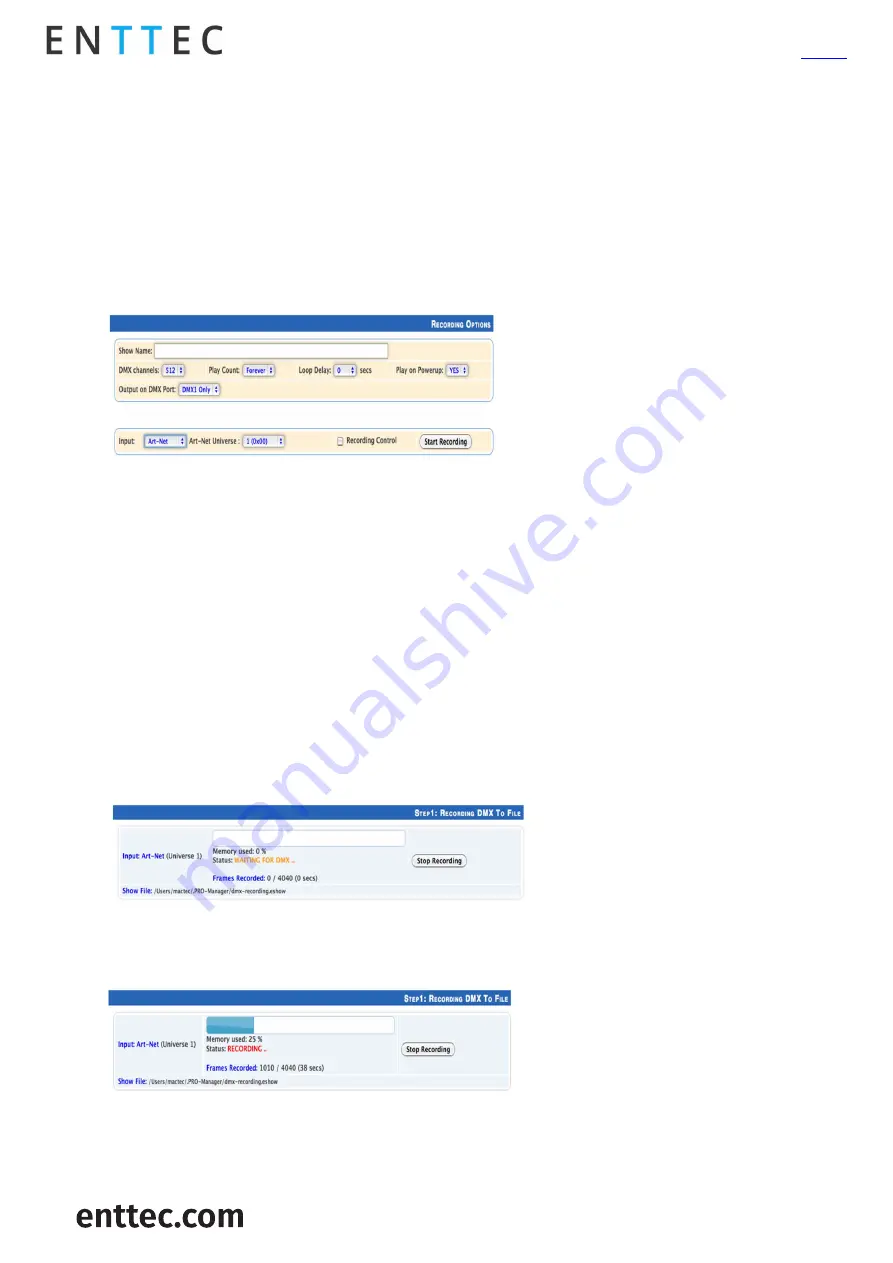
USER GUIDE – v2.1
ID:
5929745
9
|
DMX USB Pro Mk2 (70314)
Visit the ENTTEC
website
for the latest version
Any DMX generated by software which will output on the DMX port that is outputting standalone mode will
stop playing the sequence/show and output DMX as directed by the software.
Recording Options:
Below is a guide to the recording process.
Show Name: Name to identify the show being recorded
DMX Channels: The number of channels to record per DMX Frame (less channels = longer duration of
recording)
Play Count: Total number of times the show is played back (from 1 to Forever).
Loop Delay: The number of seconds delay, between each Loop playback.
Play on Power-Up: If selected as “YES”, recorded show plays on power-up (this option is required to be
selected for true standalone operation).
Output Port: The DMX Port to output the show. (Only one Port [single universe) is allowed).
Input: Choose between a DMX input using the DMX Male connector on the breakout cable or Art-Net
though the connected computers internal loopback IP address (127.0.0.1)..
o
Art-Net Universe: If Art-Net is set as the Input. Then an Art-Net Universe will need to be specified.
Recording Control: By enabling Recording Control, and selecting the Trigger Channel and respective
value, it will only record whilst the trigger is active. Once the selected trigger channel and value is not
sent anymore, the recording will stop automatically. It will still need to be manually stopped to proceed
to next step of recording.
Start Recording
Initially the sequence/show is recorded to a binary file, that is saved onto the connected computer in a
location shown under the progress window.
Recording begins, only when the first frame is captured. Recorded frames as counted, are shown and an
estimate of the memory usage is also shown via the progress bar. The recording will stop automatically if
all memory has been used.
While recording from Art-Net, the DMX is also output on selected DMX Port and serves as a preview of the
recording. Whilst recording from DMX input, the DMX will not be output during the recording.
Once the recording process has finished, click on “Stop recording”. Once the recording has been stopped,












