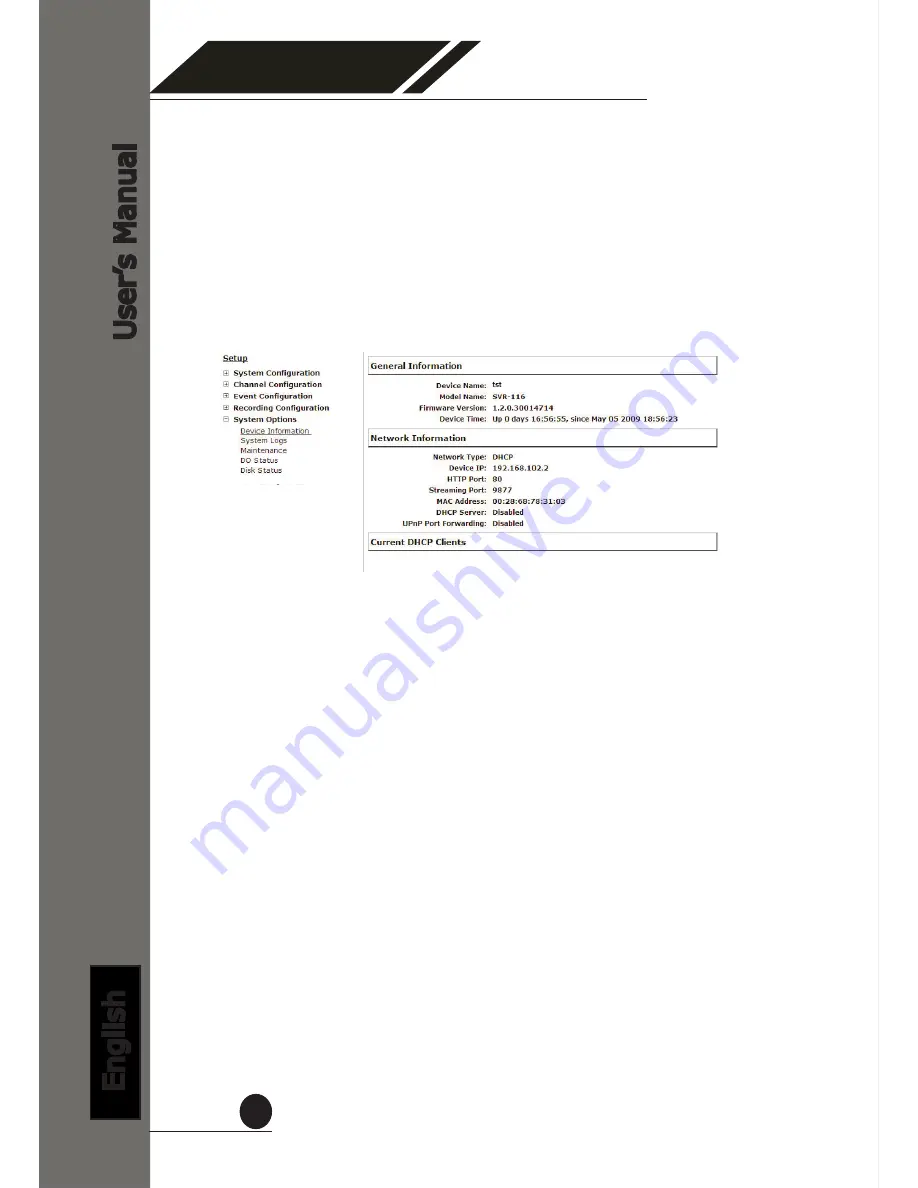
4 Channel
(Basic)
Network Video Recorder
User
’s Manual
English
76
3.5 System Options
System Options gives users a glance of the overall system status and
allows users to perform maintenance tasks such as upgrading firm
-
ware, restore/backup device settings or reboot device ….etc.
3.5.1 Device Information
The “Device Information” provides the general information of the
device such as firmware version and system time. It also provides
information of the current network settings and status.






































