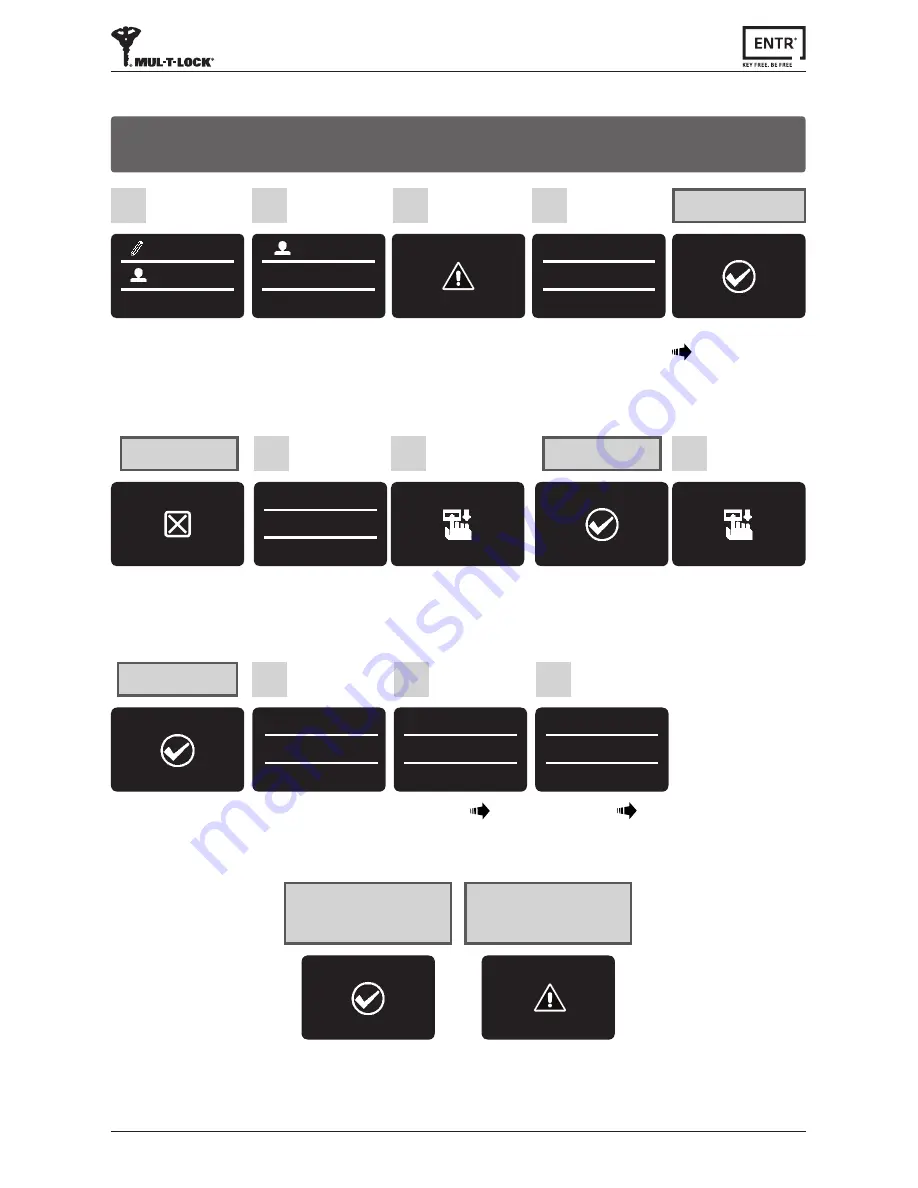
32
ENTR® Dead Bolt User Manual
6.9 Add User
SUCCESS
2
nd
FINGER
2nd finger added
Press
[OK]
for
YES
or
[
*
]
for
NO.
ADD USER
SET CODE
*-NO OK-YES
8
Type
[CODE]
[OK]
ENTER CODE
******
4-10 digits
ENTER CODE
9
Retype
[CODE]
[OK]
RETYPE CODE
******
4-10 digits
10
Press
[OK]
to set a finger
or use
[8
▼
]
or
[2
▲
]
in
order to set a code only.
5
ADD USER
SET FINGER
Swipe 1st finger several
times over fingerprint
scanner until two
confirmation beeps emitted.
6
SWIPE
1
ST
FINGER
Swipe 2nd finger several
times over fingerprint
scanner until two
confirmation beeps emitted.
7
SWIPE
2
nd
FINGER
1st finger added
SUCCESS
1
ST
FINGER
Same user name.
Choose different user
name.
User name exist
USERNAME
EXIST
SET CODE
SUCCESS
FAILED
INVALID
Matched codes
Mismatched
codes
Process did not complete.
All data typed in will be
erased from memory.
USER #08
JENNIFER
Type
[USER NAME]
[OK]
User name added
SETTING
USERS
Press
[OK]
1
USERS
ADD USER
Press
[OK]
2
USERNAME
JENNIFER
User name added.
4
2nd MASTER?
*-NO OK-YES
Choose
[OK]
to add 2nd
Master User or
[
*
]
to
add a user.
Note
: This screen will not
appear if two Master Users
are defined.
3
The unit allows adding up to 20 users. For each user two different fingerprints and
one PIN code. Use different user name for each user.






























