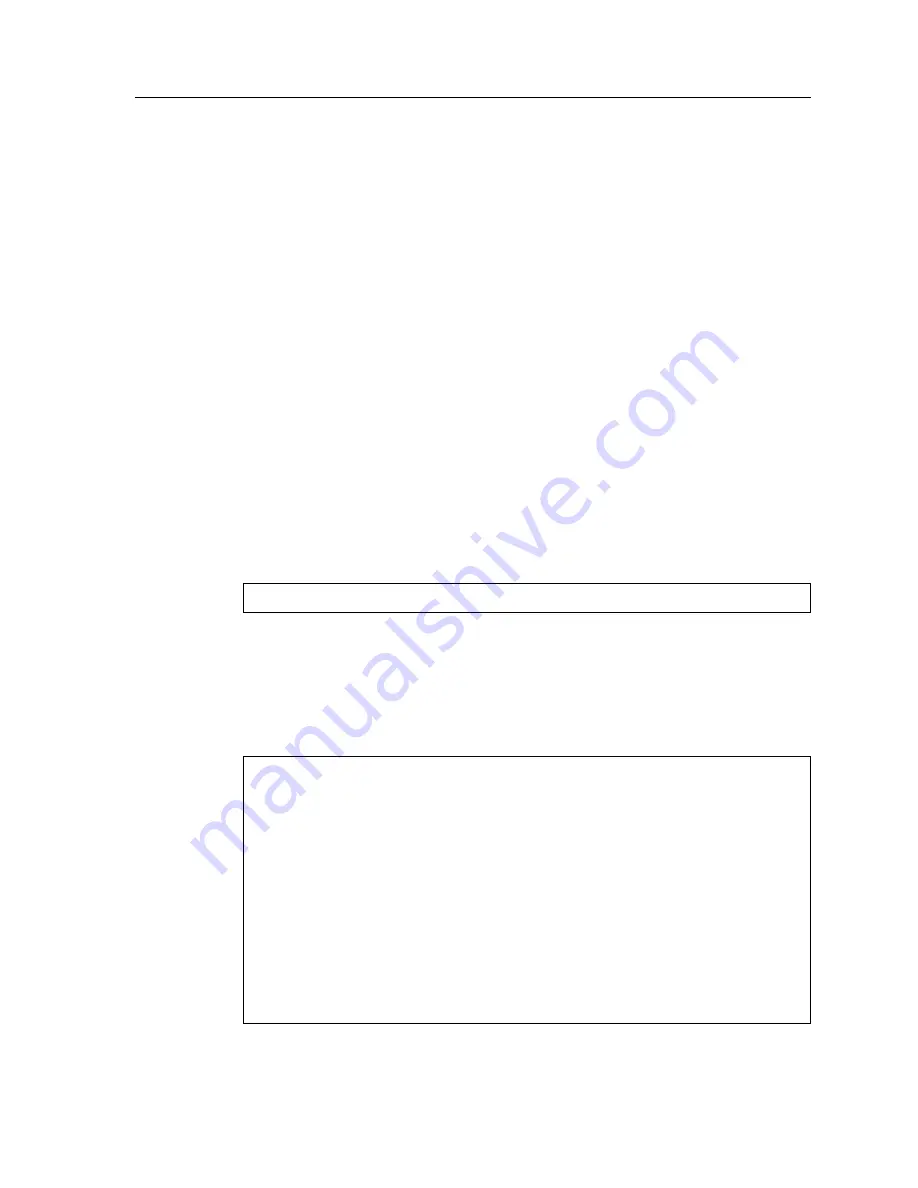
Enterasys X-Pedition 2000 Getting Started Guide
51
Setting Up Passwords
Setting Up Passwords
You can password protect CLI access to the XP-2000 by setting up passwords for login access and
Enable access. Users who have a login password but not an Enable password can use only the
commands available in User mode. Users with an Enable password can use the commands available
in Enable and Configure modes as well as the commands in User mode.
In addition, you can set up the XP-2000 for TACACS and/or RADIUS authentication on login and
password by a TACACS or RADIUS server. You can find a section describing configuration of the
XP-2000 for TACACS and RADIUS in the The TeraLink 2000 Series Library: User Reference.
Note:
If a password is configured for Enable mode, the XP-2000 prompts you for the password
when you enter the enable command. Otherwise, the XP-2000 displays a message
advising you to configure an Enable password before entering Enable mode. From Enable
mode, you can access Configure mode to make configuration changes.
The default password for each access level is blank. (Simply press Enter or Return without entering
a password.) If you want to add password protection to the CLI, use the following procedure.
1.
Ensure that you are in Enable mode by entering the enable command in the CLI.
2.
Ensure that you are in Configure mode by entering the configure command in the CLI.
3.
Use the following command for each password you want to set:
4.
Enter the show command to examine the changes accumulated in the scratchpad.
5.
Enter the save active command to activate the commands.
6.
Enter the system show active-config command to verify the active changes.
Here is an example of the commands in the previous steps:
system set password login|enable
<string>
|none
xp-1(config)# system set password login demo
xp-1(config)# system set password enable demo
xp-1(config)# save active
xp-1# exit
xp-1# system show active-config
Running system configuration:
!
! Last modified from Console on Mon May 14 12:12:19 2001
!
1 : system set name “xp-1”
2 : system set location “Sunnyvale, CA”
3 : system set contact “John Smith”
4 : system set hashed-password login jNIssH c976b667e681d03ccd5fc527f219351a
5 : system set hashed-password enable zcGzbO 5d1f73d2d478ceaa062a0b5e0168f46a
6 : snmp set community public privilege read
7 : snmp set target 10.50.11.12 community public
Summary of Contents for X-Pedition 2000
Page 1: ...Getting Started Guide Revision Date 02 28 2003 2000 9032766 09 ...
Page 12: ...Contents xii Enterasys X Pedition 2000 Getting Started Guide ...
Page 16: ...Preface xvi Enterasys X Pedition 2000 Getting Started Guide ...
Page 38: ...Hardware Overview 22 Enterasys X Pedition 2000 Getting Started Guide ...
Page 58: ...Installing the Hardware 42 Enterasys Xpedition 2000 Getting Started Guide ...
Page 86: ...Index 70 Enterasys X Pedition 2000 Getting Started Guide ...
















































