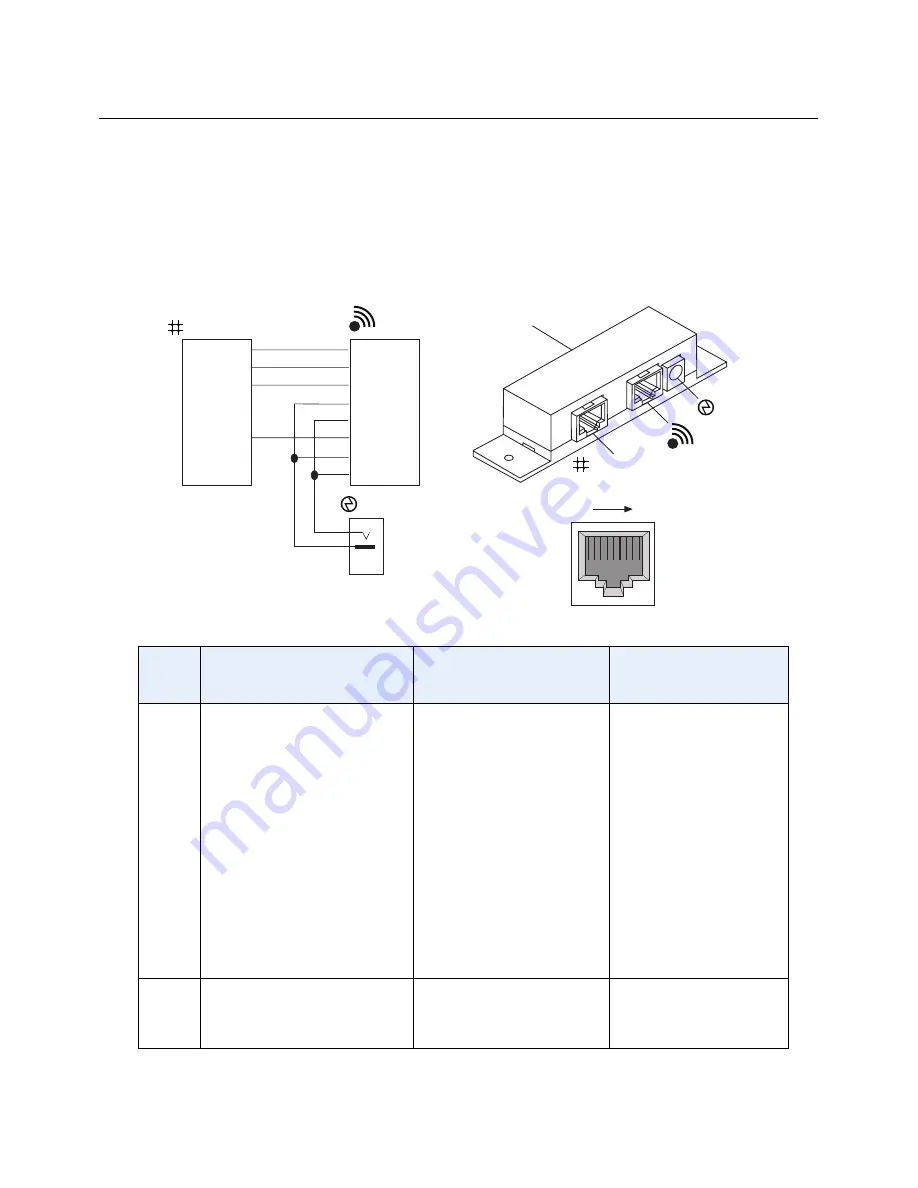
Cabling and Wiring 2-3
Remote Power Injector Installation
Remote Power Injector Installation
The remote power injector provides operating power to the AP using the Ethernet cable.
The injector receives input power (via the PWR jack) from either the power module
supplied with the AP or directly from the site facility. If using the power module, install the
injector within six feet of an AC power outlet. The network interface cable plugs into the
NETWORK jack, and the Access Point cable plugs into the ROAMABOUT AP jack.
Pin
Network Connector
Access Point
Connector
Power
Connector
1
XMIT Data Positive
XMIT Data Positive
2
XMIT Data Negative
XMIT Data Negative
3
RCV Data Positive
RCV Data Positive
4
No Connection
Remote Power 1
5
No Connection
Remote Power 2
6
RCV Data Negative
RCV Data Negative
7
No Connection
Remote Power 1
8
No Connection
Remote Power 2
1
Remote Power 1
2
Remote Power 2
1
2
3
4
5
6
7
8
1
2
3
4
5
6
7
8
To Customer
Network
J2
J1
J3
1
2
PWR
NETWORK
RoamAbout
AP
PWR
Network
R2_03
Pin 1 8
Remote
Power
Injector
RoamAbout
AP
















































