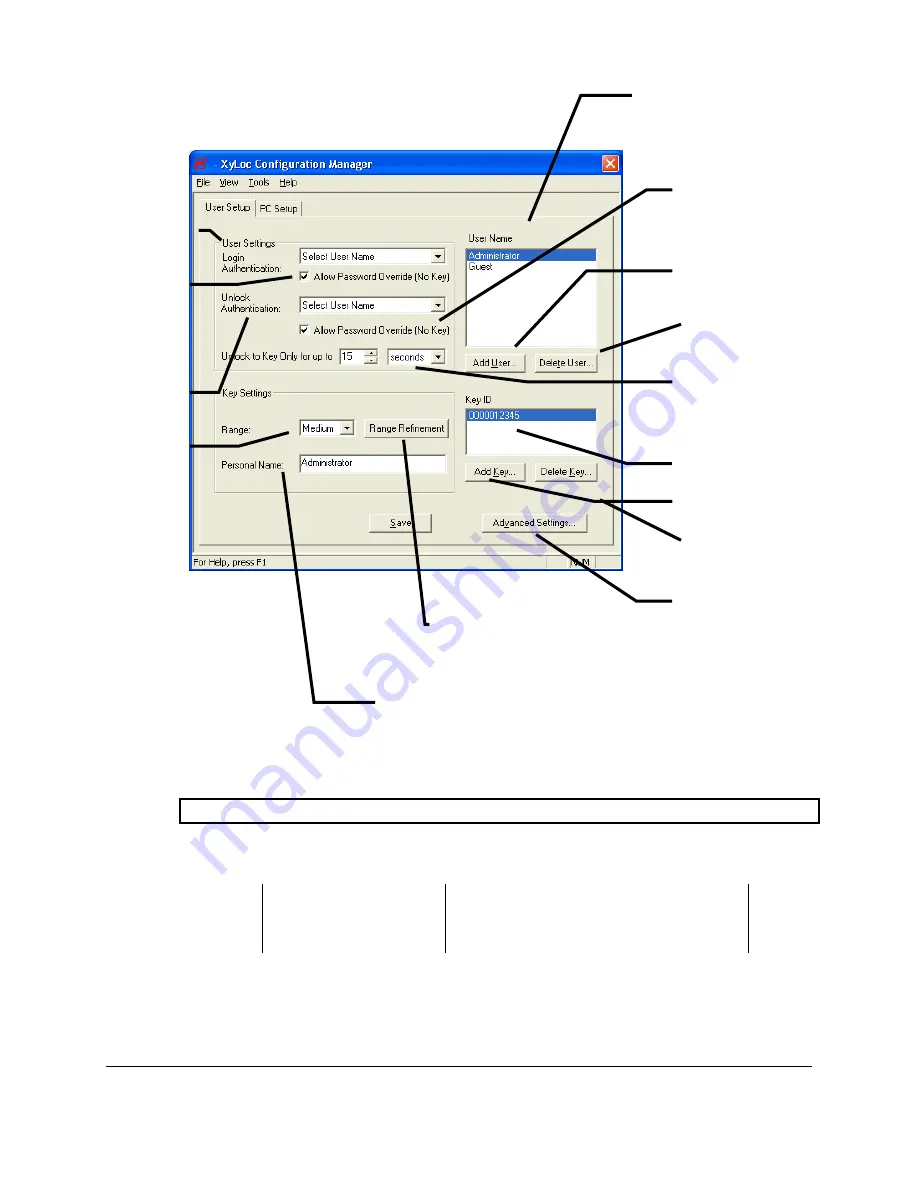
Ensure Technologies – User’s Guide for XyLoc Client ver 8.x.x
Drawing#: 510-0100-003 Drawing Rev: 0.08 Rev Date: 04-25-2006
Page 31 of 62
User Setup
NOTE: A user’s Key ID must be selected before the following options are available.
User Name
What It Does:
Recommended Use:
Shows the currently
selected login account from
the
User Name
list.
See
Adding New Users
.
Select a log-on account from the
User Name
list to modify that
user’s settings
Shows the key or keys assigned
to the selected log-on account
Click
Add User…
to use the
Configuration Wizard
to add a
new log-on account
Click
Delete User…
to delete the
selected account
Click
Add Key…
to use the
Key
Wizard
to add a new key
Click
Delete Key…
to delete the
selected key
Click
Advanced Settings…
to access additional settings
Select
Login
Authentication
method
Select
Unlock
Authentication
method for the
Select
Allow
Password Override
(No Key)
to allow
override access at
the initial login.
Select
Allow Password
Override (No Key)
to enable
override access to the desktop
from a locked state.
Select the time during which the
XyLoc will unlock the PC’s
desktop without requiring the user
to enter a password
Click
Range Refinement
to make
fine adjustments to the range at
which desktop will lock/unlock.
Enter the
Personal Name
to associate a
friendly user name with the selected
account
Select the
Range
at
which XyLoc will
lock/unlock the PC for
the selected key






























