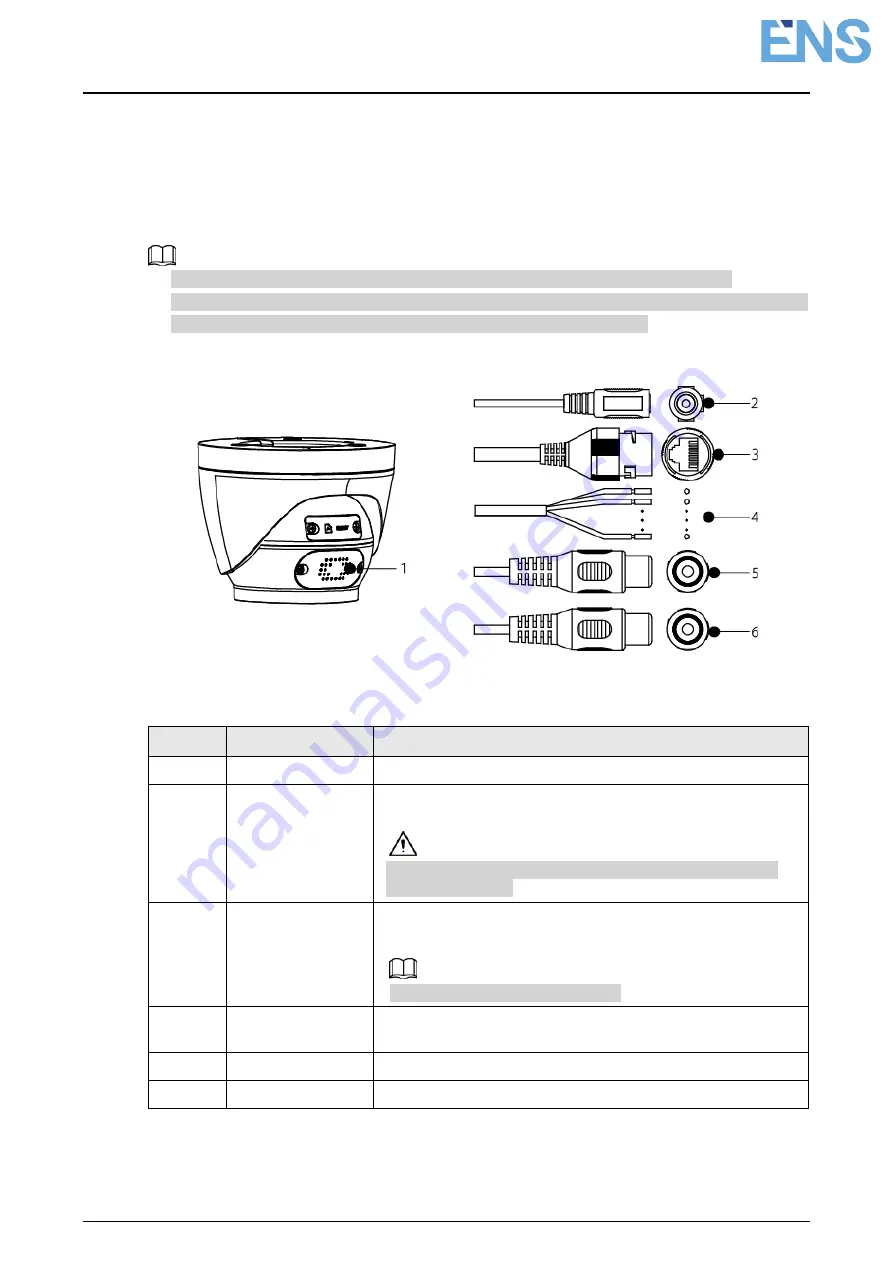
Quick Start Guide
1
1 Introduction
1.1 Cable
● Cable type might vary with different devices, and the actual product shall prevail.
● Waterproof all the cable joints with insulating tape and waterproof tape to avoid short circuit
and water damage. For the detailed operation, see the
FAQ Manual
.
Figure 1-1 Structure components
For more information about structure components, see Table 1-1.
Table 1-1 structure components
No.
Port name
Description
1
Speaker
Outputs audio.
2
Power input
Inputs 12V DC power. Be sure to supply power as
instructed in the manual.
Device abnormity or damage could occur if power is not
supplied correctly.
3
Ethernet
● Connects to network with network cable.
● Provides power to the device with PoE.
PoE is available on select model.
4
Alarm I/O
Includes alarm signal input and output ports. For detailed
information, see Table 1-2.
5
Audio input
Connects to sound pickup to receive audio signal.
6
Audio output
Connects to speaker to output audio signal.
For more information about I/O port, see Table 1-2.





































