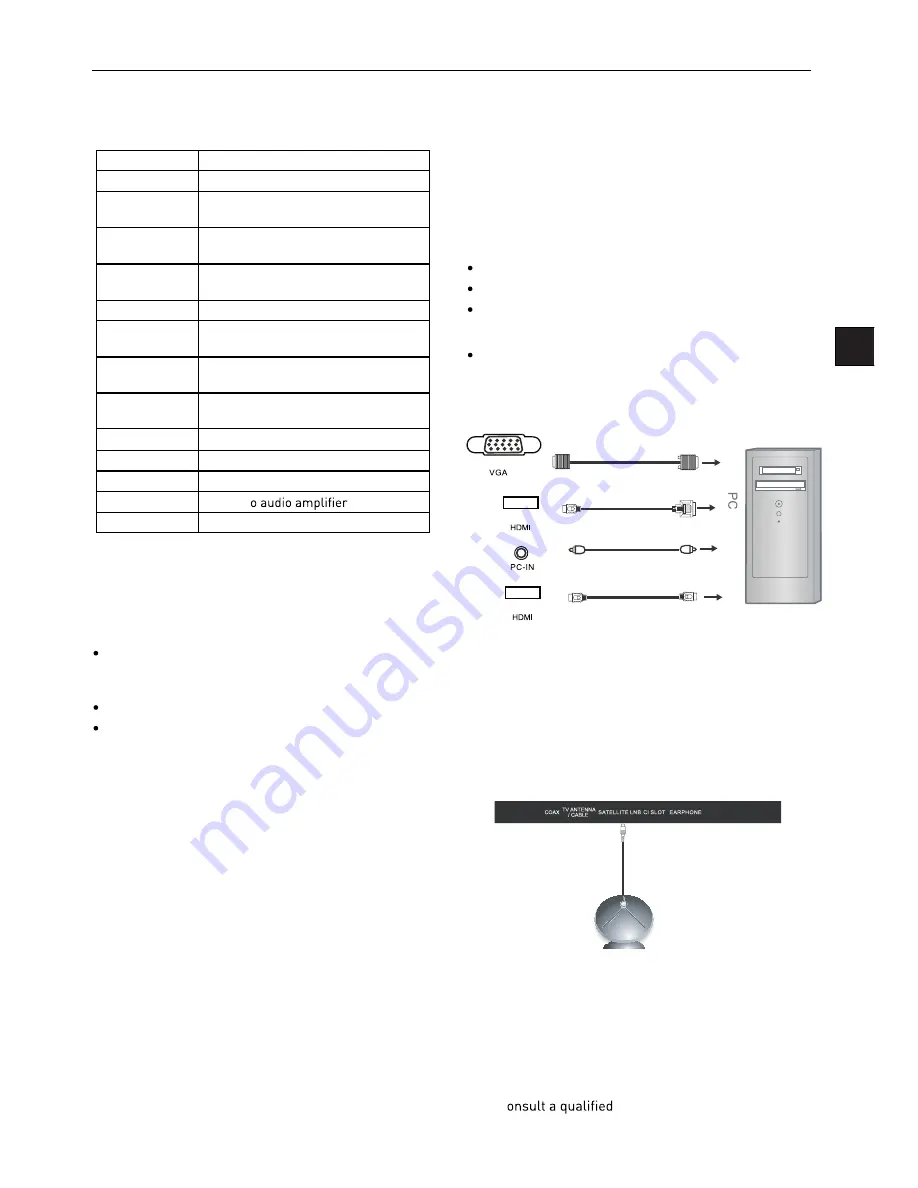
11
EN
Connecting external devices (continued)
CONNECTIONS
Caution:
Before connecting external devices:
Makes sure to disconnect the appliances from the
power supply in order to avoid any potential damage
from occurring.
Make sure to establish the required connection.
Make sure that the connectors are properly and cor-
rectly attached before connecting the appliances to the
power supply.
PC connection
As PCs are sometimes still supplied with a ‘conventional’
CRT monitor, you may need to adjust the display set-
tings of your PCs graphics card, otherwise the pictures
may not appear correctly. Switch on your PC (still with
your original monitor connected) now select the screen
resolution, and select 60Hz refresh rate. Switch off your
PC, then connect it to your TV while both appliances are
still switched off.
VGA, HDMI PC Connection
Use a PC-VGA cable (not supplied) to connect the TV to
your PC. You can also use an HDMI cable to connect to
your PC (if your PC Graphic card supports HDMI). When
the HDMI cable is used, the PC audio cable is no longer
required. If you use the HDMI to DVI cable, you will need
to use the PC audio cable. Connect all cables carefully
and do not bend or break the connector pins.
When using the VGA cable
Switch on the TV
Switch on the PC
Select PC/VGA as input source
When using the HDMI cable
Select HDMI as input source
VGA cable
HDMI to DVI cable
Audio cable
HDMI to HDMI
(All illustrated cables are not supplied)
Satellite connection
DVB-S/DVB-S2 Signal
Connect the DVB-S/DVB-S2 signal to the SATELLITE LNB
on the TV SET. Select the SATELLITE input source using
the DVBS/DVBS2 button on the remote control.
Note:
If there is no DVBS(S2) reception, please check
whether there is any problem (such as a short-circuit) on
the F-type connector, on the LNB cable, the multi-switch
etc. of your satellite antenna system. In this case, please
disconnect the TV set from the antenna system. If neces-
sary, c
technician to solve the problem.
Name
Function Description
HDMI
Connect to the HDMI output of your
DVD or Satellite Box
SAT LNB Con-
nection
Connect to Satellite signal
VGA (PC IN)
Connect to the PC VGA output to dis-
play PC graphics
PC-IN
PC Audio input
Mini YpbPr
Connect to the YPbPr output on exter-
nal devices
Mini AV
Connect to AV output on external
devices
SCART
Connect to the SCART input / output
of external devices
RF
Connect to TV signal cable
Head phone
Connect Head phone
CI / CI+
CI slot (Pay as you view card slot)
Coax
Output t
USB
Media playback
POWER Connect to power supply



























