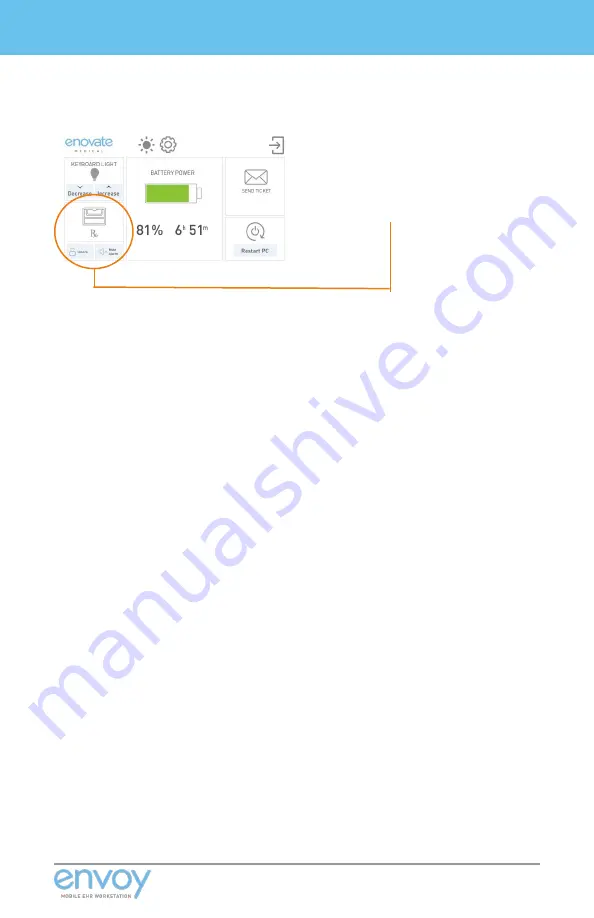
27
ENVOY • MANUAL
Initial Setup
IMPORTANT: If your workstation has medication
bins, the up/down arrow icons will be replaced
with a medbin icon.
Home
Screen
Detail
View
-
meDbin
unit
USER ID
For complete instructions, please visit our website at www.enovatemedical.com, (Drivers and
Downloads, Envoy Software User Guides, Touch Screen User Interface)
Summary of Contents for Envoy
Page 1: ...MANUAL 02 07 19 Rev 001 ...
Page 25: ...24 Initial Setup ENVOY MANUAL ...
Page 31: ...30 Lables ENVOY MANUAL Position 9 Position 10 Position 11 ...
Page 32: ...31 ENVOY MANUAL Lables 11 2 1 3 9 4 7 5 8 10 5 7 ...
Page 37: ...36 Power Systems ENVOY MANUAL Power Systems ...
Page 45: ...44 Power Systems ENVOY MANUAL ...
Page 49: ...48 Power Systems ENVOY MANUAL ...
Page 53: ...52 Power Systems ENVOY MANUAL ...
Page 57: ...56 Glossary ENVOY MANUAL ...






























