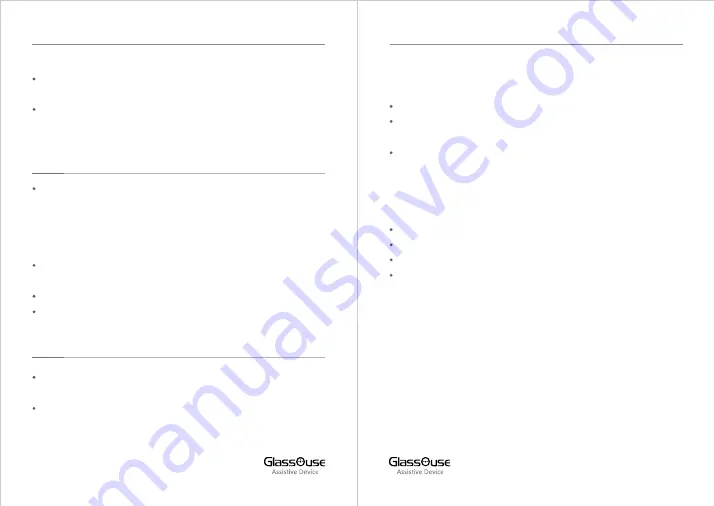
For iPhone users, if the keyboard does not pop up automa cally,
long-press the D bu on to show the keyboard on the screen.
To CALIBRATE the joys ck cursor to the center of the screen,
short press the D bu on once.
7. POWER
GlassOuse will enter Power Saving mode when not operated for
more than 15 seconds by going into standby. Here the all
indicator lights will go off. A er 3 minutes of Standby, if no
ac on is performed, it will go into Sleep mode. To awaken the
device, press any bu on.
Low Ba ery Indicator
– Power LED will become RED and flash
quickly.
Charging
- Power LED will be Red and flash slowly.
Fully Charged
– Power LED will be a constant RED.
8. GLASSOUSE APP
Connect GlassOuse to your device on which the app is installed.
Login using your creden als or “Create Account”.
Select “Find GlassOuse” and select the Bluetooth name of
GlassOuse connected.
8.1 External Switch Se ngs
Assign the func ons of each connected switch via GlassOuse.
Open Se ngs. Then select Switch Se ngs.
Select PORT > Switch 1 or Switch 2, whichever switch command
you want to change.
Inside, you can change Mouse, Keyboard, and Joys ck
commands and set them as desired.
8.2 Changing Sensi vity
You can adjust the sensi vity of the mouse, keyboard, or joys ck:
Inside the app, open Se ngs.
Click on Sensi vity Se ngs.
Select the Device for which you want to adjust the sensi vity.
Adjust the sensi vity for Mouse, Keyboard, and Joys ck.
{NOTE: For mouse, you can adjust the X-Y axis separately}
8.3 Energy Saving Mode
Save GlassOuse ba ery by switching ON this op on and using it for
longer on one single charge.
8.4 Reset to Factory Se ng
You can reset the device to default factory se ng by selec ng this
op on.
09
10
GLASSOUSE PRO USER MANUAL
GLASSOUSE PRO USER MANUAL







