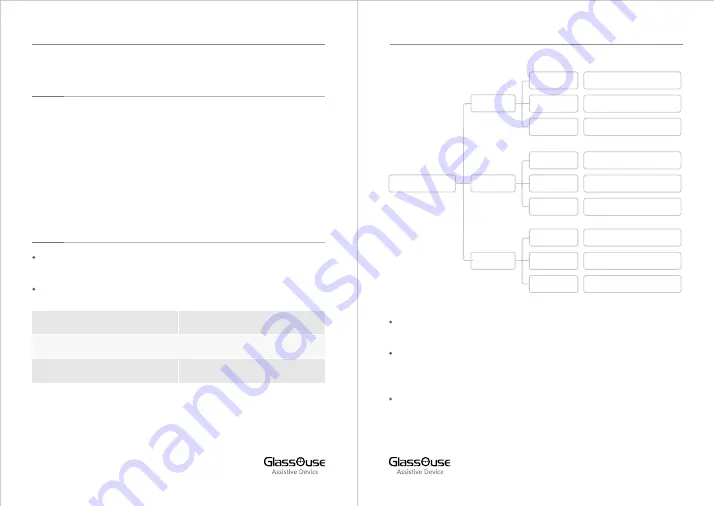
3. SWITCHING BETWEEN CONNECTED DEVICES
Press A to switch between connected devices. The LED (1-3)
corresponding to the device will light up.
NOTE:
When you connect GlassOuse to a new device, it will stop
working on the previously connected device and switch to the new
device.
4.
CONNECTING GLASSOUSE AS MOUSE / KEYBOARD
/ JOYSTICK
GlassOuse PRO can be connected as a Mouse, Keyboard or
Joys ck, connec ng as any one func on at a me to one device.
Each medium has a defined color code:
Blue
Red
Green
Mouse
Keyboard
Joys ck
GlassOuse will always show the Mouse as a default func on for
connec on.
To change the func on, Press B once. Func on will change to
Keyboard, and LED will light up RED. Press B once more to
change to Joys ck and LED will light up GREEN.
When you have selected your desired func on, long press B
again for 3 seconds to start pairing and connec ng it with the
selected Bluetooth device.
GlassOuse 2
DEVICE 1
DEVICE 2
DEVICE 3
Axxx - J1 - GlassOuse-2
Axxx - M2- GlassOuse-2
Axxx - K2- GlassOuse-2
Axxx - J2- GlassOuse-2
Axxx - M3- GlassOuse-2
Axxx - J3 - GlassOuse-2
Axxx - K3 - GlassOuse-2
Axxx - K1 - GlassOuse-2
Axxx - M1 - GlassOuse-2
MOUSE
KEYBOARD
JOYSTICK
MOUSE
KEYBOARD
JOYSTICK
MOUSE
KEYBOARD
JOYSTICK
05
06
GLASSOUSE PRO USER MANUAL
GLASSOUSE PRO USER MANUAL







