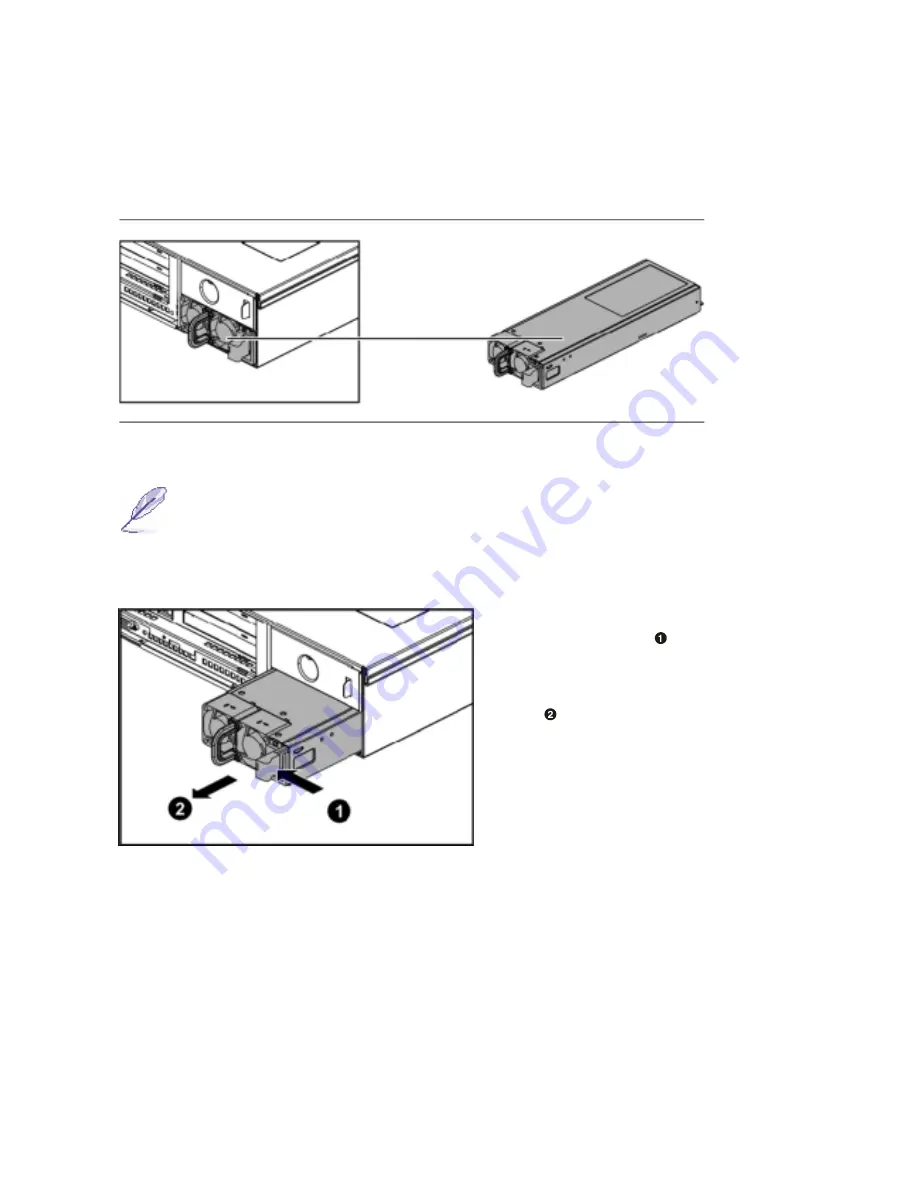
27
5
5
T
T
r
r
o
o
u
u
b
b
l
l
e
e
s
s
h
h
o
o
o
o
t
t
i
i
n
n
g
g
5
5
.
.
1
1
P
P
o
o
w
w
e
e
r
r
S
S
u
u
p
p
p
p
l
l
y
y
The location of the power supply on the server chassis is shown as below:
Figure 5-1 Power Supply Location
Note:
When the server is equipped with DUAL power supplies, the
hot-swappablefunction is provided. Otherwise, you need to power off the server.
To remove the power supply:
Press the retaining clip
along the direction of the
arrow, at the same time pull the
handle
out of the power
supply.



































