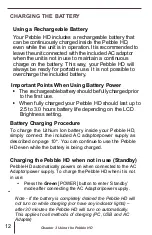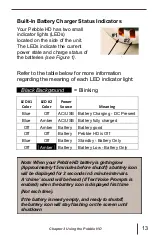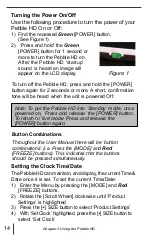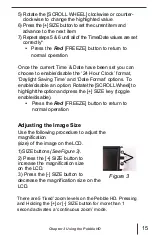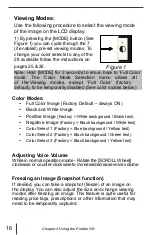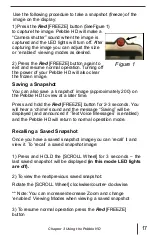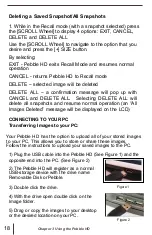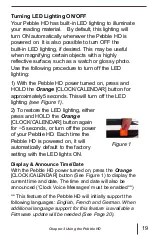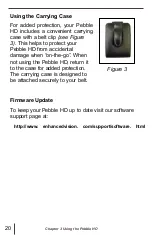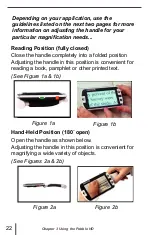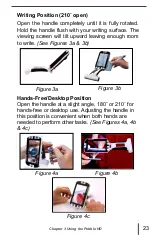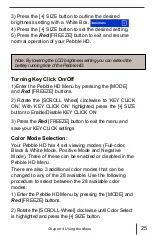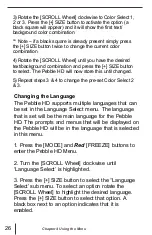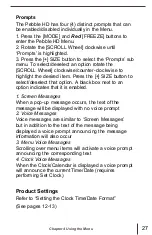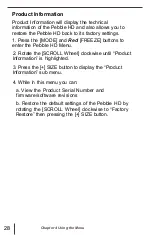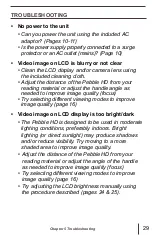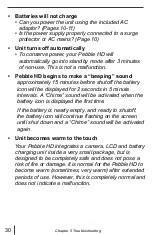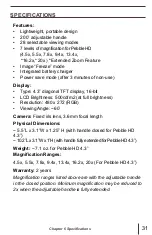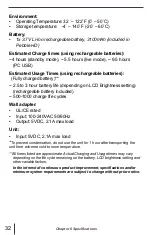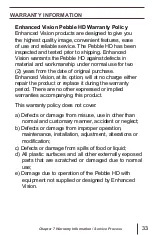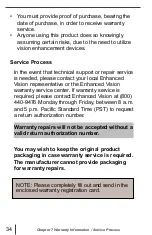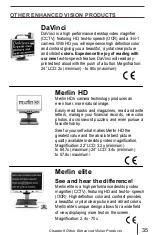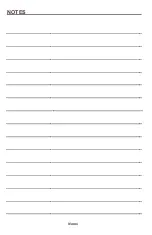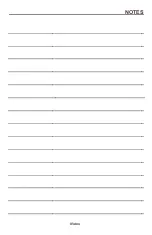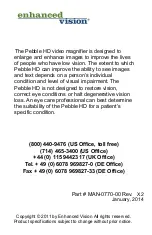3) Rotate the [SCROLL Wheel] clockwise to Color Select 1,
2 or 3. Press the [+] SIZE button to activate the option (a
black square will appear) and it will show the first text/
background color combination
** Note
– if a black square is already present simply press
the [+] SIZE button twice to change the current color
combination
4) Rotate the [SCROLL Wheel] until you have the desired
text/background combination and press the [+] SIZE button
to select. The Pebble HD will now store this until changed.
5) Repeat steps 3 & 4 to change the pre-set Color Select 2
& 3.
Changing the Language
The Pebble HD supports multiple languages that can
be set in the Language Select menu. The language
that is set will be the main language for the Pebble
HD. The prompts and menus that will be displayed on
the Pebble HD will be in the language that is selected
in this menu.
1. Press the [MODE] and
Red
[FREEZE] buttons to
enter the Pebble HD Menu.
2. Turn the [SCROLL Wheel] clockwise until
‘Language Select’ is highlighted.
3. Press the [+] SIZE button to select the
“Language
Select
’ sub menu. To select an option rotate the
[SCROLL Wheel] to highlight the desired language.
Press the [+] SIZE button to select that option. A
black box next to an option indicates that it is
enabled.
26
Chapter 4 Using the Menu
Summary of Contents for Pebble HD
Page 1: ...TM Screen Size 4 3 Users Manual ...
Page 9: ... Domestic ...