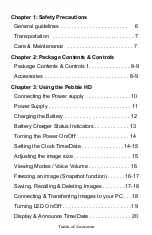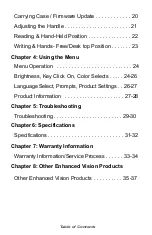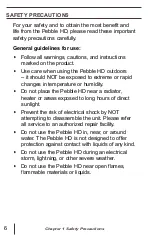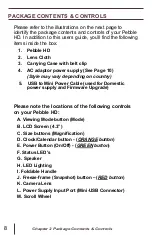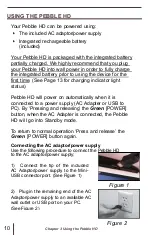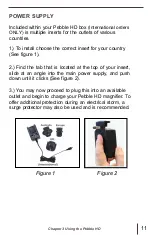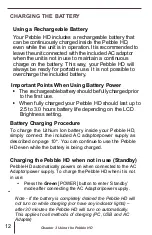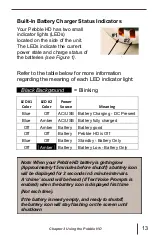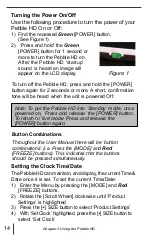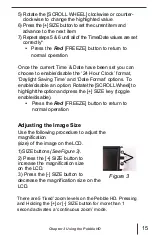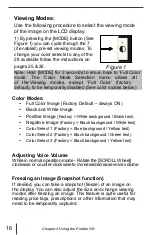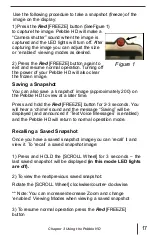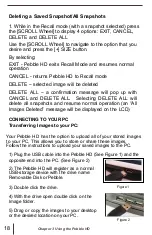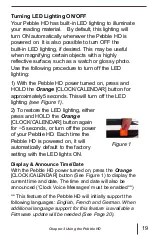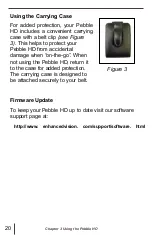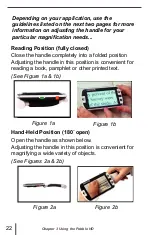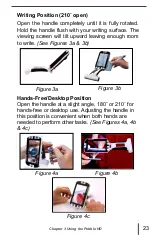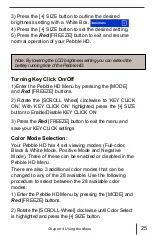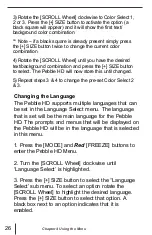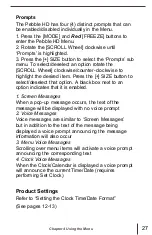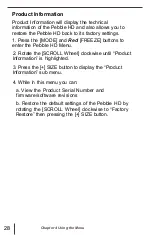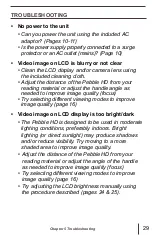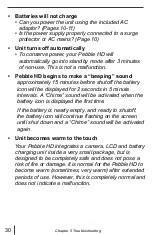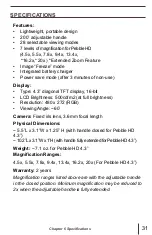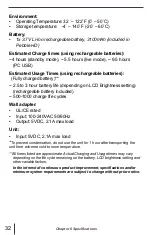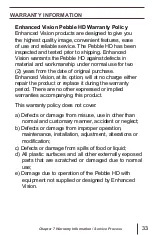Deleting a Saved Snapshot/All Snapshots
1. While in the Recall mode (with a snapshot selected) press
the [SCROLL Wheel] to display 4 options: EXIT, CANCEL,
DELETE and DELETE ALL
Use the [SCROLL Wheel] to navigate to the option that you
desire and press the [+] SIZE button.
By selecting:
EXIT - Pebble HD exits Recall Mode and resumes normal
operation
CANCEL - returns Pebble HD to Recall mode
DELETE
– selected image will be deleted
DELETE ALL
– a confirmation message will pop up with
CANCEL and DELETE ALL. Selecting DELETE ALL will
delete all snapshots and resume normal operation (an
“All
Images Delete
d” message will be displayed on the LCD)
CONNECTING TO YOUR PC
Transferring Images to your PC:
Your Pebble HD has the option to upload all of your stored images
to your PC. This allows you to store or share these images.
Follow the instructions to upload your saved images to the PC.
1) Plug the USB cable into the Pebble HD (See Figure 1) and the
opposite end into the PC. (See Figure 2)
2) The Pebble HD will register as a normal
USB-storage device with the drive name:
Removable Disk or Pebble.
3) Double click the drive.
Figure 1
4) With the drive open double click on the
Image folder.
5) Drag or copy the images to your desktop
or the desired location on your PC.
Figure 2
18
Chapter 3 Using the Pebble HD
Summary of Contents for Pebble HD
Page 1: ...TM Screen Size 4 3 Users Manual ...
Page 9: ... Domestic ...