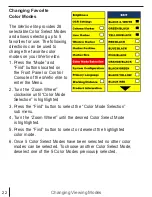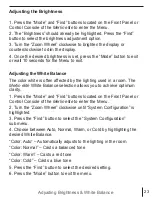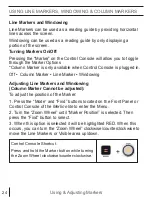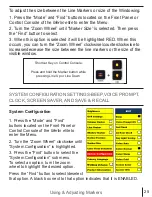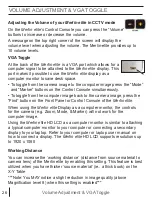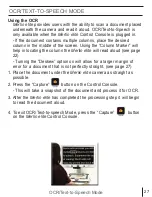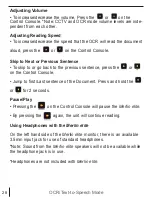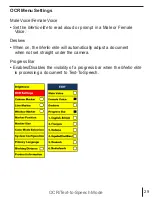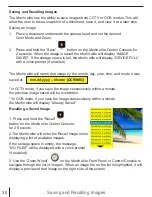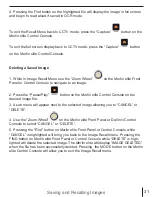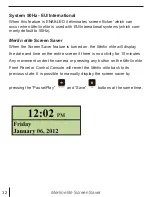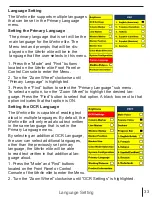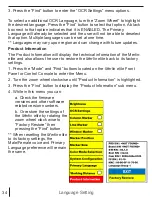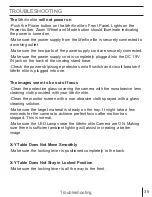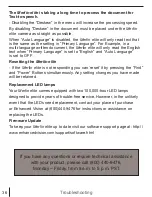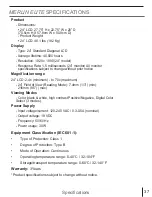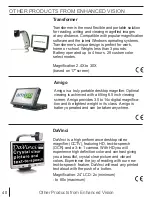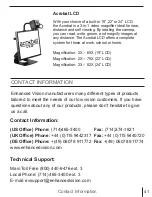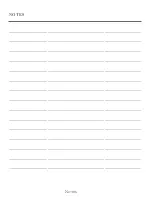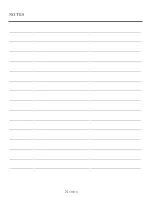34
Language Setting
3. Press the “Find” button to enter the “OCR Settings” menu options.
To select an additional OCR Language, turn the “Zoom Wheel” to highlight
the desired language. Press the “Find” button to select that option. A black
box next to that option indicates that it is ENABLED. The Primary
Language will already be selected and the user will not be able to deselect
that option. Multiple languages can be set at one time.
** Languages may vary upon region and can change with future updates.
Product Information
The Product Information will display the technical information of the Merlin-
elite and also allows the user to restore the
Merlin elite
back to its factory
settings.
1. Press the “Mode” and “Find” buttons located on the
Merlin elite
Front
Panel or Control Console to enter the Menu.
2. Turn the zoom wheel clockwise until “Product Information” is highlighted.
3. Press the “Find” button to display the “Product Information” sub menu.
4. While in this menu you can:
a. Check the firmware
versions and other software
related version numbers.
b. Or restore the settings of
the
Merlin elite
by rotating the
zoom wheel clock wise to
“Factory Restore” then
pressing the “Find” button.
** When resetting the
Merlin elite
to its factory settings, the
Male/Female voice and Primary
Language preference will remain
the same.