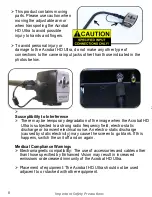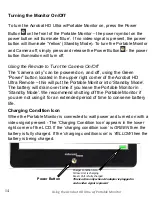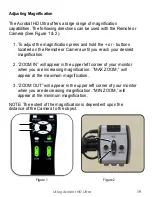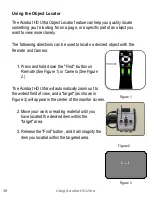Changing the Viewing Mode
The Acrobat HD Ultra was designed to provide optimum viewing for
people with certain visual conditions by offering a range of choices in
both text and background colors. Use the Mode key (See Figure 1 & 2)
to toggle between full color viewing, Black and White, enhanced
positive, enhanced negative, and your 5 favorite color select modes.
The 5 favorite color select modes can be modified to any of the 28
color select options by following the instructions provided on page 24.
The following directions can be used with the Remote or Camera.
Adjusting Viewing Modes
1. You can choose a viewing mode by pressing the "Mode" button
on the Remote or Camera (See figure 1 & 2).
2. Each push will allow you to cycle through all seven viewing
modes
(See next page).
Figure 1
Figure 2
Using Acrobat HD Ultra
20