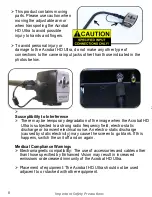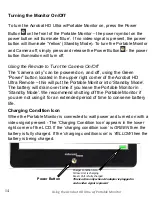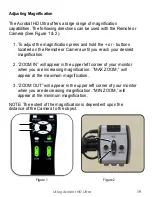Your Acrobat HD Ultra uses a specially-designed, integrated
“Y” cable for
making both DVI/ HDMI and power connections. One end of the
“Y”
cable is already connected to the Power/Control Box. The other end of
the
“Y” cable connects to your external DVI/ HDMI compatible
monitor/display.
Use the following procedure to make the appropriate connections:
1. Connect the end of the DVI/HDMI output cable to the DVI/ HDMI
input on the rear of your external monitor or display.
2. Connect the tip of the Power Transformer to the power input on the
Power/Control Box.
3. Connect the Power cord to the Power Transformer input.
4. Connect the remaining end of the Power cord to an available AC
mains outlet.
5. Use the rocker switch on the side of the Control Box to power
ON/OFF the Acrobat HD Ultra.
Once the Acrobat HD Ultra has been powered on you can then use the Red
“Power” button located in the upper right corner of the Acrobat HD Ultra
Remote to power the Acrobat HD Ultra on/off.
Basic DVI/ HDMI & Power Connection (Refer to Figure 1)
12
Acrobat HD Ultra Setup
DVI
HDMI