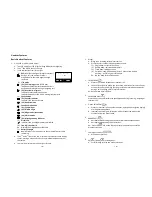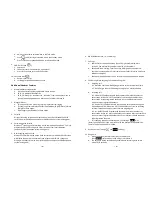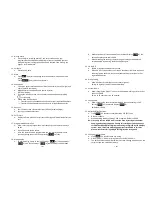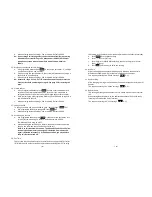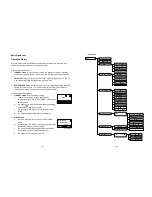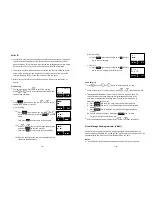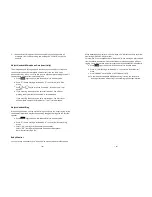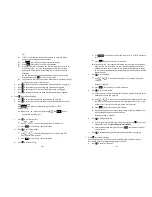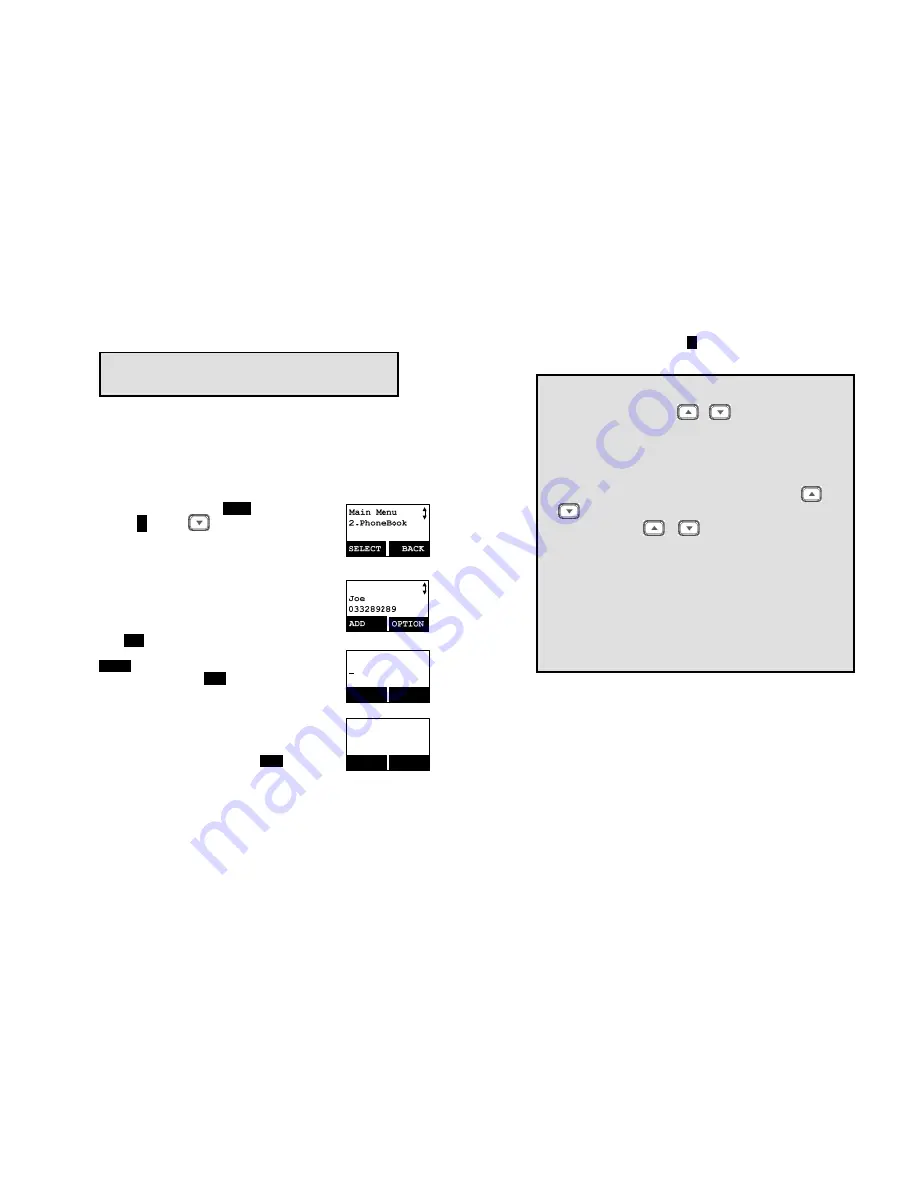
~39~
automatically.
Notes:
If the destination handset does not answer after handset
paging or transferrin
g times out,
the call is routed back to the
originating handset.
Phonebook Operations
1. You can store up to 50 entries in the phonebook. Each
entry can contain a phone number or handset ID (up to 26
digits) and a name (up to16 characters).
2. To access the phonebook, press
MENU
(Right) soft key,
followed by
2
; or press
scrolling key while the
handset is in standby mode.
3. To add a new entry:
a. Press
ADD
(Left) soft key.
b. Enter the name when LCD prompts “Name?” Use
DELETE
(Right) soft key to delete the last digit entered.
When completed, press
SAVE
(Left) soft key to save.
Re: Up to 16 characters can be entered as the name.
Name?
_
Caps = *
SAVE
DELETE
c. You will then be prompted to enter a number for the
name just entered.
Re: Up to 26 digits can be entered as the number.
d. After entering the number, press the
SAVE
(Left) soft
key to save this entry into phonebook.
Number?
_
SAVE
DELETE
e. If you enter a phonebook entry without a name, all
records without a name will be placed on the top of the
phonebook list.
f. To enter the name, press the corresponding keypad
number one or more times according to the order of
the character on the key.
~40~
See table below for a list of available characters and
their orders. For example, press
2
once for the
character “A”, twice for “B”, etc.
Notes:
1.
When entering a phone number, the cursor automatically advances
to the next digit field. Use
or
scrolling key to move the
cursor backward or forward to insert or delete (the digit above the
cursor, or left of the cursor if cursor is on the right of the last digit).
2.
When entering a name, the cursor automatically advances to the
next character field if you press a different key for the next
character. If you need to enter consecutive characters from the
same key, you can wait for the cursor to advance or use
or
scrolling key to move the cursor backward or forward
manually. Also use
or
to move the cursor to insert (to
the left of the cursor) or delete (the character above the cursor, or
left of the cursor if cursor is on the right of the last character).
3.
By default, all letters are entered in upper case. Use the * key to
toggle between upper and lower cases.
4.
A “Pause” entry represents a 1 second delay in dialing the following
digits, which is useful when calling a sequence of segmented
numbers (e.g., access code, credit card number, auto-attendant
entries, etc.) Pause is entered by pressing the
#
#
#
#
key twice (LCD
displays P). Entering pause twice (PP) will result in 2 seconds pause
in the dialing.