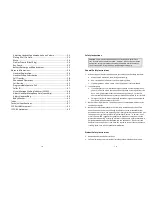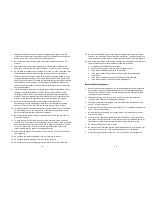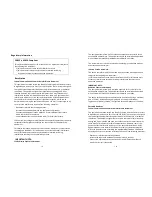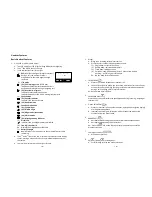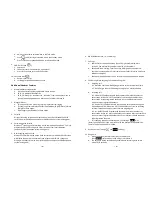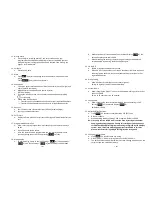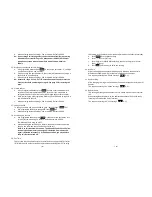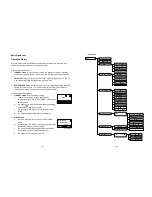~3~
Adjusting Handset Speakerphone Voice Volume ........................ 33
Placing a Call On Hold .................................................................. 33
Mute............................................................................................. 34
Do Not Disturb (Silent Ring)......................................................... 34
Key Guard..................................................................................... 34
Battery Recharge and Replacement ............................................ 35
Advanced Operations....................................................................... 36
Handset Registration.................................................................... 36
Handset Group Subscription........................................................ 37
Call Transfer ................................................................................. 38
Phonebook Operations ................................................................ 39
Call Barring ................................................................................... 43
Programmable Feature Call ......................................................... 45
Caller ID ........................................................................................ 47
Visual Message Waiting Indicator (VMWI) .................................. 48
Adjust Handset Microphone Gain (sensitivity) ............................ 49
Adjust Headset Ring ..................................................................... 49
Baby Monitor ............................................................................... 49
Index................................................................................................. 57
Technical Specifications ................................................................... 61
FCC Part 68 Statement ..................................................................... 62
IC CS-03 Statement .......................................................................... 63
~4~
Safety Instructions
Caution
:
Your wireless telephone gives you freedom and flexibility to
stay in touch while you move around. However, when using your phone
equipment, safety instructions should be followed to avoid the risks of
fire, electric shock, injury to person, and damage to property.
General Safety Instructions
1.
When using your wireless phone, ensure your safety and the safety of others:
a.
Always watch where you are walking and standing.
b.
Don’t let a phone call distract you from working safely.
c.
If power goes out, it won’t work, so back-up power is recommended.
2.
In an emergency:
a.
If an emergency occurs, dial the emergency phone number. Remember: if
you are in an area where your phone does not have a clear signal from the
base, it is highly probable that the call may not go through. Locate the
nearest landline telephone or other communications device to call for help.
b.
Emergency calls may not automatically provide emergency personnel with
your name, phone number or location.
3.
Notice to Hearing Aid Users: This phone system is compatible with inductively
coupled hearing aids.
4.
Notice to Cardiac Pacemaker Users: Preliminary studies done by the US FDA
and others have shown that, although interference to the implanted cardiac
pacemaker may occur when operating very closely, wireless telephones “do not
seem to pose a significant problem for pacemaker wearers.” However, until
more is known, FDA suggests that people with pacemakers may want to take
precautions when using or carrying a wireless telephone to ensure that there is
ample distance between the telephone and the pacemaker. Do not carry the
handset in a breast pocket. If you have any reason to suspect that interference
is taking place, turn off your handset immediately.
Product Safety Instructions
1.
Read and understand all instructions.
2.
Follow all warnings and instructions including those marked on the product.