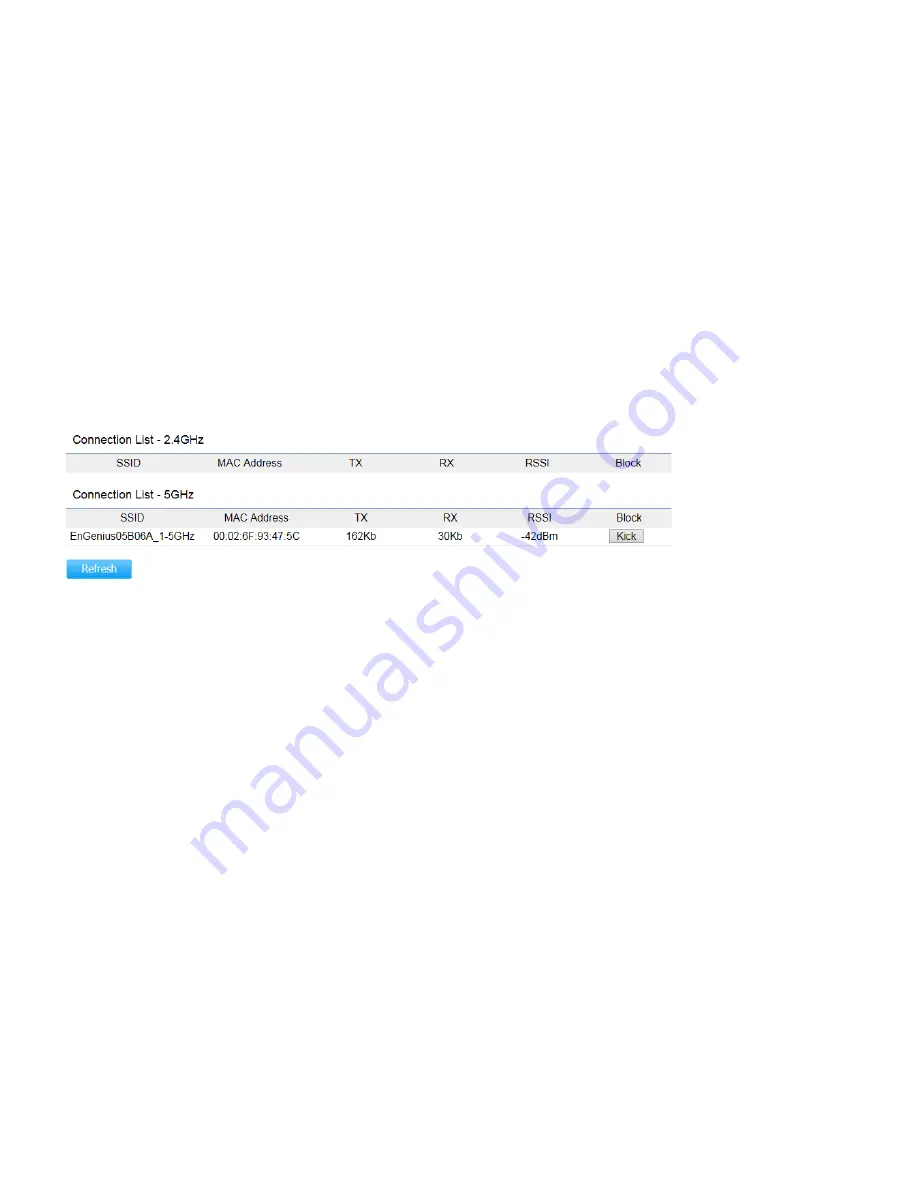
Connections
Clicking the
Connections
link under the
Device Status
menu displays the list of clients associated to the Access Point’s
2.4GHz/5GHz, along with the MAC address, TX, RX and signal strength for each client. Clicking
Kick
in the Block column removes
this client.
Click
Refresh
to refresh the Connection List page.
Summary of Contents for EWS660AP
Page 1: ......
Page 4: ...Appendix C CE Interference Statement 74...
Page 5: ...Chapter 1 Product Overview...
Page 13: ...Chapter 2 Before You Begin...
Page 22: ...Chapter 3 Configuring Your Access Point...
Page 26: ...Chapter 4 Overview...
Page 29: ......
Page 31: ...Chapter 5 Network...
Page 35: ...Chapter 6 2 4GHz 5GHz Wireless...
Page 50: ...Chapter 7 Management...
Page 63: ...Chapter 8 System Manager...
Page 69: ...Logout Click Logout and a warning window will appear Click OK to logout...
Page 70: ...Appendix...
Page 72: ...Appendix B IC Interference Statement Industry Canada Statement Caution Avertissement...
Page 73: ...Radiation Exposure Statement D claration d exposition aux radiations...
Page 74: ...Appendix C CE Interference Statement Europe EU Declaration of Conformity...
Page 75: ...0560...
Page 76: ......






























