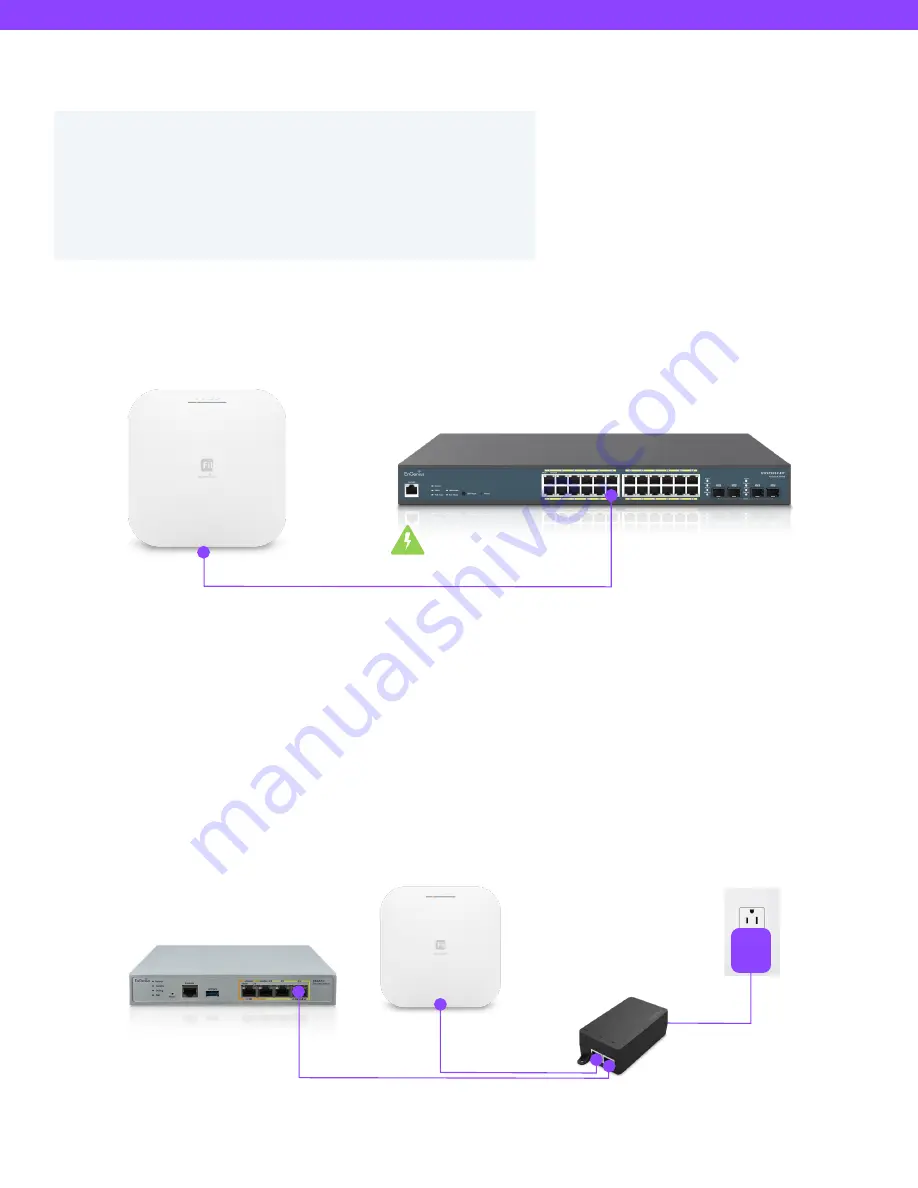
EWS377-FIT Quick Start Guide
Powering EnGenius Fit AP
Connecting to a PoE Switch
Powering with a PoE Injector
Connect the Ethernet cable from the EnGenius Fit AP directly to the PoE port of the PoE switch.
(A) Connect one end of the Ethernet cable into the LAN (PoE) port of EnGenius FIT AP and the other end to the PoE port
on the PoE Adapter.
(B) Connect the power cord with the PoE Adapter and plug the other end into an electrical outlet.
(C) Connect the second Ethernet cable into the LAN port of the PoE Adapter and the other end to the Ethernet port to the
network.
Note: Please make sure to use Cat6 RJ45 Ethernet cables.
EnGenius Fit
Access Point
Ethernet Cable
AP is power by a PoE Switch
EnGenius Fit
PoE Switch
EnGenius Fit AP devices can be powered by any of the following:
• EnGenius Fit PoE switches or 802.3af/ 802.3at PoE+ compliant switches
• EnGenius PoE Injector (EPA5006GP/EPA5006GAT)
• Power Adapter (12V/1.5A or 12V/2A power input)
Caution: Do not use both power sources at the same time.
EnGenius Fit
Access Point
EnGenius
PoE Injectors
(A)
(B)
Gateway/Router/
Network Switch





























