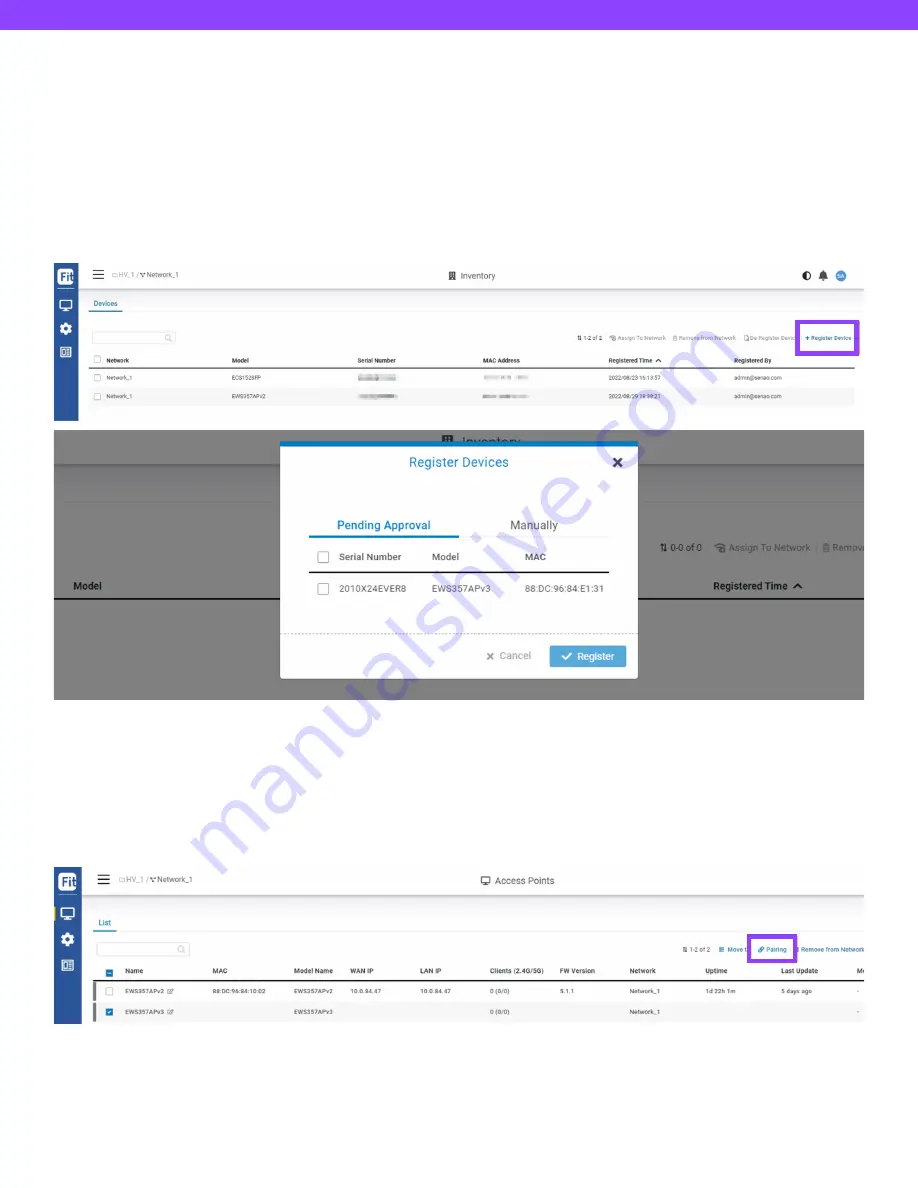
EWS357-FIT Quick Start Guide
Step 3: Register Device and Assign to Network
1. Go to the system > Inventory page and click “Register Device (+)”.
2. FitController will list all EnGenius Fit devices discovered from the same L2 network in the Pending Approval section.
Select the device and Click “Register” to add to inventory. You can also tap “Manually” tab and register Fit device by
entering Serial Number.
3. From the Inventory page, Select the newly added device and click “Assign to Network” to add the device to your
personalized network.
Step 4: Pairing the Device
1. Go to access point or switch list.
2. Select the newly added device and click “Pairing” to allow the access point to build an encrypted connection between
the device and FitController.
Step 5: Manage with FitController
Navigate to the left side menu to configure & manage your network and view network statistics using the FitController
management interface.





























