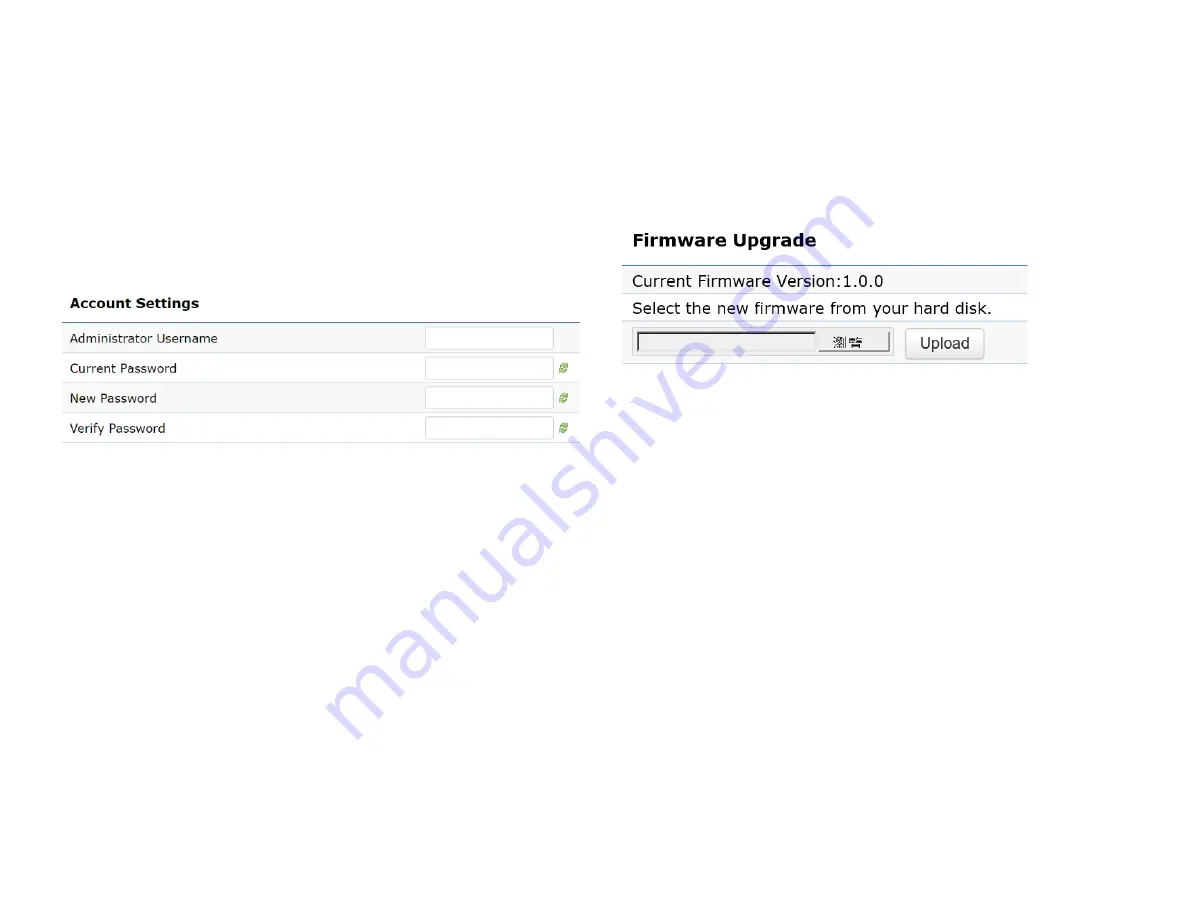
54
This page allows you to change the AP username and
password. By default, the username is:
admin
and the
password is:
admin
. The password can contain from 0 to
12 alphanumeric characters and is case sensitive.
Account Settings
Administrator Username
: Enter a new username for
logging in to the New Name entry box.
Current Password:
Enter the old password for logging in
to the Old Password entry box.
New Password:
Enter the new password for logging in to
the New Password entry box.
Verify Password:
Re-enter the new password in the
Confirm Password entry box for confirmation.
Apply:
Click
Apply
to apply the changes.
Firmware Upgrade
This page allows you to upgrade the firmware of the
AP.
To Perform the Firmware Upgrade:
1.
Click the
Choose File
button and navigate the OS file
system to the location of the upgrade file.
2.
Select the upgrade file. The name of the file will appear
in the Upgrade File field.
3.
Click the
Upload
button to commence the firmware
upgrade.
Note:
The device is unavailable during the Firmware
upgrade process and must restart when the upgrade is
completed. Any connections to or through the device
will be lost.
Account
Firmware
Summary of Contents for EWS330AP
Page 1: ...User Manual Business Solutions Dual Band AC1300 Indoor Access Point EWS330AP version 1 3...
Page 4: ...4 Chapter 1 Product Overview...
Page 10: ...10 Chapter 2 Before You Begin...
Page 17: ...17 6 Use the bracket screw provided to secure the AP to the bracket...
Page 18: ...18 Chapter 3 Configuring Your Access Point...
Page 20: ...20 Chapter 4 Building a Wireless Network...
Page 23: ...23 Chapter 5 Overview...
Page 28: ...28 Chapter 6 Network...
Page 31: ...31 Chapter 7 2 4 GHz 5 GHz Wireless...
Page 43: ...43 Chapter 8 Management...
Page 59: ...59 Appendix...










































