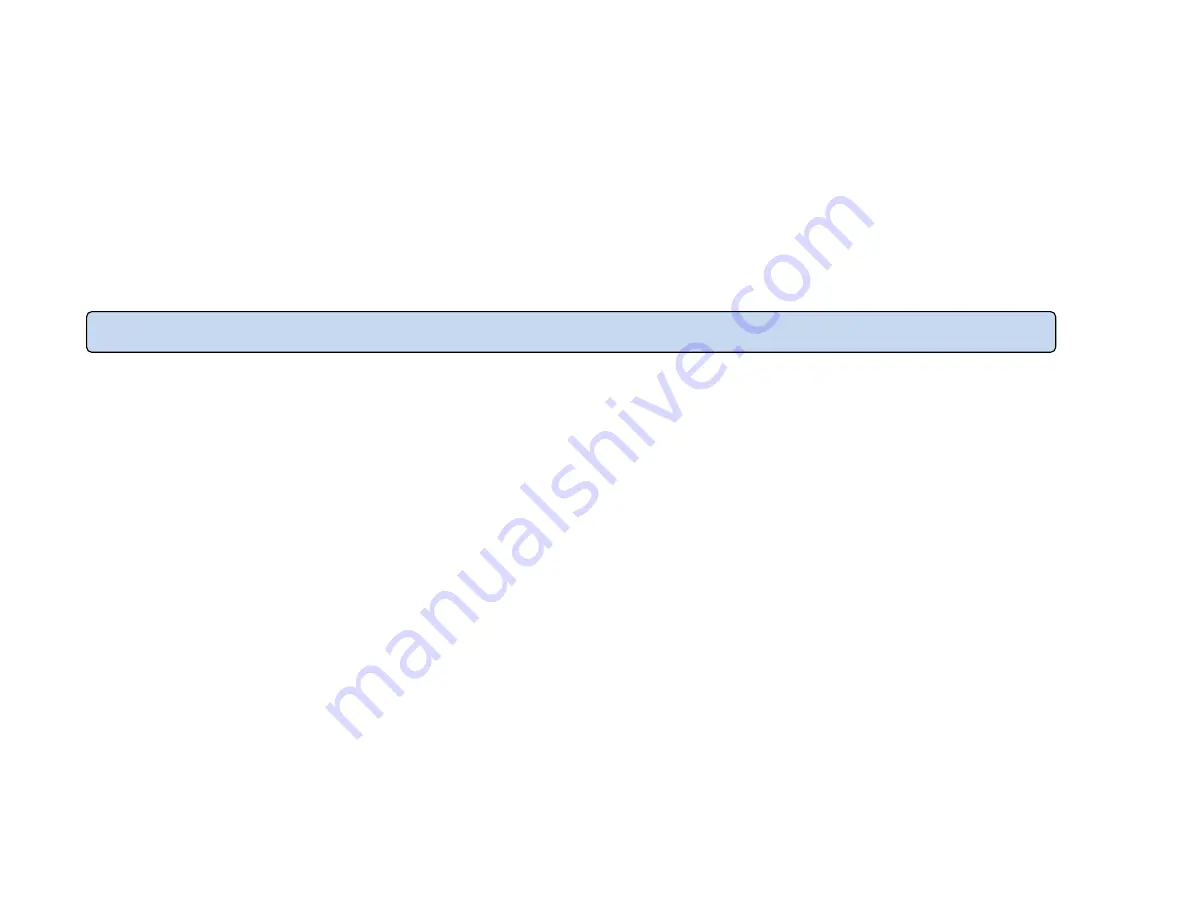
47
System Properties
Device Name
: Enter a name for the device. The name you type appears in SNMP management. This name is not the SSID and is not
broadcast to other devices.
Region
: Select Region to conform to local regulations.
Band Steering
: Send 802.11n client to the 5GHz band, where 802.11b/g clients cannot go and leave 802.11b/g clients in 2.4GHz
to operate their slower rate. Band Steering works within the Access Point by directing 5GHz-capable clients to the band.
EnGenius Band Steering supports following advanced settings,
*Prefer 5GHz
: When band steering is configured to Prefer 5GHz mode, the AP will steer dual band capable client devices to 5GHz
radio when the RSSI value of these client devices on 5GHz radio is more than set one. The allowed RSSI value for default setting is
-75dBm.
*Force 5GHz
: When band steering is configured to Force 5GHz mode, the AP will not dual band capable client devices to network to
the 2.4GHz band only if the client devices are not currently associated on 2.4GHz radio in this AP.
*Band Balance
: When band steering is configured to Band Balance mode, the AP will steer dual band capable client devices to 5GHz
when the RSSI value of these client devices on 5GHz radio is more than set one. To evenly allocate RF resource on the both 2.4GHz
and 5GHz radios, users also can set the portion of client devices on 5GHz radio to assure smoothly connection. The default value of
the 5GHz radio is 75%.
Save
: Click
Save
to confirm the changes.
Note
: When enable band steering function, both 2.4GHz and 5GHz SSID and security setting must be the same.
Summary of Contents for EWS1025CAM
Page 1: ...1 ...
Page 6: ...6 Chapter 1 Product Overview ...
Page 13: ...13 9 IR illuminator 20 meter infrared for low lux environment ...
Page 14: ...14 Chapter 2 Before You Begin ...
Page 23: ...23 ...
Page 24: ...24 Chapter 3 Configuring Your Access Point ...
Page 30: ...30 Chapter 4 User Interface ...
Page 36: ...36 Chapter 5 Access Point Settings ...
Page 39: ...39 ...
Page 43: ...43 Chapter 6 Network ...
Page 46: ...46 Chapter 7 Wireless ...
Page 65: ...65 Chapter 8 DDNS ...
Page 68: ...68 Chapter 9 UPnP ...
Page 70: ...70 Chapter 10 Service Port ...
Page 72: ...72 Chapter 11 Mesh ...
Page 79: ...79 Chapter 12 Management ...
Page 95: ...95 Chapter 13 System Manager ...
Page 103: ...103 Chapter 14 Camera OverView ...
Page 106: ...106 Chapter 15 Media ...
Page 109: ...109 Light setting Brightness Contrast ...
Page 110: ...110 Sturation Sharpness ...
Page 113: ...113 Flip Vertical None Flip Both Horizontal and Vertical None Both ...
Page 119: ...119 Chapter 16 Event Management ...
Page 125: ...125 Therefore you can have a combination of three different detection window sizes ...
Page 130: ...130 Chapter 17 Event Server ...
Page 136: ...136 Chapter 17 Storage Info ...
Page 139: ...139 Appendix ...
Page 141: ...141 ...
Page 142: ...142 Appendix B CE Interference Statement Europe EU Declaration of Conformity ...
Page 143: ...143 0560 ...
Page 144: ...144 ...






























