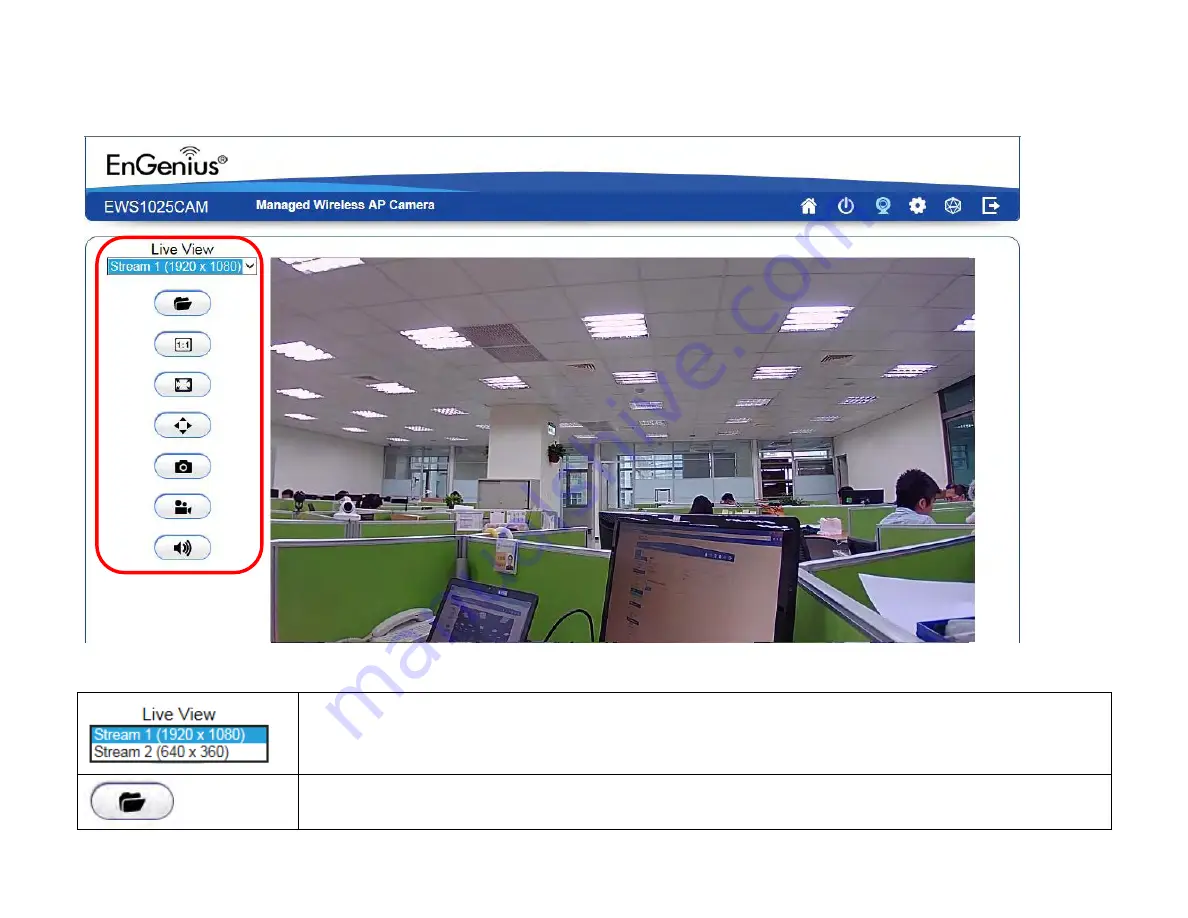
33
Live View Management
The
Live View Management
menu is located at the right side of the page.
There are two streams running concurrently: Stream1 (1920x1080) and Stream2 (640x360).
Stream1 has the higher resolution than stream2. Stream2 serves lower resolution for mobile devices
which has smaller screens. You can preview each stream at real time by selecting it from the list.
This opens the local folder where the real time captured images and clips are stored. You may
change the folder path at
Main Menu
System
PC Storage Path
Summary of Contents for EWS1025CAM
Page 1: ...1 ...
Page 6: ...6 Chapter 1 Product Overview ...
Page 13: ...13 9 IR illuminator 20 meter infrared for low lux environment ...
Page 14: ...14 Chapter 2 Before You Begin ...
Page 23: ...23 ...
Page 24: ...24 Chapter 3 Configuring Your Access Point ...
Page 30: ...30 Chapter 4 User Interface ...
Page 36: ...36 Chapter 5 Access Point Settings ...
Page 39: ...39 ...
Page 43: ...43 Chapter 6 Network ...
Page 46: ...46 Chapter 7 Wireless ...
Page 65: ...65 Chapter 8 DDNS ...
Page 68: ...68 Chapter 9 UPnP ...
Page 70: ...70 Chapter 10 Service Port ...
Page 72: ...72 Chapter 11 Mesh ...
Page 79: ...79 Chapter 12 Management ...
Page 95: ...95 Chapter 13 System Manager ...
Page 103: ...103 Chapter 14 Camera OverView ...
Page 106: ...106 Chapter 15 Media ...
Page 109: ...109 Light setting Brightness Contrast ...
Page 110: ...110 Sturation Sharpness ...
Page 113: ...113 Flip Vertical None Flip Both Horizontal and Vertical None Both ...
Page 119: ...119 Chapter 16 Event Management ...
Page 125: ...125 Therefore you can have a combination of three different detection window sizes ...
Page 130: ...130 Chapter 17 Event Server ...
Page 136: ...136 Chapter 17 Storage Info ...
Page 139: ...139 Appendix ...
Page 141: ...141 ...
Page 142: ...142 Appendix B CE Interference Statement Europe EU Declaration of Conformity ...
Page 143: ...143 0560 ...
Page 144: ...144 ...






























