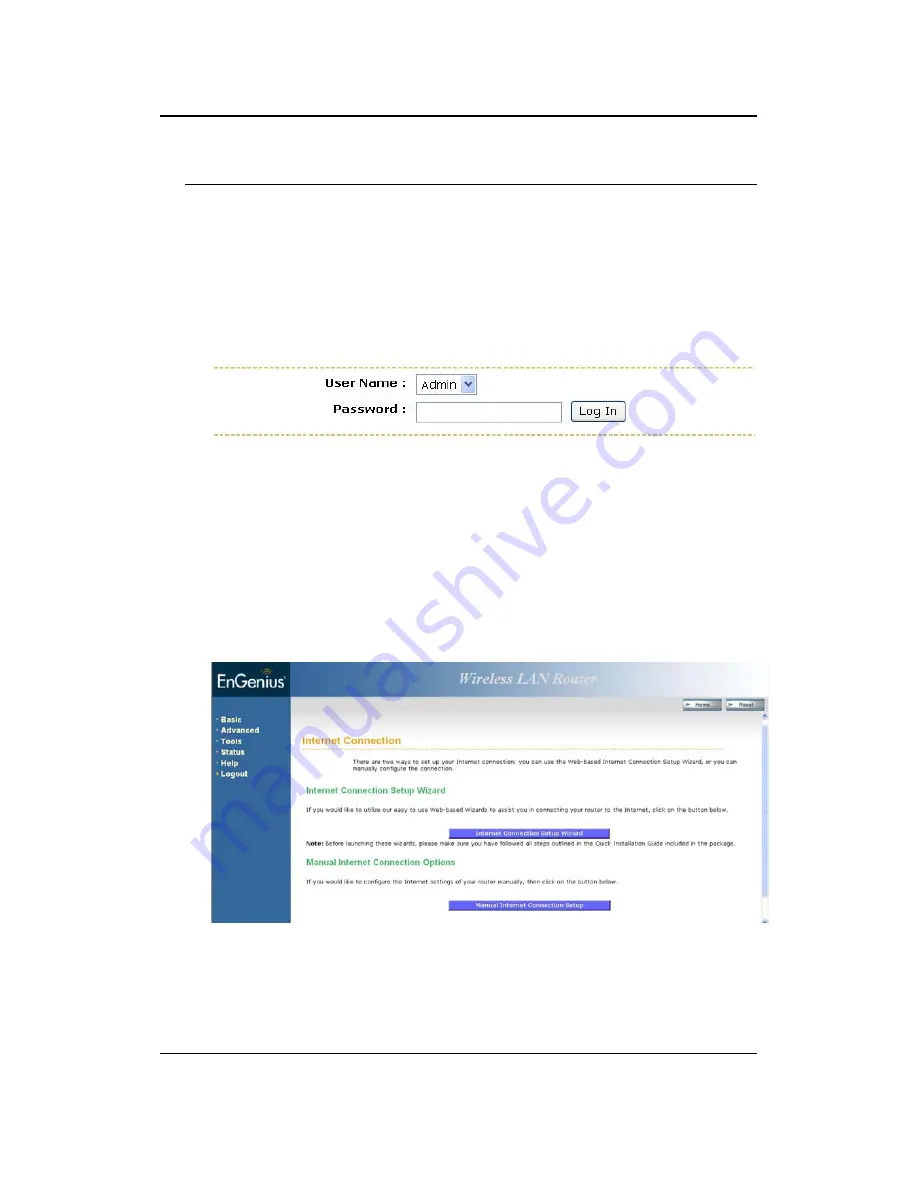
ESR-9710 Wireless N Gigabit Router
Version 1.0
32
6 Advanced Web Configuration
6.1 Logging In
To configure the device through the web-browser, enter the IP address of the Bridge
(default:
192.168.1.2
) into the address bar of the web-browser and press
Enter
.
Make sure that the device and your computers are configured on the same subnet.
Refer to
Chapter 2
in order to configure the IP address of your computer.
After connecting to the IP address, the web-browser will display the login page.
Select Admin from the drop-down list and then leave the password field blank.
After logging in you will graphical user interface (GUI) of the device. The navigation
drop-down menu on left is divided into six main sections:
1.
Basic
: This menu includes the wireless wizard, network settings, wireless settings,
and WAN settings.
2.
Advanced
: This menu includes virtual server, special applications, port forwarding,
routing, access control, web filter, MAC address filter, firewall, etc.
3.
Tools
: This menu includes time, firmware, system log, DDNS, schedules, etc.
4.
Status
: This menu displays the wireless status, logs, statistics, routing, and internet
sessions.
5.
Help
: Displays the help for configuring the device.
6.
Logout
: Used to logout of the device.






























