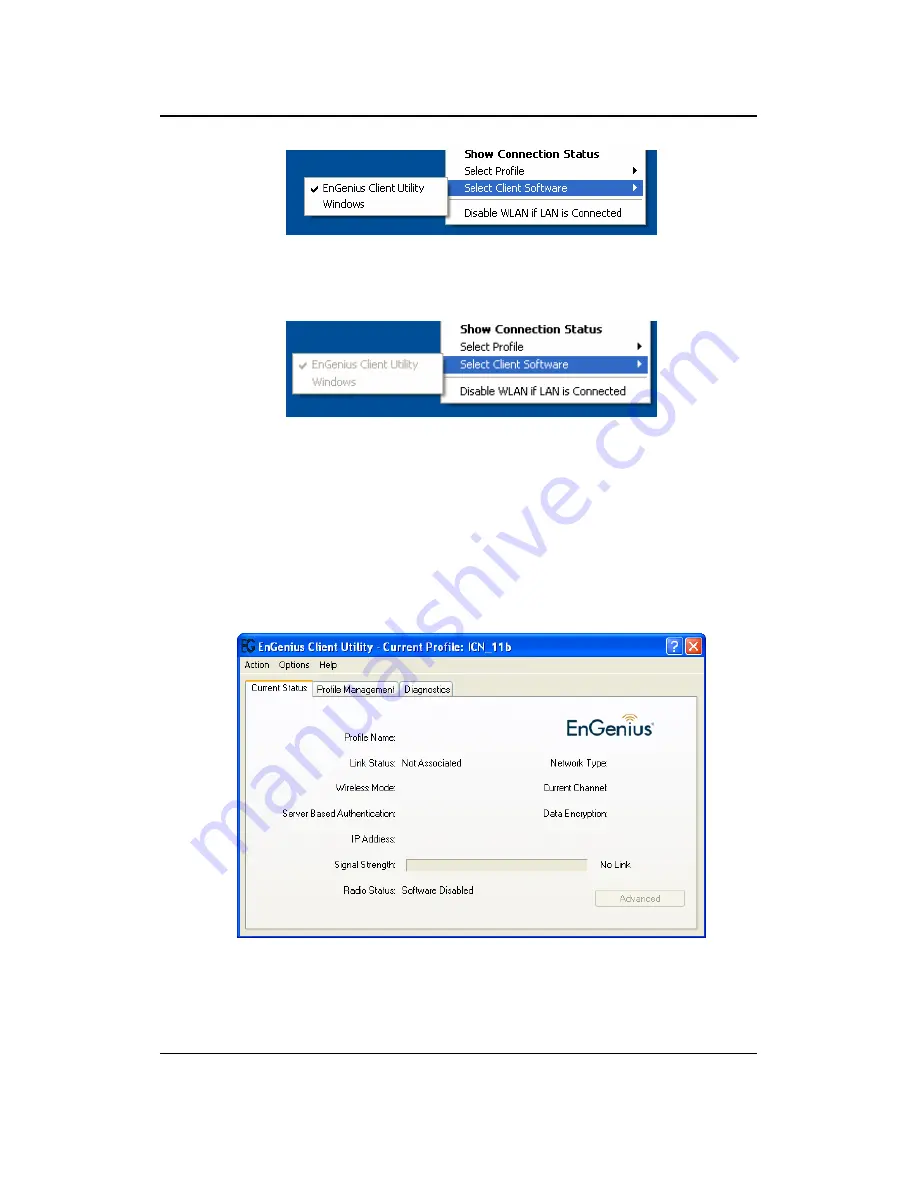
EPI-3601S Wireless LAN PCI adapter
Version 1.2
24
If Radio is disabled, two options are shown as below.
9. Choose
Disable WLAN if LAN is connected.
Immediately, if an active LAN
connection is detected, EPI-3601SWLAN adapter is disabled.
10. Choose
Open EnGenius Client Utility
If Radio is already disabled, you will see a window as shown below.
If Radio is already enabled, you will see a window as shown below.






























