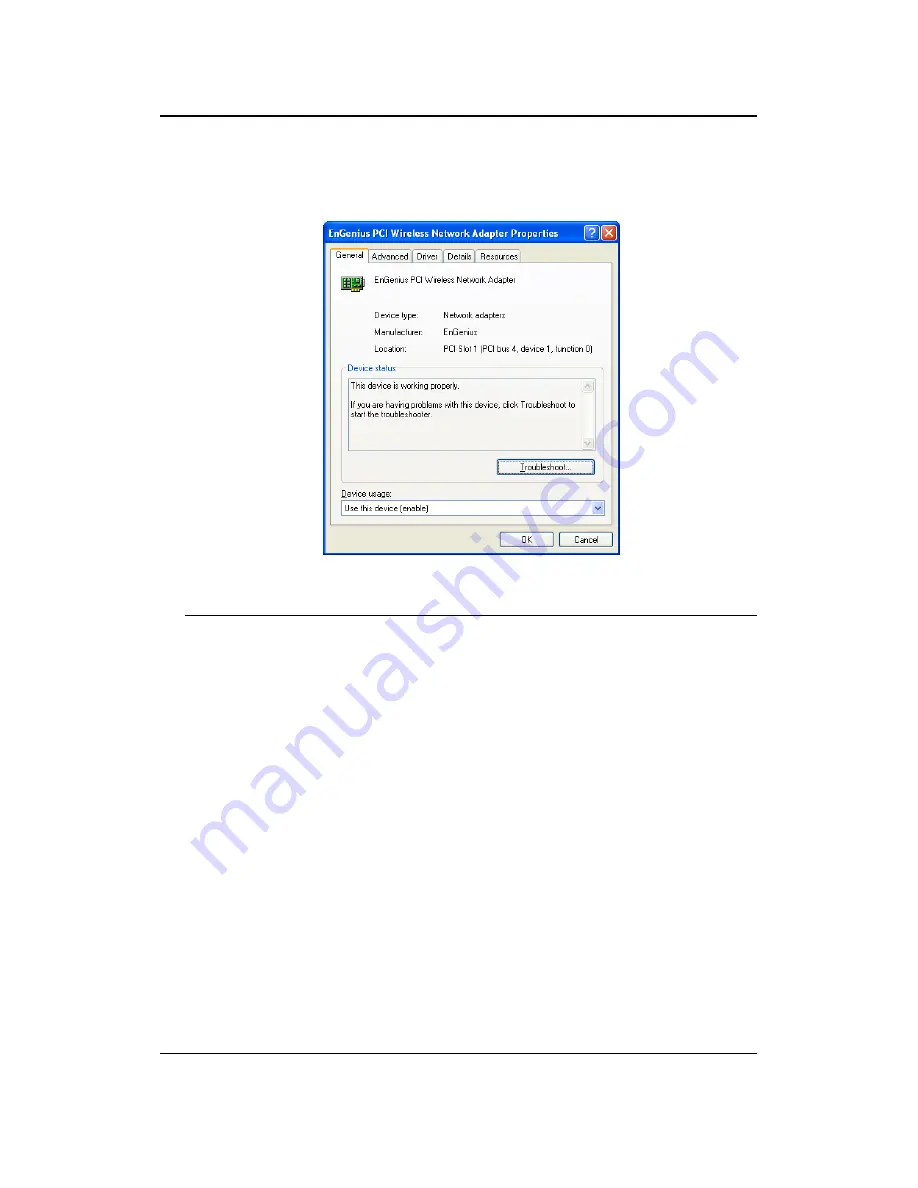
EPI-3601S Wireless LAN PCI adapter
Version 1.2
13
Verify that the device status of [EnGenius PCI wireless Network Adapter]
[This device is working properly]->Click [OK]
7 Setup Network Configuration (MS WinXP)
•
Enter [Start Menu] =>select [Control panel] =>select [Network].
•
Right-click [Wireless Network]
•
Select [Local Area Connection]) icon=>select [properties]














































