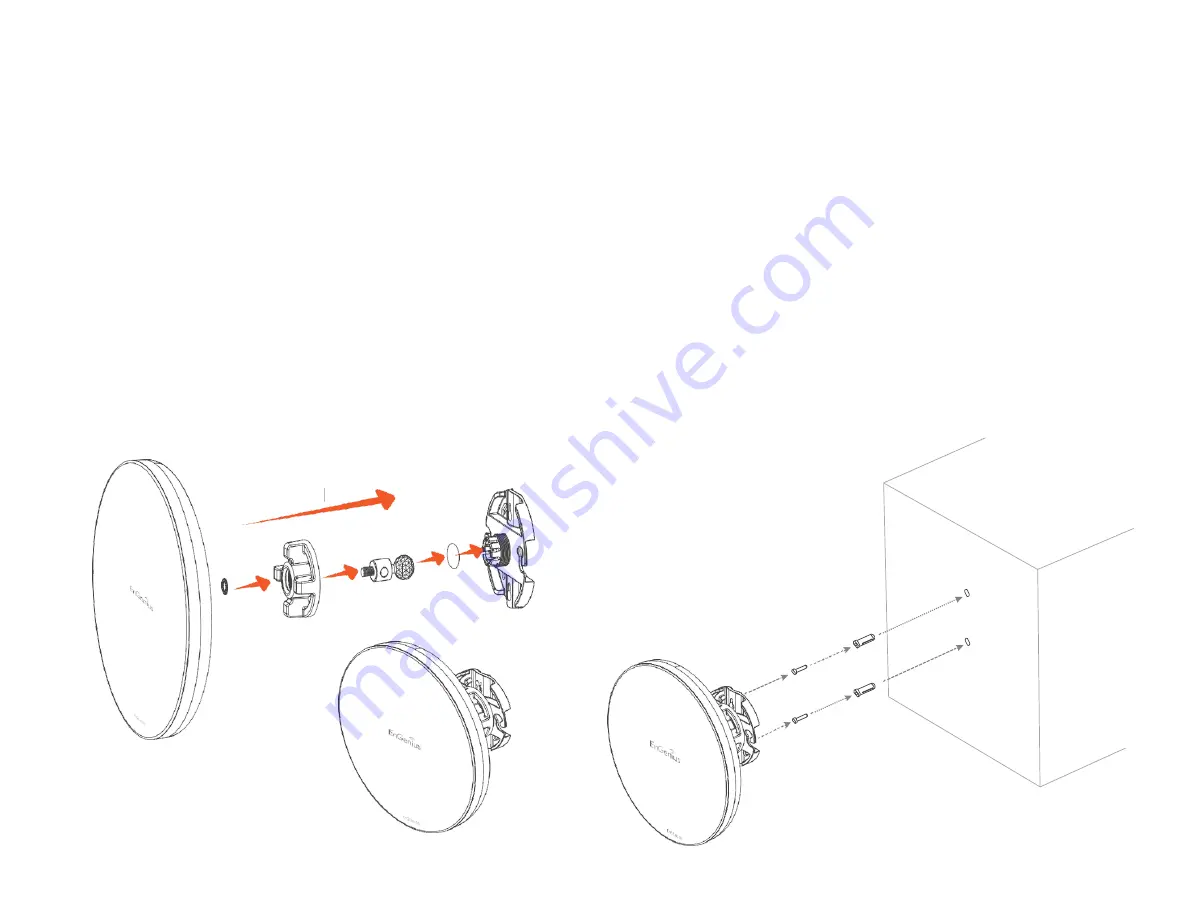
Wall mounting theEnStation5-ACv2/
EnStationACv2
1. Put the included rubberinto the bracket.
2. Plug the dynamicstick into the bracket.
3. Screw the sealing nut and assembledparts,as well as
tighten it.
4. Put the nock washer on the dynamicstick.
5. Assemble t he mounting parts to the EnStation. .
6. Determine the mounting location. Markand drill two
pilot holes aligning to the screw holes of the bracket
7. Put wall anchors into the holes andinsertscrew into the
wall anchor.
8. Screwandsecruethe bracketin the place.
1
2
3
4
5
6
7
8
B
A
Dimension:
A: Ø 5.5*18 mm
B: Ø 8*25 mm
19
Summary of Contents for ENS500-ACv2
Page 4: ...Chapter 1 Product Overview 4 ...
Page 12: ...Chapter 2 Before You Begin 12 ...
Page 24: ...Chapter 3 Configuring Your Access Point 24 ...
Page 26: ...Chapter 4 Building a Wireless Network 26 ...
Page 32: ...Chapter 5 Status 32 ...
Page 37: ...Chapter 6 Network 37 ...
Page 40: ...Chapter 7 Wireless 40 ...
Page 51: ...Chapter 8 Management 51 ...
Page 65: ...Appendix 65 ...
















































