Reviews:
No comments
Related manuals for Barricade SMC7004VWBR V.2

Base Station
Brand: Raymarine Pages: 20

DR814Q
Brand: AOLYNK Pages: 6

RG-MAP552(SR) series
Brand: Ruijie Networks Pages: 19

iTN201-R
Brand: Raisecom Pages: 84

Orbi RBK40
Brand: NETGEAR Pages: 2

P326.343
Brand: XINDAO Pages: 28

EWS510AP
Brand: EnGenius Pages: 3

TransPort DR64
Brand: Digi Pages: 13

HA-A9T
Brand: JVC Pages: 2

HA-ET103BT
Brand: JVC Pages: 2

HA-KD10W
Brand: JVC Pages: 2
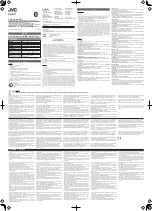
HA-A7T
Brand: JVC Pages: 2

HA-FX29BT
Brand: JVC Pages: 2

HA-FX103BT
Brand: JVC Pages: 2

HA-S22W
Brand: JVC Pages: 2

KS-HP2
Brand: JVC Pages: 2

HA-NP35T
Brand: JVC Pages: 2

HA-S91N
Brand: JVC Pages: 2

















