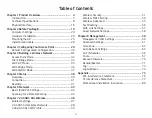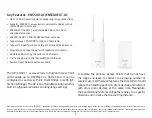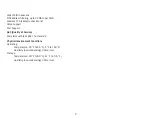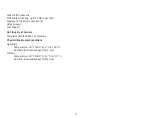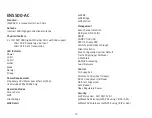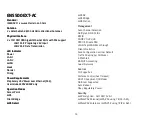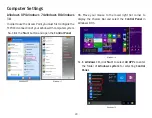5
Key Features - ENS620EXT
• Up to 26 dBm transmit power enabling long range connectivity
• Supports IEEE802.11ac wave2/ac/a/b/g/n wireless standards
with up to 400 Mbps data rate on 2.4GHz band and 867Mbps on
5GHz band
• Support Wave 2 MU-MIMO function on 5GHz radio.
• Support Tx Beamforming to enlarge the transmitting distance.
• Perform 256-QAM to enhance air performance up to 400Mbps
under the 2.4GHz radio
• Two detachable 5 dBi 2.4 GHz Omni-directional antennas
• Two detachable 5 dBi 5 GHz Omni-directional antennas
• Proprietary 24V Input design with Gigabits port supports.
• Flexible application by the built-in 2nd LAN port.
• More customized items on Band Steering for intellgent Manage-
ment.
• Traffic Shaping to control bandwidth per SSID/user
• Secured Guest Network option available
The AP is 802.11 ac wave2/a/b/g/n Outdoor Access Point
with speeds up to 400 Mbps on 2.4GHz and 867Mbps
on 5GHz band. It can be configured as an Access Point,
Client Bridge, or WDS (AP, Station & Bridge). The AP is an
affordable solution which is built in high-powered radios
and long-range settings to replace the ordinary Access
Introduction
Points that do not have the range and reach to connect to
a growing number of wireless users. With Wave2 features,
the Access Point could reduce the handling period on client
devices and network with more client devices at the same
time. Meanwhile, the beamforming will gather energy to a
specific direction and increase the transmitting distance.
Introduction
Summary of Contents for ENS500-AC
Page 4: ...4 Chapter 1 Product Overview ...
Page 19: ...19 Chapter 2 Before You Begin ...
Page 29: ...29 Chapter 3 Configuring Your Access Point ...
Page 31: ...31 Chapter 4 Building a Wireless Network ...
Page 38: ...38 Chapter 5 Status ...
Page 43: ...43 Chapter 6 Network ...
Page 46: ...46 Chapter 7 2 4 GHz 5 GHz Wireless ...
Page 59: ...59 Chapter 8 Management ...
Page 75: ...75 Appendix ...