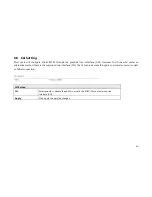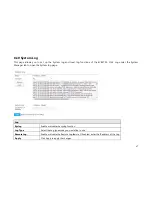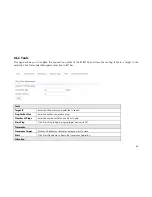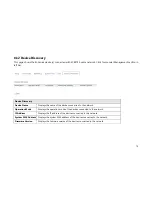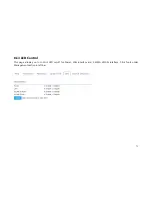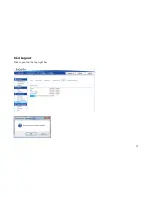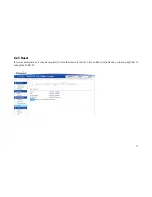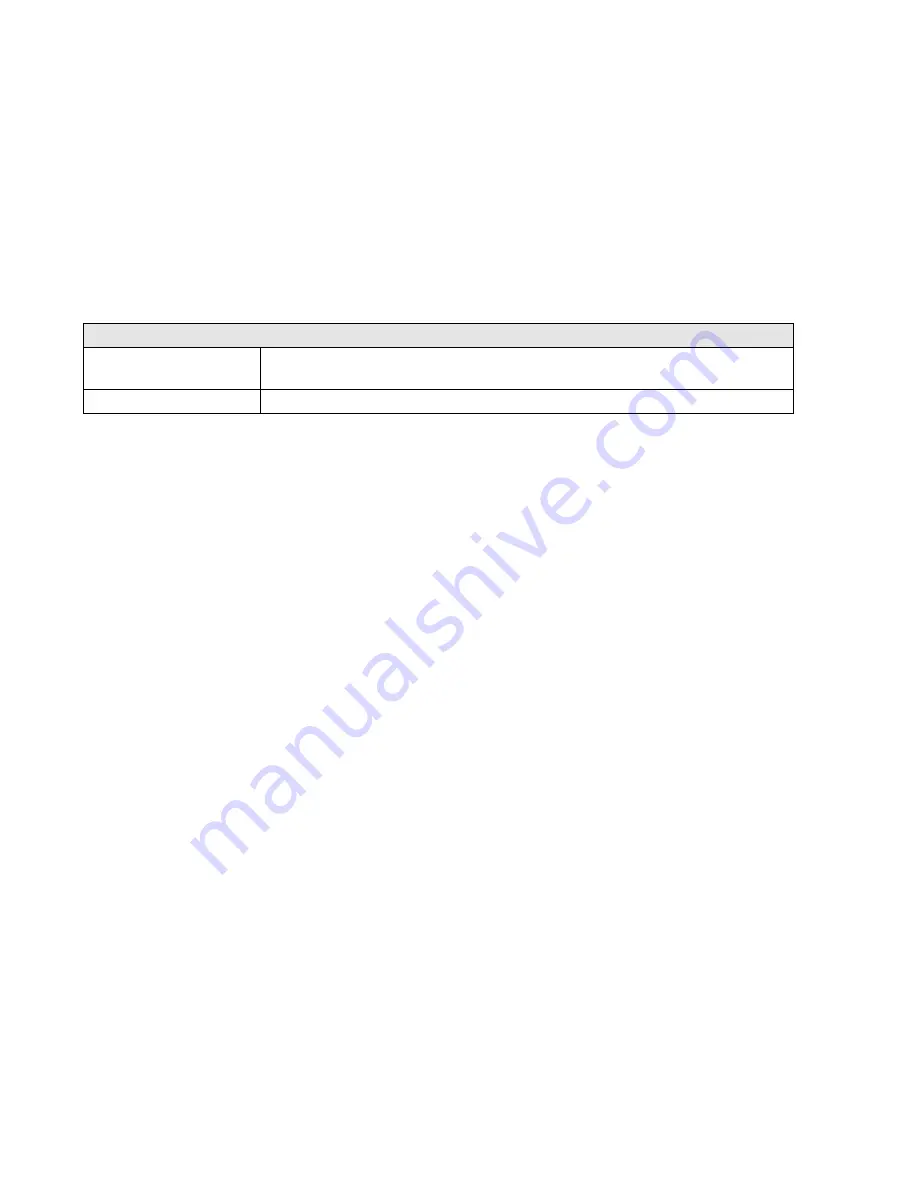Reviews:
No comments
Related manuals for ECB1750

ECP-C1
Brand: Zenitel Pages: 29

cnPilot E400
Brand: Cambium Pages: 103

AP411W
Brand: Airlink101 Pages: 7

FortiAP 112D
Brand: Fortinet Pages: 11

BL-M8822CU1
Brand: B-Link Pages: 14

T610s
Brand: Ruckus Wireless Pages: 4

Archer GX90
Brand: TP-Link Pages: 2

2.4G DATALINK
Brand: SIYI Pages: 28

PePLink Surf
Brand: peplink Pages: 30

3G10WVR
Brand: NetComm Pages: 51

Board-C1
Brand: Canon Pages: 7

AirWire
Brand: Ubiquiti Pages: 12

UniFi XG UAP-XG
Brand: Ubiquiti Pages: 23

DVW2110
Brand: Ubee Pages: 34

IGAP-420 series
Brand: ORiNG Pages: 56

IAP-6701-WG+
Brand: ORiNG Pages: 58

WNR2000V3
Brand: NETGEAR Pages: 2

WNR612v2 - Wireless-N 150 Router
Brand: NETGEAR Pages: 96