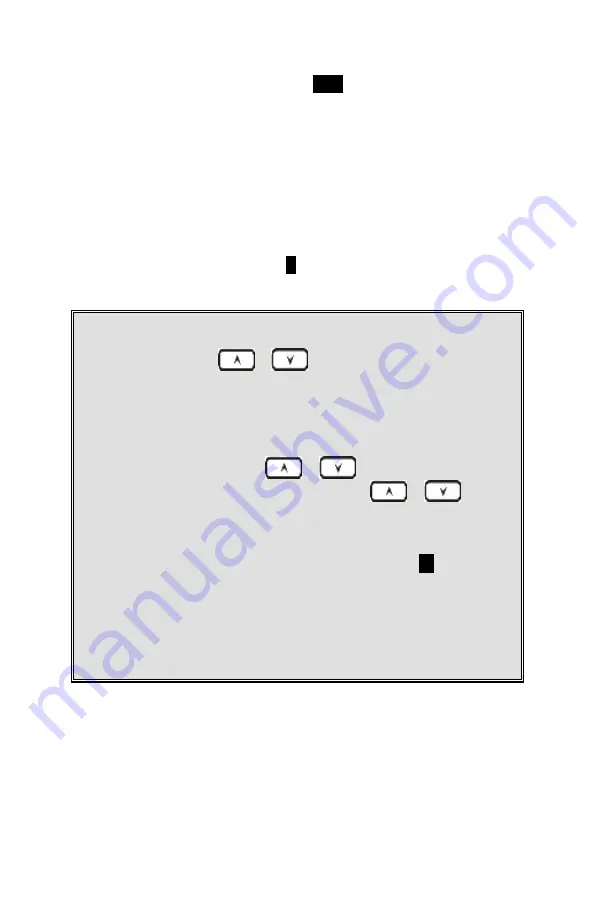
~40~
d. After entering the number, press the
SAVE
(Left) soft
key to save this entry into phone book.
e. Enter a phone book entry without a name; all records
without a name will be placed on the top of the phone
book list.
f. To enter the name, press the corresponding keypad
number one or more times according to the order of
the character on the key.
See table below for a list of available characters and
their orders. For example, press
2
once for the
character “A,” twice for “B,” etc.
Notes:
1.
When entering a phone number, the cursor a utomatically a dvances to the
next di git field. Us e
or
s crolling key to move the cursor
ba ckward or forward to i nsert or delete (the digit above the cursor or l eft
of the curs or i f the cursor is on the right of the last digit).
2.
When entering a name, the cursor a utomatically a dvances to the next
cha ra cter field if you press a different key for the next character. If you
need to enter consecutive characters from the same key, you can wait for
the curs or to advance or use
or
scrolling key to move the
curs or ba ckward or forward manually. Also use
or
to move
the curs or to insert (to the l eft of the cursor) or delete (the character
a bove the cursor or l eft of the cursor if cursor i s on the ri ght of the l ast
cha ra cter).
3.
By default, a ll l etters are entered in upper ca se. Us e
the
*
key
to toggl e
between upper and lower ca ses.
4.
A “Pa us e” entry represents a 1-second delay i n dialing the following digits,
whi ch is useful when ca lling a sequence of segmented numbers (e.g.,
a ccess codes, credit ca rd numbers, auto-attendant entries, etc.) Pa use is
entered by pressing the
#
key twi ce (LCD displays P). Entering pause
twi ce (PP) wi ll result i n 2-seconds pause i n the dialing.






























